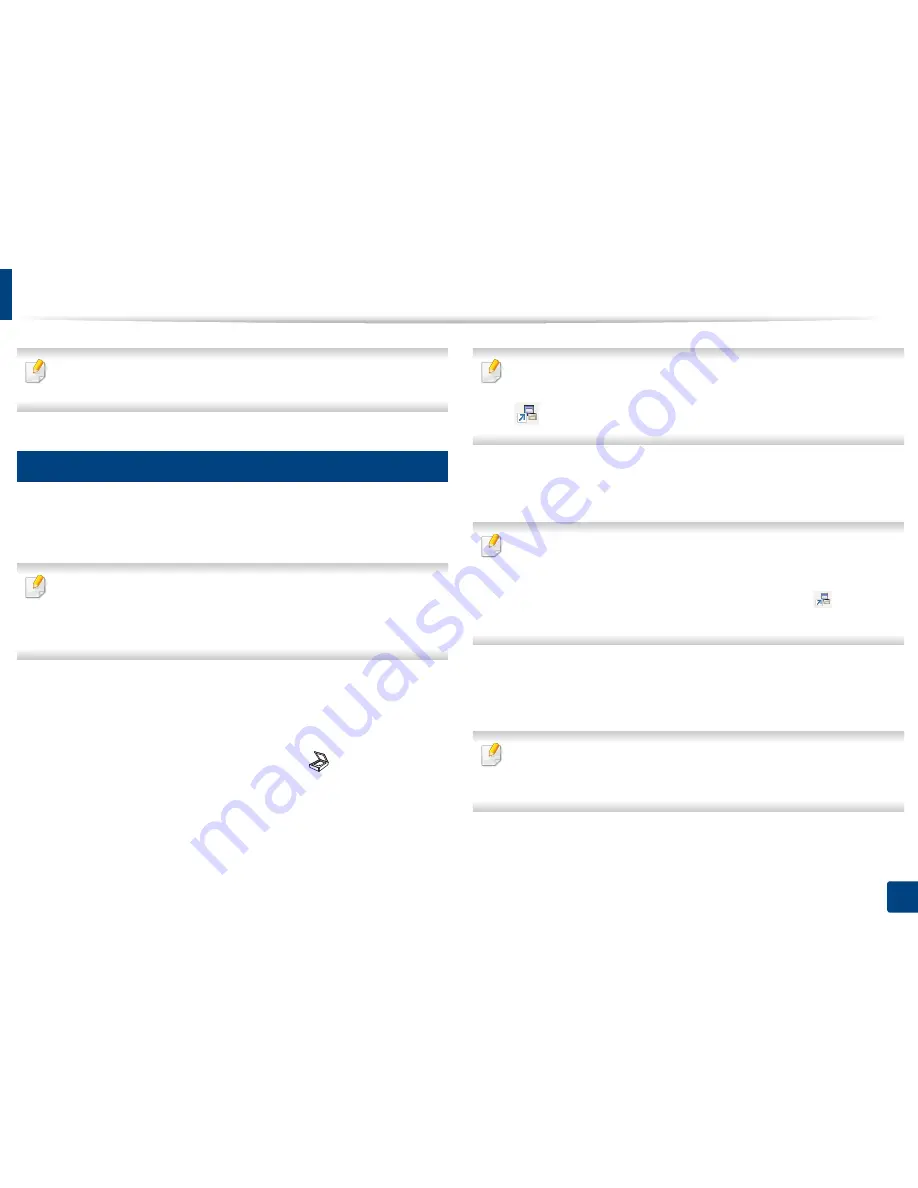
64
2. Menu Overview and Basic Setup
Basic scanning
For special scanning features, refer to the Advanced Guide (see "Scan
features" on page 230).
17
Basic Scanning
This is the normal and usual procedure for scanning originals.
This is a basic scanning method for USB-connected machine.
•
It may be necessary to press
OK
to navigate to lower-level menus for
some models.
•
If you want to scan using the network, refer to the Advanced Guide (see
"Scanning from network connected machine" on page 231).
1
Place a single document face down on the document glass, or load the
documents face up into the document feeder (see "Loading originals" on
page 50).
2
CLX-330xFN Series/CLX-330xFW Series: Select
(scan) >
Scan to PC
>
Local PC
on the control panel.
OR
CLX-330x Series/CLX-330xW Series: Press
Scan to
>
Scan to PC
>
Local
PC
on the control panel.
If you see
Not Available
message, check the port connection
,
or select
Enable Scan from Device Panel
in
Samsung Easy Printer Manager
>
Switch to advanced mode
>
Scan to
PC
Settings
.
3
Select the scan destination you want and press
OK
.
Default setting is
My Documents
.
•
You can create and save the frequently used settings as a profile list. Also
you can add and delete the profile and save each profile to a different
path.
•
To change the
Samsung Easy Printer Manager
>
Switch to
advanced mode
>
Scan to
PC
Settings
.
4
Select the option you want and press
OK
.
5
Scanning begins.
Scanned image is saved in computer’s
C:\Users\users name\My
Documents
. The saved folder may differ, depending on your operating
system or the application you are using.
Содержание CLX-3305FN
Страница 81: ...Redistributing toner 81 3 Maintenance...
Страница 83: ...Replacing the toner cartridge 83 3 Maintenance...
Страница 85: ...Replacing the waste toner container 85 3 Maintenance...
Страница 87: ...Replacing the imaging unit 87 3 Maintenance...
Страница 92: ...Cleaning the machine 92 3 Maintenance 1 2 1 2...
Страница 101: ...Clearing original document jams 101 4 Troubleshooting...
Страница 104: ...Clearing paper jams 104 4 Troubleshooting...
Страница 106: ...Clearing paper jams 106 4 Troubleshooting 6 In exit area Click this link to open an animation about clearing a jam...
Страница 108: ...Clearing paper jams 108 4 Troubleshooting...
Страница 125: ...Specifications 125 5 Appendix Free HDD space 1 GB 2 GB Items Requirements...
Страница 139: ...Regulatory information 139 5 Appendix 26 China only...






























