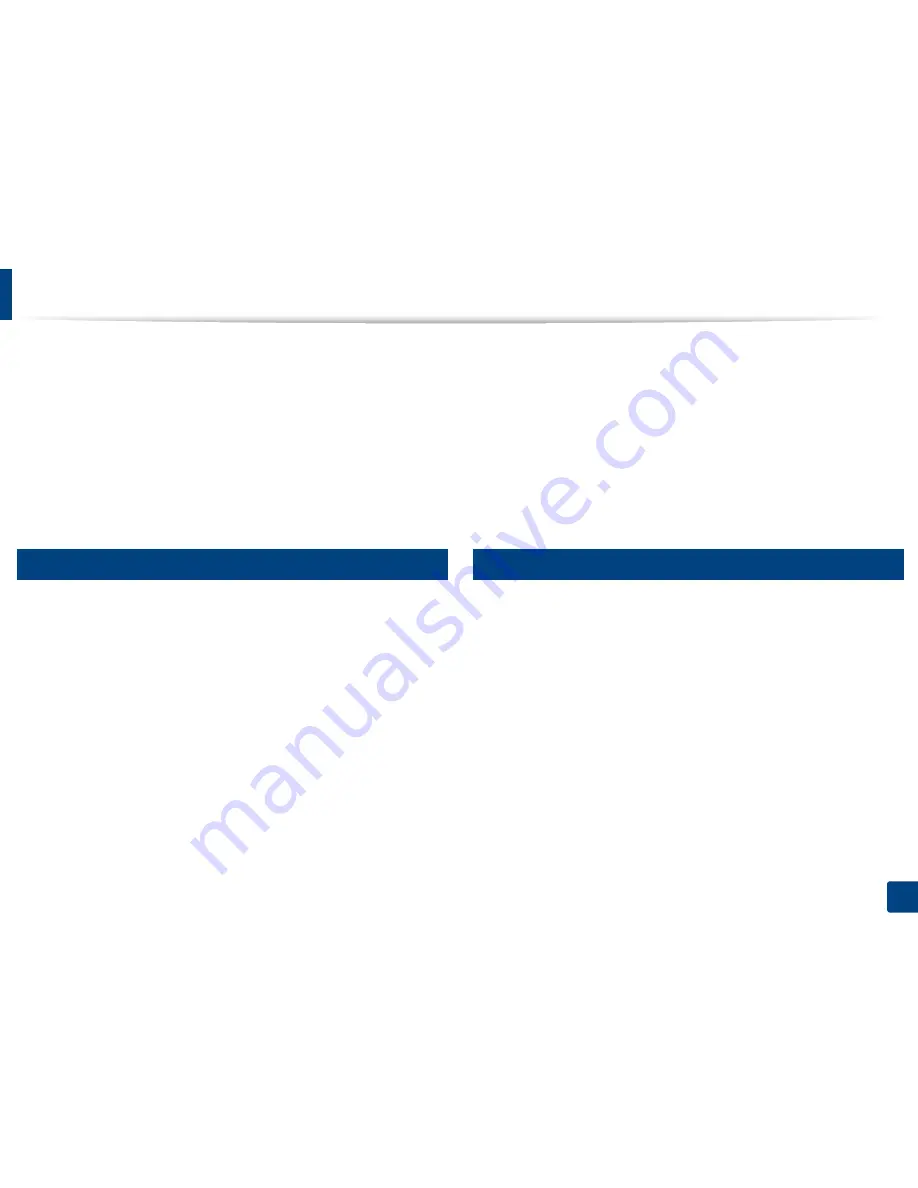
Regulatory information
133
5. Appendix
The Ringer Equivalence Number (REN) is an indication of the maximum number
of devices allowed to be connected to a telephone interface. The termination of
an interface may consist of any combination of devices subject only to the
requirement that the sum of the RENs of all the devices not exceed five. / L’indice
d’equivalence de la sonnerie (IES) sert a indiquer le nombre maximal de
terminaux qui peuvent etre raccordes a une interface telephonique. La
terminaison d’une interface peut consister en une combinaison quelconque de
dispositifs, a la seule condition que la somme d’indices d’equivalence de la
sonnerie de tous les dispositifs n’excede pas cinq.
20
Fax Branding
The Telephone Consumer Protection Act of 1991 makes it unlawful for any
person to use a computer or other electronic device to send any message via a
telephone facsimile machine unless such message clearly contains in a margin
at the top or bottom of each transmitted page or on the first page of the
transmission the following information:
1
the date and time of transmission
2
identification of either business, business entity or individual sending the
message; and
3
telephone number of either the sending machine, business, business entity
or individual.
The Telephone Company may make changes in its communications facilities,
equipment operations or procedures where such action is reasonably required
in the operation of its business and is not inconsistent with the rules and
regulations in FCC Part 68. If such changes can be reasonably expected to render
any customer terminal equipment incompatible with telephone company
communications facilities, or require modification or alteration of such terminal
equipment, or otherwise materially affect its use or performance, the customer
shall be given adequate notice in writing, to allow the customer an opportunity
to maintain uninterrupted service
21
Ringer Equivalence Number
The Ringer Equivalence Number and FCC Registration Number for this machine
may be found on the label located on the bottom or rear of the machine. In some
instances you may need to provide these numbers to the telephone company.
The Ringer Equivalence Number (REN) is a measure of the electrical load placed
on the telephone line, and is useful for determining whether you have
“overloaded” the line. Installing several s of equipment on the same telephone
line may result in problems making and receiving telephone calls, especially
ringing when your line is called. The sum of all Ringer Equivalence Numbers of
the equipment on your telephone line should be less than five in order to assure
proper service from the telephone company. In some cases, a sum of five may
not be usable on your line. If any of your telephone equipment is not operating
properly, you should immediately remove it from your telephone line, as it may
cause harm to the telephone network.
Содержание CLX-3305FN
Страница 81: ...Redistributing toner 81 3 Maintenance...
Страница 83: ...Replacing the toner cartridge 83 3 Maintenance...
Страница 85: ...Replacing the waste toner container 85 3 Maintenance...
Страница 87: ...Replacing the imaging unit 87 3 Maintenance...
Страница 92: ...Cleaning the machine 92 3 Maintenance 1 2 1 2...
Страница 101: ...Clearing original document jams 101 4 Troubleshooting...
Страница 104: ...Clearing paper jams 104 4 Troubleshooting...
Страница 106: ...Clearing paper jams 106 4 Troubleshooting 6 In exit area Click this link to open an animation about clearing a jam...
Страница 108: ...Clearing paper jams 108 4 Troubleshooting...
Страница 125: ...Specifications 125 5 Appendix Free HDD space 1 GB 2 GB Items Requirements...
Страница 139: ...Regulatory information 139 5 Appendix 26 China only...
















































