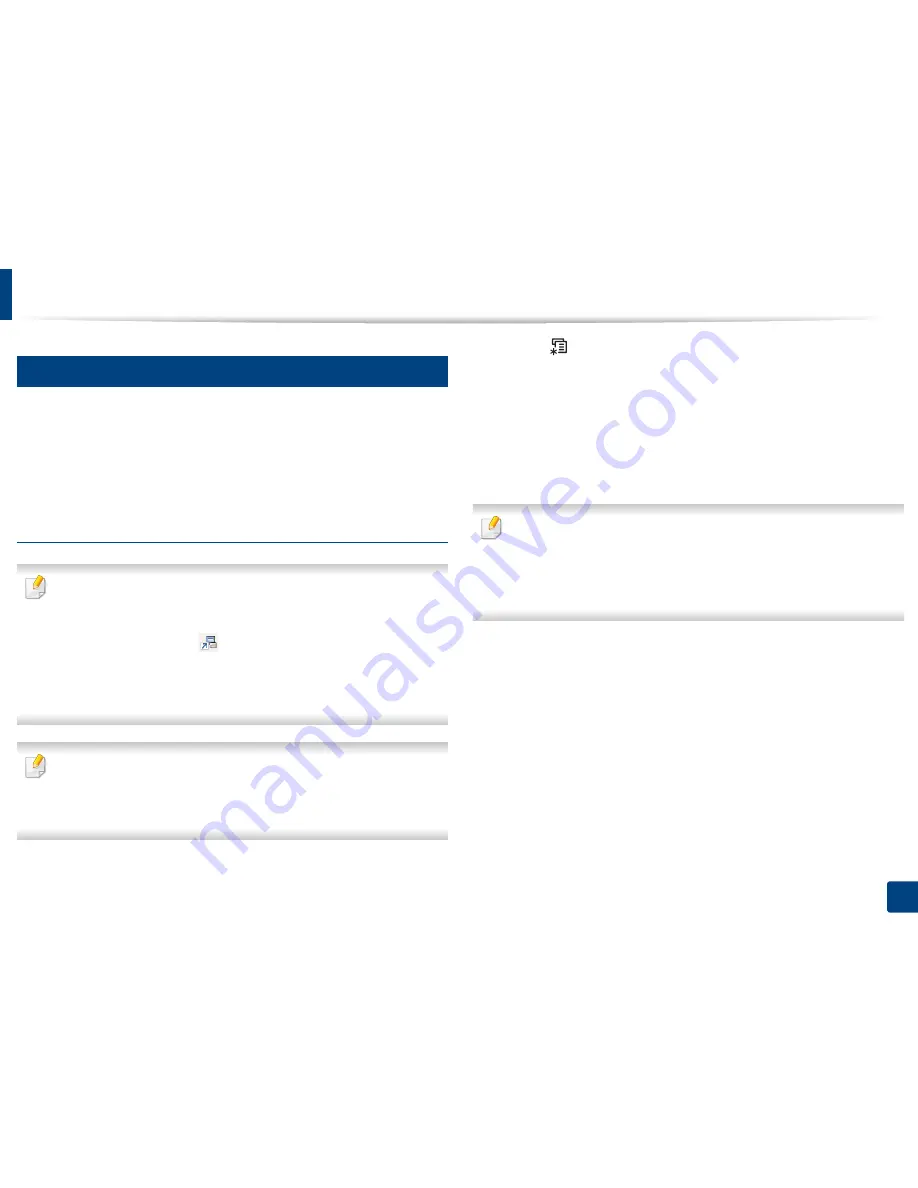
Basic printing
58
2. Menu Overview and Basic Setup
13
Eco printing
The
Eco
function cuts toner consumption and paper usage. The
Eco
function
allows you to save print resources and lead you to eco-friendly printing.
If you press the
Eco
button from the control panel, eco mode is enabled. The
default setting of Eco mode is
Multiple Pages per Side
(2) and
Toner Save
.
Setting Eco mode on the control panel
•
You can set the machine’s settings by using the
Device Settings
in
Samsung Easy Printer Manager
program.
-
For Windows and Macintosh users, you set from
Samsung Easy
Printer Manager
>
(Switch to advanced mode)
>
Device
Settings
, see "Device Settings" on page 258.
•
It may be necessary to press
OK
to navigate to lower-level menus for
some models.
•
The settings set from the machine’s driver override the settings on the
control panel.
•
It may be necessary to press
OK
to navigate to lower-level menus for
some models.
1
Select (
Menu
) >
System Setup
>
Machine Setup
>
Eco Settings
on
the control panel.
2
Select the option you want and press
OK
.
•
Default Mode:
Select this to turn on or off the eco mode.
-
Off
: Set the eco mode off.
-
On
: Set the eco mode on.
If you set the eco mode on with a password from the SyncThru™ Web
Service (
Settings
tab >
Machine Settings
>
System
>
Eco
>
Settings
) or
Samsung Easy Printer Manager
(
Device Settings
>
Eco
), the
On force
message appears. You have to enter the password to change the eco mode
status.
•
Select Temp.:
Follow the settings from Syncthru™ Web Service or
Samsung Easy Printer Manager
. Before you select this item, you
must set the eco function in SyncThru™ Web Service (
Settings
tab >
Machine Settings
>
System
>
Eco
>
Settings
) or
Samsung Easy
Printer Manager
(
Device Settings
>
Eco
).
-
Default Eco
: The machine is set to
Default Eco
mode.
-
Custom Eco
: Change any necessary values.
3
Press
OK
to save the selection.
Содержание CLX-3305FN
Страница 81: ...Redistributing toner 81 3 Maintenance...
Страница 83: ...Replacing the toner cartridge 83 3 Maintenance...
Страница 85: ...Replacing the waste toner container 85 3 Maintenance...
Страница 87: ...Replacing the imaging unit 87 3 Maintenance...
Страница 92: ...Cleaning the machine 92 3 Maintenance 1 2 1 2...
Страница 101: ...Clearing original document jams 101 4 Troubleshooting...
Страница 104: ...Clearing paper jams 104 4 Troubleshooting...
Страница 106: ...Clearing paper jams 106 4 Troubleshooting 6 In exit area Click this link to open an animation about clearing a jam...
Страница 108: ...Clearing paper jams 108 4 Troubleshooting...
Страница 125: ...Specifications 125 5 Appendix Free HDD space 1 GB 2 GB Items Requirements...
Страница 139: ...Regulatory information 139 5 Appendix 26 China only...






























