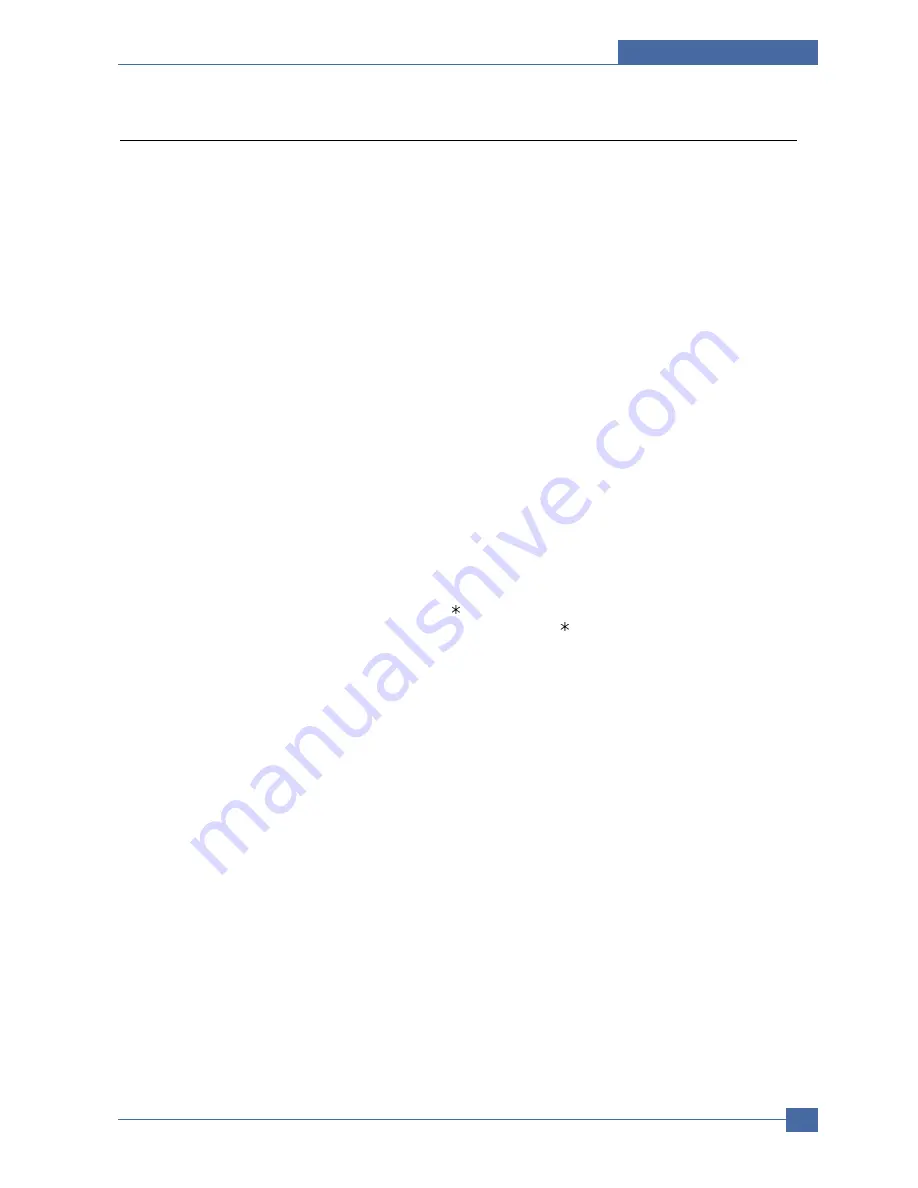
Alignment and Adjustmens
Samsung Electronics
Service Manual
6-11
6.4.3 Setting the date and time
The current date and time are shown on the display when your machine is on and ready to work. For the
CLX-3160FN, all of your faxes will have the date and time printed on them.
Note : If power to the machine is cut off, you need to reset the correct time and date once the power has
been restored.
1. Press Menu until System Setup appears on the bottom line of the display and press OK.
2. Press OK when Machine Setup appears.
3. Press the Scroll buttons until Date & Time appears and press OK.
4. Enter the correct time and date using the number keypad.
Month = 01 to 12
Day
= 01 to 31
Year
= requires four digits
Hour
= 01 to 12 (12-hour mode)
00 to 23 (24-hour mode)
Minute = 00 to 59
Note : The date format may differ from country to country
You can also use the Scroll buttons to move the cursor under the digit you want to correct and enter a new
number.
5. To select AM or PM for 12-hour format, press the
or # button or any number button.
When the cursor is not under the AM or PM indicator, pressing the
or # button immediately moves the
cursor to the indicator.
You can change the clock mode to 24-hour format (e.g. 01:00 PM as 13:00). For details, see the next
section.
6. Press OK to save the time and date.
When you enter a wrong number, Out of Range appears and the machine does not proceed to the next
step. If this happens, simply reenter the correct number.
7. Press Stop/Clear to return to Standby mode.
Changing the clock mode
You can set your machine to display the current time using either a 12-hour or 24-hour format.
1. Press Menu until System Setup appears on the bottom line of the display and press OK.
2. Press OK when Machine Setup appears.
3. Press the Scroll buttons until Clock Mode appears and press OK.
4. Press the Scroll buttons to select the other mode and press OK.
5. Press Stop/Clear to return to Standby mode.
Содержание CLX 3160FN - Color Laser - All-in-One
Страница 39: ...System Overview Samsung Electronics Service Manual 3 15 4 Bottom View of SMPS 3 Top View of SMPS ...
Страница 40: ...Samsung Electronics Service Manual System Overview 3 16 6 Bottom View of HVPS 5 Top View of HVPS ...
Страница 41: ...System Overview Samsung Electronics Service Manual 3 17 8 Bottom View of OPE 7 Top View of OPE ...
Страница 42: ...Samsung Electronics Service Manual System Overview 3 18 10 Bottom View of FAX 9 Top View of FAX ...
Страница 43: ...System Overview Samsung Electronics Service Manual 3 19 12 Bottom View of ADF 11 Top View of ADF ...
Страница 44: ...Samsung Electronics Service Manual System Overview 3 20 14 Bottom View of Joint B D 13 Top View of Joint B D ...
Страница 48: ...Samsung Electronics Service Manual System Overview 3 24 CHORUSm Internal Block Diagram ...
Страница 64: ...Samsung Electronics Service Manual S W Structure and Descriptions 4 6 4 8 Initailize Flow ...
Страница 65: ...S W Structure and Descriptions Samsung Electronics Service Manual 4 7 ...
Страница 92: ...Disassembly and Reassembly Samsung Electronics Service Manual 5 27 6 Pull the Feed Idle Shaft Feed Idle Shaft ...
Страница 123: ...Samsung Electronics Service Manual Alignment and Adjustmens 6 24 6 8 2 Setting up System in Tech Mode ...
Страница 153: ...Exploded Views Parts List Samsung Electronics Service Manual 8 3 8 2 Middle Cover 0 10 9 8 8 11 12 1 2 3 4 14 5 6 7 13 ...
Страница 154: ...Samsung Electronics Service Manual Exploded Views Parts List 8 4 8 3 Front Cover 0 2 1 ...
Страница 155: ...Exploded Views Parts List Samsung Electronics Service Manual 8 5 8 4 Right Cover 0 1 2 3 ...
Страница 156: ...Samsung Electronics Service Manual Exploded Views Parts List 8 6 8 5 Round Cover 0 1 2 ...
Страница 157: ...Exploded Views Parts List Samsung Electronics Service Manual 8 7 8 6 Rear Cover 0 2 7 1 5 4 9 9 8 3 6 8 10 ...
Страница 162: ...Samsung Electronics Service Manual Exploded Views Parts List 8 12 8 10 Scan Ass y 0 1 3 2 4 6 7 5 ...
Страница 170: ...Samsung Electronics Service Manual Exploded Views Parts List 8 20 8 16 LSU Cover 0 1 2 5 4 6 3 ...
Страница 172: ...Samsung Electronics Service Manual Exploded Views Parts List 8 22 8 18 OPC DEVE 3 0 2 11 5 14 12 13 15 10 9 2 6 16 ...
Страница 196: ...Block Diagram Service Manual 9 1 Samsung Electronics 9 9 9 Block Diagram ...
Страница 197: ...Connection Diagram Service Manual 10 1 Samsung Electronics 10 10 10 Connection Diagram ...






























