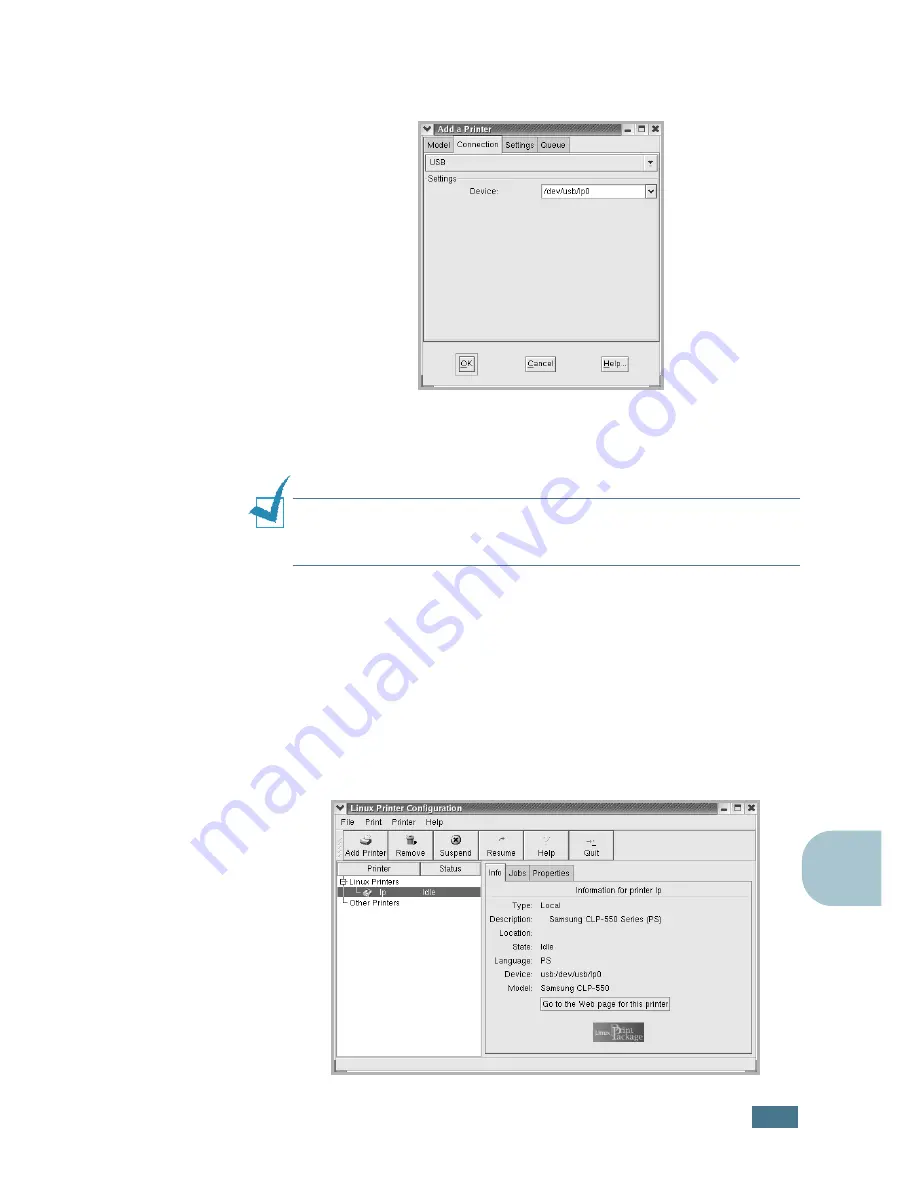
U
SING
Y
OUR
P
RINTER
IN
L
INUX
C.
5
C
9
Click the
Connection
tab and ensure that the printer port is
set properly. If not, change the device setting.
10
You can use the
Settings
tab and the
Queue
tab to view the
printer’s current settings. If necessary, you can change the
settings.
N
OTE
: The options may differ depending on the printer in use. The
Description and the Location field in the Queue screen may not
appear depending on the printing system in use.
11
To exit, click
OK
.
12
When the window prompts that the new printer is
successfully configured, click
OK
.
13
The Linux Printer Configuration window reappears. You can
view the information about your printer from the
Info
tab. If
necessary, you can change the printer’s configuration. For
details about changing the printer’s configuration, see “Using
the Configuration Tool” on page C.8.
Содержание CLP CLP-550
Страница 1: ...COLOR LASER PRINTER Setup Guide ...
Страница 33: ...Home Visit us at www samsungprinter com Rev 1 00 ...
Страница 34: ...COLOR LASER PRINTER User s Guide ...
Страница 76: ...USING THE CONTROL PANEL 2 22 MEMO ...
Страница 100: ...USING PRINT MATERIALS 3 24 MEMO ...
Страница 214: ...USING YOUR PRINTER WITH A MACINTOSH A 10 MEMO ...
Страница 220: ...USING WINDOWS POSTSCRIPT DRIVER B 6 MEMO ...
Страница 232: ...USING YOUR PRINTER IN LINUX C 12 MEMO ...
Страница 275: ...G This chapter includes Printer Specifications Paper Specifications SPECIFICATIONS ...
Страница 289: ...Home Visit us at www samsungprinter com Rev 3 00 ...






























