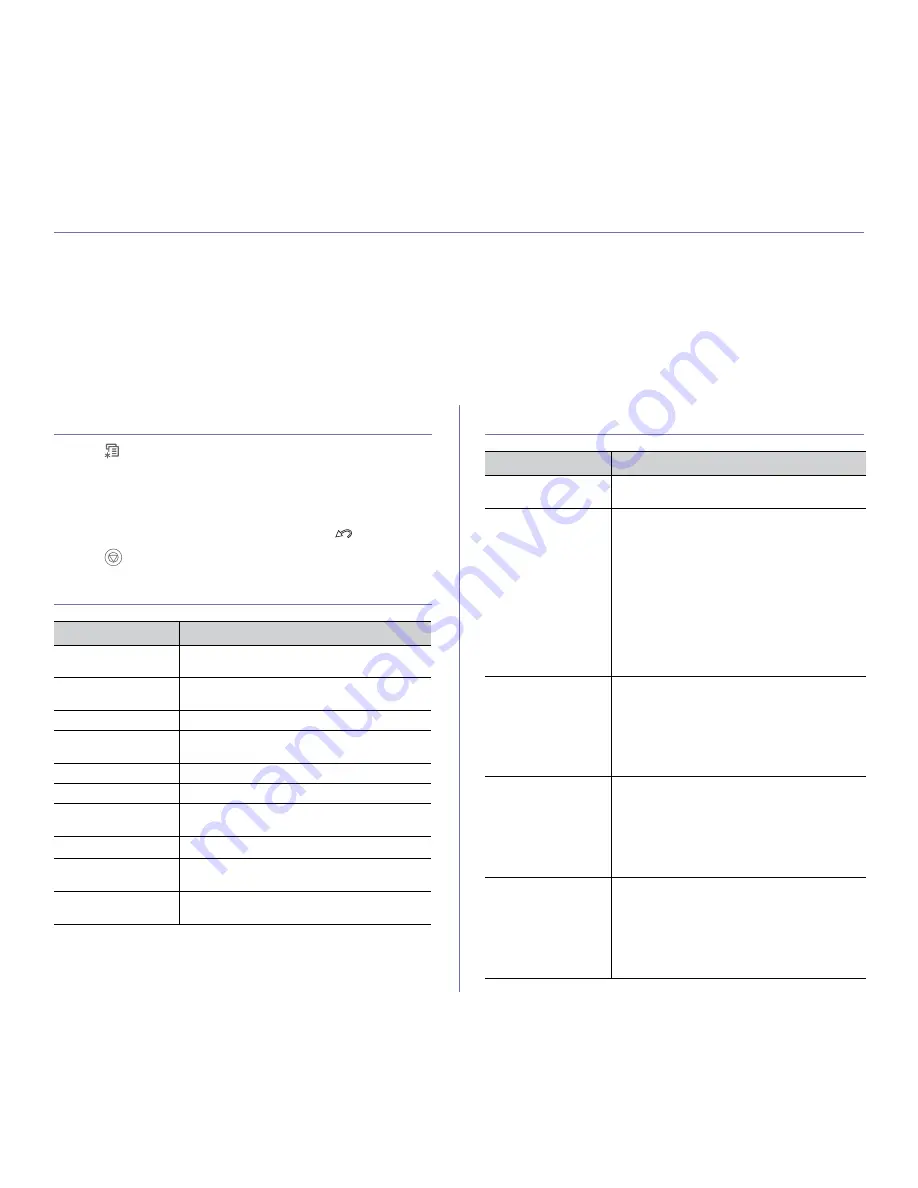
Machine status and advanced features
_ 56
7.
machine status and advanced features
This chapter explains how to browse the current status of your machine, and the method of setting for the advanced
machine setup. Read this chapter carefully in order to use your machine's diverse features.
This chapter includes:
•
Accessing the Menu
•
Information
•
Layout
•
Paper
•
Graphic
•
System Setup
•
Emulation
•
Color
•
Network
•
Job Management
Accessing the Menu
1.
Press
on the control panel.
2.
Press up/down arrow to highlight the desired setting and press
OK
.
3.
If the setting item has sub menus, repeat step 2.
4.
Press up/down arrow to access the required value.
5.
Press
OK
to save the selection.
6.
If you want to move to the upper level menus, press
.
7.
Press
to return to ready mode.
Information
Layout
Option
Description
Menu Map
You can print the menu map which shows the
layout and current settings of this machine.
Configuration
You can print a report on the machine's overall
configuration.
Supplies Info.
You can print the supply information page.
Demo Page
You can print the demo page whether your
machine is printing properly or not.
PCL Font
You can print the PCL font list.
PS Font
You can print the PS font list.
Stored Jobs
a
a.This menu item is available when the optional hard disk is installed.
You can print jobs currently stored in the hard
disk.
Completed Jobs
a
You can print the list of completed print jobs.
Usage Counter
a
The usage page contains the total number of
pages printed by person or group.
Account
You can print a report on the number of
printouts.
Item
Description
Orientation
This menu allows you to select the direction in
which information is printed on a page.
Common Margin
Set the margins for print materials.
The margins
you set here will be applied when printing from
all trays.
•
Simplex:
Set the margin of print materials
for one-sided printing.
•
Duplex:
Set the margins for double-sided
printing.
•
Binding:
When printing on both sides of
paper, side A's margin closest to the binding
will be the same as side B's margin closest to
the binding. Likewise, the sides' margins
farthest from the binding will be the same.
<Tray X>
Set the margins for print materials. The margins
you set here will be applied when printing from
the tray1 and optional trays.
•
Simplex:
Set the margin of print materials
for one-sided printing.
•
Duplex:
Set the margins for double-sided
printing.
MP Tray
Set the margins for print materials. The margins
you set here will be applied when printing from
the multi-purpose tray.
•
Simplex:
Set the margin of print materials
for one-sided printing.
•
Duplex:
Set the margins for double-sided
printing.
Emulation Margin
When creating an emulation print page which
does not include margin information, the
machine uses the margin value set here.
•
Top Margin:
Set the top margin, from 0.0 to
250mm.
•
Left Margin:
Set the left margin, from 0.0 to
164mm.
Содержание CLP-775ND
Страница 13: ...Regulatory information_ 13 China only...






























