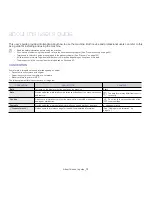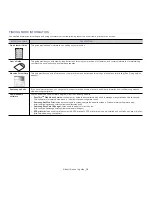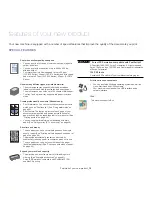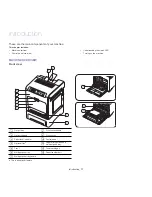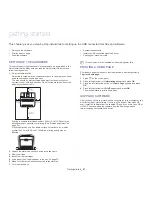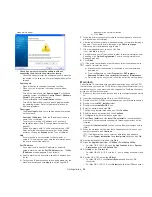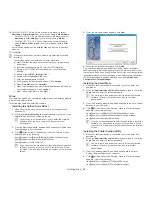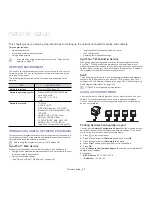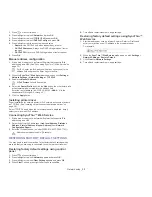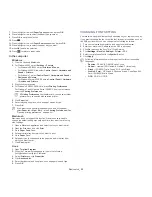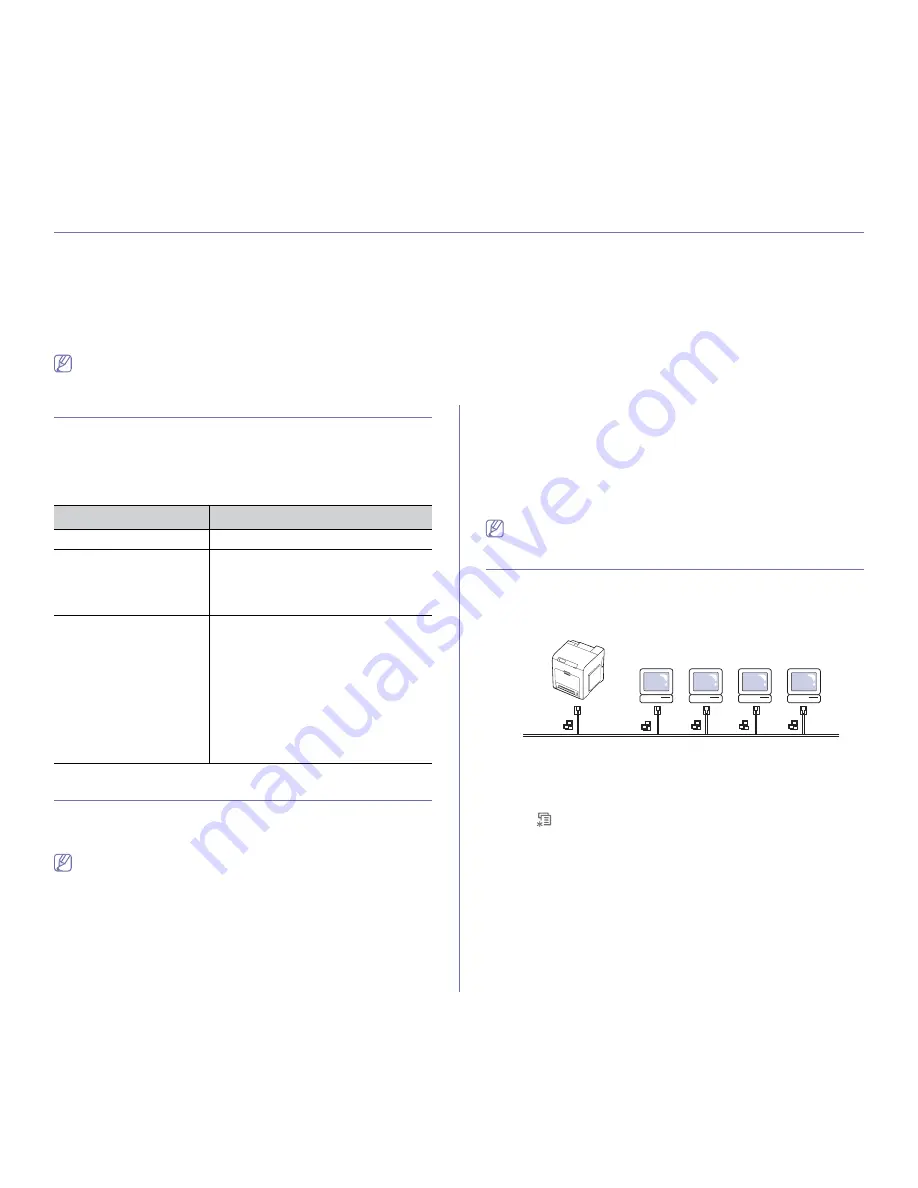
Network setup
_ 27
3.
network setup
This chapter gives you step-by-step instructions for setting up the network connected machine and software.
This chapter includes:
•
Network environment
•
Introducing useful network programs
•
Using a wired network
•
Installing network connected machine’s driver
•
IPv6 Configuration
•
Restoring factory default settings
•
If you are using wired network environment, see "Using a wired
network" on page 27.
NETWORK ENVIRONMENT
You need to set up the network protocols on the machine to use it as your
network machine. You can set up the basic network settings through the
machine's control panel.
The following table shows the network environments supported by the
machine:
ITEM
REQUIREMENTS
Network interface
•
Ethernet 10/100 Base-TX
Network operating system
•
Windows 2000/XP/2003/2008/Vista
•
Various Linux OS
•
Mac OS X 10.3 ~ 10.6
•
UNIX
Network protocols
•
TCP/IPv4
•
DHCP, BOOTP
•
DNS, WINS, Bonjour, SLP, UPnP
•
Standard TCP/IP Printing(RAW), LPR,
IPP, WSD
•
SNMPv 1/2/3, HTTP(S), Telnet,
SMTP(S), LDAP(S), IPSec
•
TCP/IPv6 (DHCP, DNS, RAW, LPR,
SNMPv 1/2/3, HTTP(S), IPSec)
(See "IPv6 Configuration" on page 32).
INTRODUCING USEFUL NETWORK PROGRAMS
There are several programs available to setup the network settings easily in
network environment. For the network administrator especially, managing
several machines on the network is possible.
Before using the programs below, set the IP adress first.
SyncThru™ Web Service
Web server embedded on your network machine, which allows you to:
•
Configure the network parameters necessary for the machine to connect
to various network environments.
•
Customize machine settings
(See "Using SyncThru™ Web Service" on page 58).
SyncThru™ Web Admin Service
Web-based machine management solution for network administrators.
SyncThru™ Web Admin Service provides you with an efficient way of
managing network devices and lets you remotely monitor and troubleshoot
network machines from any site with corporate internet access. Download
this program from http://solution.samsungprinter.com.
SetIP
This utility program allows you to select a network interface and manually
configure the IP addresses for use with the TCP/IP protocol (See "IPv4
setting using SetIP Program (Windows)" on page 28 or "IPv4 setting using
SetIP Program (Macintosh)" on page 28).
TCP/IPv6 is not supported by this program.
USING A WIRED NETWORK
You must set up the network protocols on your machine to use it on your
network. This chapter will show you how this is easily accomplished.
You can use network after connecting network cable to a corresponding
port on your machine.
Printing Network Configuration report
You can print a
Network Configuration Report
from the machine’s control
panel that will show the current machine’s network settings. This will help
you to set up a network and troubleshoot problems.
1.
Press
on the control panel.
2.
Press left/right arrow until
Network
appears and press
OK
.
3.
Press left/right arrow until
Network Info.
appears.
4.
When
Print?
shows, press right/left arrow to choose
Yes
.
5.
Press
OK
.
Using this
Network Configuration Report
, you can find your machine MAC
address and IP address.
For example:
•
MAC Address:
00:15:99:41:A2:78
•
IP Address:
192.0.0.192