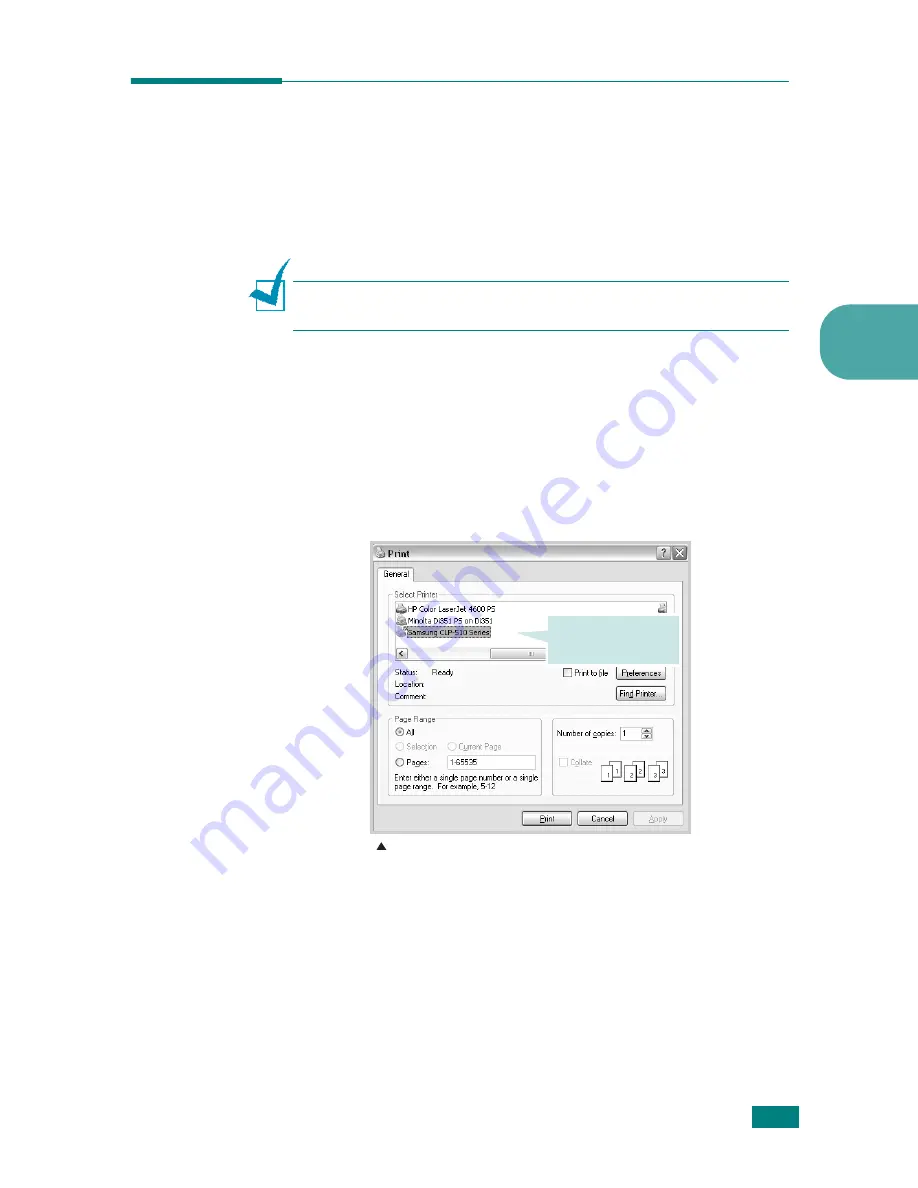
P
RINTING
T
ASKS
4.3
4
Printing a Document
The following procedure describes the general steps required for
printing from various Windows applications. The exact steps for
printing a document may vary depending on the application
used. Refer to the User’s Guide of your software application for
the exact printing procedure.
N
OTE
: For detailed information about printing from a Macintosh
computer or Linux system, see Appendix A and Appendix B.
1
Open the document you want to print.
2
Select Print from the File menu. The Print window opens.
It may look slightly different depending on your application.
You can select the basic print settings within the Print
window. These settings include the number of copies and
the print range.
3
To take advantage of the printer features provided by your
printer, click Properties or Peferences in the application’s
Print window. For details, see “Printer Settings” on page 4.5
If you see a Setup, Printer, or Options button in your Print window,
click it instead. Then click Properties on the next screen.
4
Click OK to close the printer properties window.
5
To start the print job, click OK or Print in the Print window.
Make sure that your
printer is selected.
Windows XP
Содержание CLP-510 - Color Laser Printer
Страница 1: ......
Страница 31: ......
Страница 91: ...USING PRINT MATERIALS 3 24 MEMO ...
Страница 125: ...ADVANCED PRINTING 5 20 MEMO ...
Страница 167: ...MAINTAINING YOUR PRINTER 6 42 MEMO ...
Страница 211: ...A 10 MEMO USING YOUR PRINTER WITH A MACINTOSH ...
Страница 223: ...USING YOUR PRINTER IN LINUX B 12 MEMO ...
Страница 252: ...E This chapter includes Printer Specifications Paper Specifications SPECIFICATIONS ...
Страница 266: ...Home Visit us at www samsungprinter com Rev 3 00 ...






























