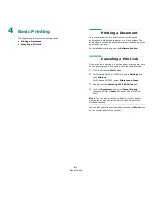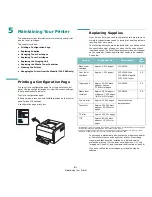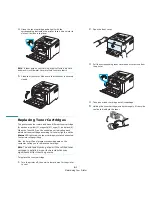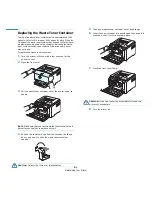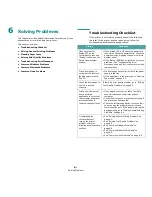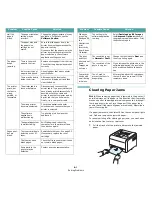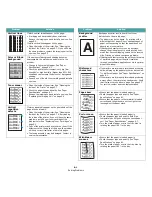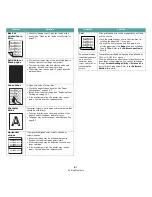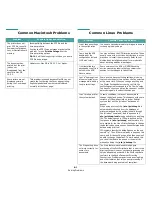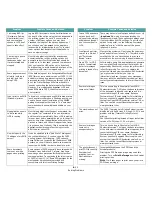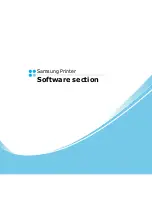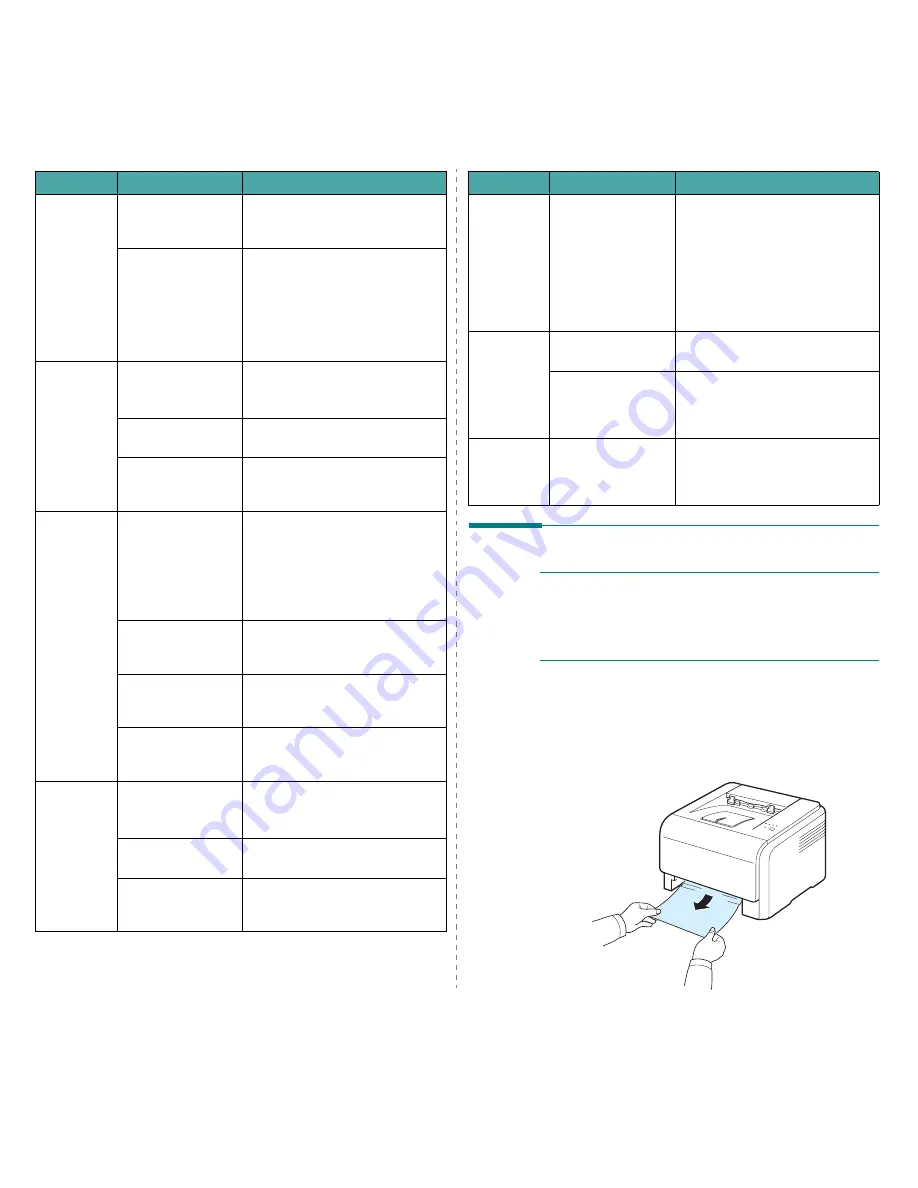
Solving Problems
6.3
Half the
page is
blank.
The page orientation
setting may be
incorrect.
Change the page orientation in your
application. For details, see the
Software Section.
The paper size and
the paper size
settings do not
match.
Ensure that the paper size in the
printer driver settings matches the
paper in the tray.
Or, ensure that the paper size in the
printer driver settings matches the
paper selection in the software
application settings you use.
The paper
keeps
jamming.
There is too much
paper in the tray.
Remove excess paper from the tray.
Check that the paper guides are set
correctly.
An incorrect type of
paper is being used.
Use only paper that meets printer
specifications.
There may be debris
inside the printer.
After opening the front cover,
remove the imaging unit and then
clear the debris.
The printer
prints, but
the text is
wrong,
garbled, or
incomplete.
The printer cable is
loose or defective.
Disconnect and reconnect the
printer cable. Try a print job that you
have already printed successfully. If
possible, attach the cable and
printer to another computer and try
a print job that you know works.
Finally, try a new printer cable.
The wrong printer
driver was selected.
Check the application’s printer
selection menu to ensure that your
printer is selected.
The software
application is
malfunctioning.
Try printing a job from another
application.
The operating system
is malfunctioning.
Exit Windows and reboot the
computer. Turn the printer off and
then back on again.
Pages print,
but are
blank.
The toner cartridge is
defective or out of
toner.
Redistribute the toner. See page 5.2.
If necessary, replace the toner
cartridge.
The file may have
blank pages.
Check the file to ensure that it does
not contain blank pages.
Some parts in the
printer may be
defective.
Contact a service representative.
Problem
Possible Cause
Solution
Clearing Paper Jams
N
OTE
: When removing paper that is jammed in the printer, if
possible always pull the paper in the direction that it normally
moves so as not to damage internal components. Always pull
firmly and evenly; do not jerk the paper. If the paper tears,
ensure that all fragments of paper are removed; otherwise a
jam will occur again.
If a paper jam occurs, the Status LED on the control panel lights
red. Find and remove the jammed paper.
To resume printing after clearing paper jams, you must open
and close the front cover or rear cover.
1
Pull the tray out of the printer and remove the jammed
paper.
When you
are using
Windows 98,
the
illustrations
print
incorrectly
from Adobe
Illustrator.
The setting in the
software application
is wrong.
Select Download as Bit Image in
the Advanced Options window of
the graphic properties window. Print
the document again.
The print
quality of
photos is not
good.
Images are
not clear.
The resolution is set
to Normal or Draft.
Change the resolution to Best and
then try printing again.
The resolution of the
photo is very low.
If you increase the photo size in the
software application, the resolution
will be reduced. Reduce the photo
size.
Your printer
has an odd
smell during
initial use.
The oil used to
protect the fuser is
evaporating.
After printing about 100 color pages,
there will be no more smell. It is a
temporary issue.
Problem
Possible Cause
Solution
Содержание CLP-300
Страница 1: ...COLOR LASER PRINTER User s Guide CLP 300 Series...
Страница 53: ...Samsung Printer Software section...
Страница 91: ...Ver 4 00...