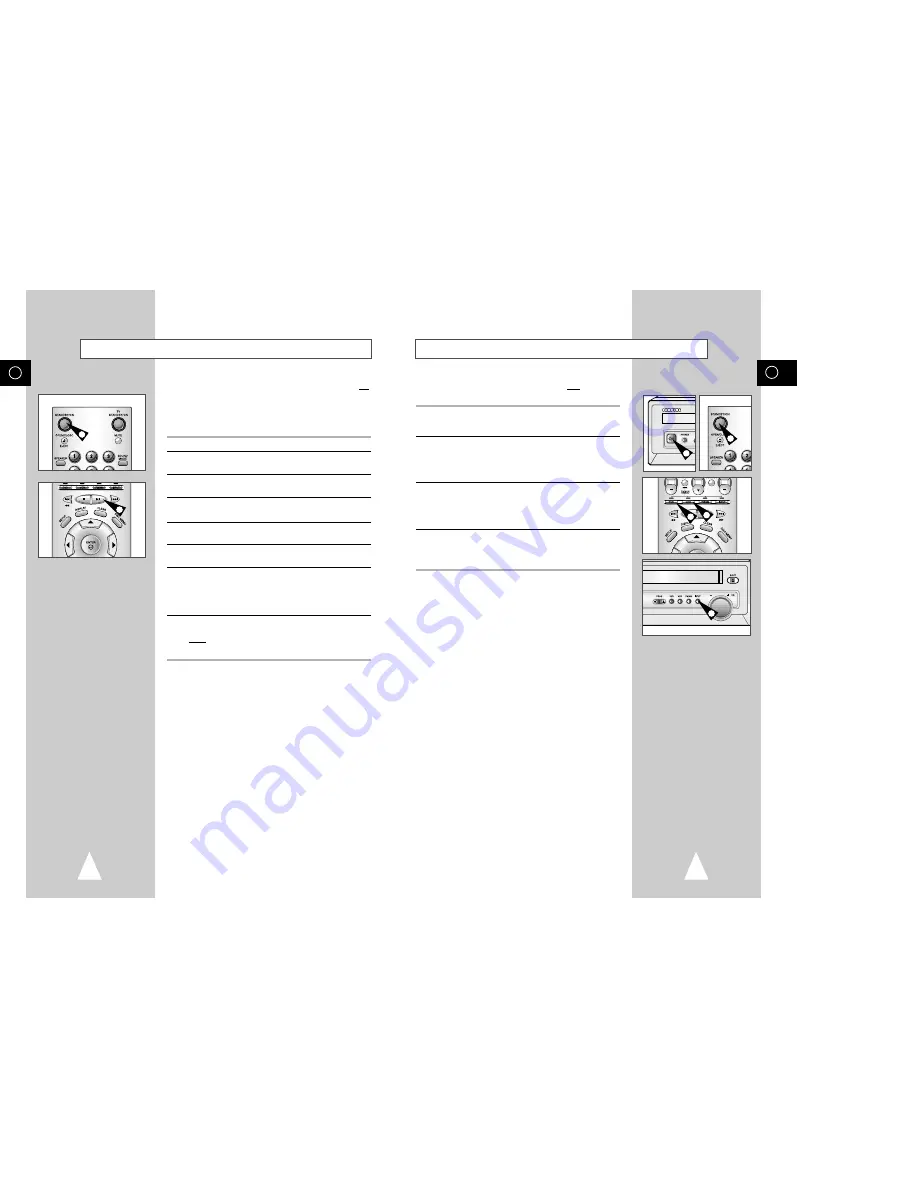
GB
Deck Control Keys
15
Tuning Your Television for the DVD-VCR
GB
14
The DVD-VCR uses one set of controls to operate both decks. The
following keys are helpful in successfully controlling each deck.
1
STANDBY/ON Button
Press the STANDBY/ON button on the remote control or front
panel to turn on the DVD-VCR.
2
DVD Button
Press the DVD button on the remote control when you want to
control the DVD deck.
◆
The DVD indicator will light on the Front Panel Display to show
that the DVD deck is selected.
3
VCR Button
Press the VCR button on remote control when you want to control
the VCR deck.
◆
The VCR indicator will light on the Front Panel Display to show
that VHS deck is selected.
4
INPUT Button
Press the INPUT button repeatedly to cycle through all of your
input sources, including the Tuner (PR##), Line 1, Line 2 and Line
3 (rear AV input).
You must tune your television for the DVD-VCR only if you are not
using a RCA cable
➢
To view pictures from your DVD-VCR when a RCA cable
is used, the television must be set to the audio/video
mode (AV).
1
Switch on the television.
2
Switch on the DVD-VCR by pressing STANDBY/ON on the front of
the DVD-VCR or STANDBY/ON on the remote control.
3
Select a programme position on the television to be reserved for
use with your DVD-VCR.
4
Insert the video cassette in the DVD-VCR. Check that the
DVD-VCR starts reading the cassette; if not, press
❿
II
button.
5
Start a scan on your television or set the television to UHF
channel 36.
6
Fine tune the television until the pictures and sound are obtained
clearly.
7
If you cannot find the pictures and sound, or there is interference
from nearby channels, it may be necessary to change the setting
of the DVD-VCR output channel (see Setting the DVD-VCR
Output Channel on page 23 and Problems and Solutions on page
72).
8
When the picture and sound are perfectly clear, store this channel
at the desired programme position on the television.
Result:
That programme is now reserved for use with your
DVD-VCR.
4
4
2
1
1
2
3























