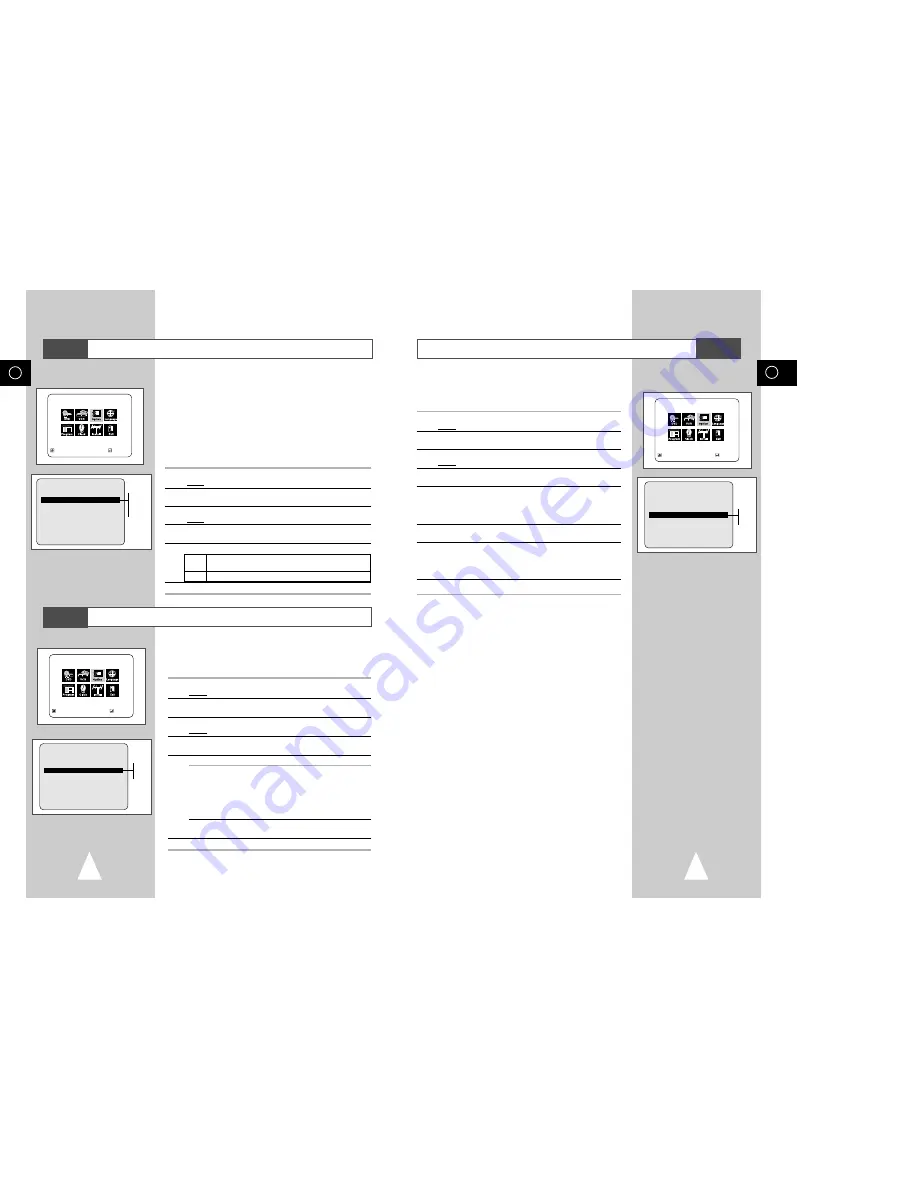
GB
25
GB
24
Intelligent Picture Control
The Intelligent Picture Control Feature allows you to adjust the
sharpness of the image automatically, according to your own
preferences.
1
During playback, press the SETUP button on the remote control.
Result:
The MAIN MENU is displayed.
2
Press the corresponding
,
❷
or
➛
,
❿
buttons to select the
USER SET
option.
3
Press the ENTER button to select this option.
Result:
The
USER SET
menu is displayed.
4
Press the corresponding
or
❷
buttons, until the
IPC
option is
selected.
5
Press the
❿
button to select the IPC (intelligent picture control)
option.
➢
When intelligent picture control mode is
ON
, the sharpness
of the image is adjusted automatically.
6
To adjust the sharpness manually, press the
❷
button to turn the
IPC mode
OFF
.
7
Press the
➛
or
❿
buttons until the picture is displayed according to
your preferences.
➢
If you do not press a button within ten seconds, the
PICTURE
menu disappears automatically.
8
On completion, press the RETURN button again.
VCR
Selecting the Colour Mode
Before recording or playing back a cassette, you can select the
required system standard.
Otherwise, the system automatically selects the reception standard
when you select AUTO.
➢
◆
When playing back a cassette, the standard is
automatically selected by the DVD-VCR.
◆
When you playback an NTSC-recorded tape on this DVD-
VCR make a setting on the colour system according to your
TV. If your TV is a PAL system only TV, set NTPB.
If your TV is Multi System TV (NTSC 4.43 compatible), set
NT4.43 and you can record NT4.43.
1
Press SETUP on the remote control.
Result:
The MAIN MENU is displayed.
2
Press the corresponding
,
❷
or
➛
,
❿
buttons to select the
USER SET
option.
3
Press the ENTER button to select this option.
Result:
The
USER SET
menu is displayed.
4
Press the corresponding
or
❷
buttons, until the
COLOUR
SYSTEM
option is selected.
5
Press the
❿
button to select
AUTO
➝
PAL
➝
MESECAM
➝
B/W
.
AUTO When playing back a cassette, the system standard is
automatically selected by the DVD-VCR.
B/W
Black and White
6
On completion, press RETURN twice to exit the menu.
VCR
NICAM
VCR
NICAM programmes are divided into 3 types. NICAM Stereo,
NICAM Mono and Bilingual (transmission in another language).
NICAM programmes are always accompanied by a standard mono
sound broadcast and you can select the desired sound.
Please refer to page 34.
1
Press SETUP on the remote control.
Result:
The MAIN MENU is displayed.
2
Press the corresponding
,
❷
or
➛
,
❿
buttons to select the
USER SET
option.
3
Press the ENTER button to select this option.
Result:
The
USER SET
menu is displayed.
4
Press the corresponding
or
❷
buttons, until the
NICAM
option
is selected.
5
To...
Press
➛
or
❿
, until...
Mono mode
OFF
is displayed.
OFF: Only set at this position to record the
standard mono sound during a
NICAM broadcast if the stereo sound
is distorted due to inferior reception
conditions.
NICAM mode
ON
is displayed.
ON: Normally set at this position.
6
On completion, press RETURN twice to exit the menu.
MAIN MENU
USER SET
RETURN
❷
➛❿
ENTER
USER SET
COLOUR SYSTEM
:AUTO
NICAM :ON
IPC :ON
AUTO POWER OFF
:OFF
LINE3 AUDIO
:RCA
RETURN
❷
➛❿
MAIN MENU
USER SET
RETURN
❷
➛❿
ENTER
AUTO
PAL
MESECAM
B/W
USER SET
COLOUR SYSTEM
:AUTO
NICAM :ON
IPC :ON
AUTO POWER OFF
:OFF
LINE3 AUDIO
:RCA
RETURN
❷
➛❿
ON
OFF
USER SET
COLOUR SYSTEM
:AUTO
NICAM :ON
IPC :ON
AUTO POWER OFF
:OFF
LINE3 AUDIO
:RCA
RETURN
❷
➛❿
ON
OFF
MAIN MENU
USER SET
RETURN
❷
➛❿
ENTER





























