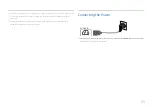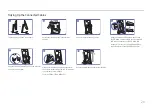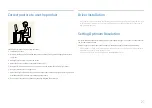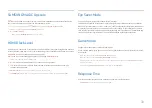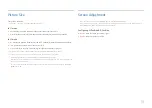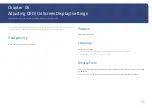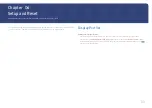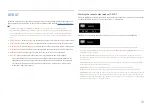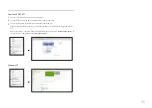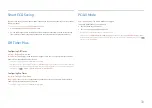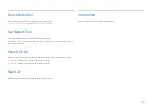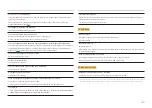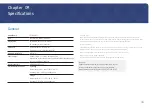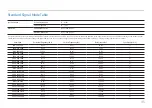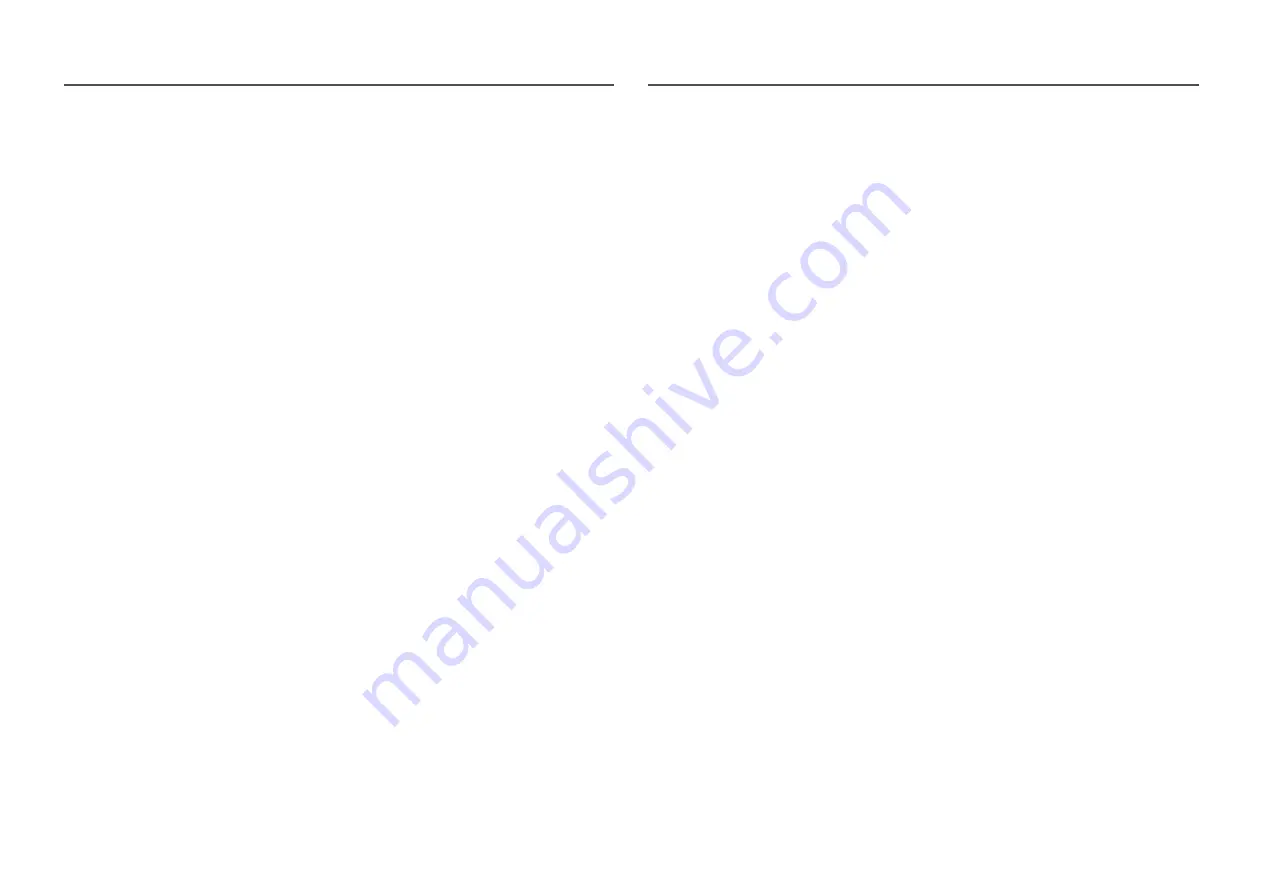
36
FreeSync
FreeSync
technology is solution that eliminates screen tearing without all the usual lag and latency.
This feature will eliminate screen tearing and lag during game play. Improve your gaming experience.
•
Off
: Disable
FreeSync
.
•
Standard Engine
: Enable the basic
FreeSync
functions of the AMD graphics card.
•
Ultimate Engine
: Enable the
FreeSync
feature with a higher screen frame rate. Screen tearing
(abnormal sync between the screen and content) is reduced in this mode. Note that screen
flickering may occur during game play.
When enable
FreeSync
function, please use maximum screen refresh rate for optimal freesync effect.
The refresh rate setting method please refer to
Q & A
→
How can I change the frequency?
―
When using the
FreeSync
function, use the HDMI/DP cable provided by the monitor manufacturer.
―
This function is not available for USB Type-C port.
If you use the
FreeSync
function while playing a game, the following symptoms may occur:
•
The screen may flicker depending on the type of graphics card, the game option settings, or the
video being played. Try the following actions: decrease the game setting values, change the
current
FreeSync
mode to
Standard Engine
, or visit the AMD website to check your graphics driver’s
version and update it with the latest one.
•
While you are using the
FreeSync
function, the screen may flicker due to variation of the output
frequency from the graphics card.
•
The response rate during the game may fluctuate depending on the resolution. A higher resolution
generally decreases the response rate.
•
The sound quality of the monitor may be degraded.
―
If you encounter any issues when using the function, contact the Samsung Service Center.
The models in the Graphic Cards list supports FreeSync
FreeSync
can only be used with specific AMD graphics card models. Refer to the following list for
supported graphics cards:
Make sure to install the latest official graphics drivers from AMD that support
FreeSync
.
―
For additional AMD graphics card models that support the
FreeSync
feature, visit the official AMD website.
―
Select
FreeSync
Off
if you are using a graphics card from a different manufacturer.
•
AMD Radeon R9 300 Series (Not include 370 / 370X)
•
AMD Radeon R9 Fury X
•
AMD Radeon R7 360
•
AMD Radeon R9 295X2
•
AMD Radeon R9 290X
•
AMD Radeon R9 290
•
AMD Radeon R9 285
•
AMD Radeon R7 260X
•
AMD Radeon R7 260
•
AMD Radeon RX 400 Series
How do you enable FreeSync?
1
Set
FreeSync
to
Standard Engine
or
Ultimate Engine
in the OSD menu.
2
Enable
FreeSync
in
AMD Radeon Settings
:
Right-click the mouse
→
AMD Radeon Settings
→
Display
The "
AMD FreeSync
" feature should be set to "On". Select to "On" if not already enabled.
Содержание C*H80*
Страница 37: ...37 ...