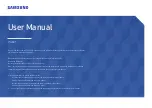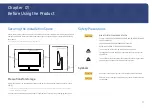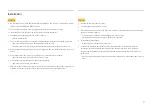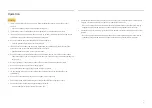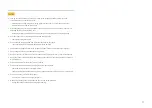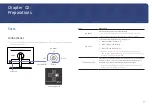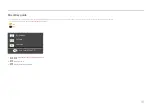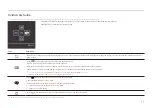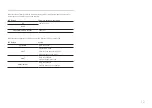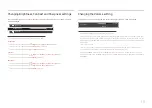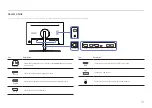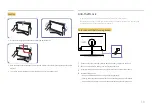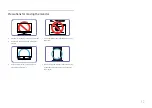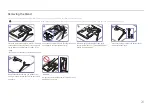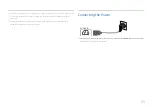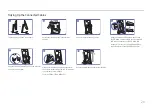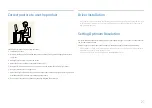13
Changing Brightness, Contrast and Sharpness settings
You can adjust
Brightness
,
Contrast
or
Sharpness
by moving the JOG button up or down, if no OSD
menu is displayed.
Brightness
Contrast
Sharpness
100
―
The displayed image may differ depending on the model.
Brightness
―
This menu is not available when
SAMSUNG
MAGIC
Bright
is set to
Dynamic Contrast
mode.
―
This menu is not available when
Smart ECO Saving
is enabled.
―
This menu is not available when
Eye Saver Mode
is enabled.
Contrast
―
This menu is not available when
SAMSUNG
MAGIC
Bright
is in
Cinema
or
Dynamic Contrast
mode.
―
This menu is not available when
Game Mode
is enabled.
Sharpness
―
This menu is not available when
SAMSUNG
MAGIC
Bright
is in
Cinema
or
Dynamic Contrast
mode.
―
This menu is not available when
SAMSUNG
MAGIC
Upscale
is in
Mode1
or
Mode2
mode.
―
This menu is not available when
Game Mode
is enabled.
Changing the Volume setting
You can adjust
Volume
by moving the JOG button left or right, if no OSD menu is displayed.
Volume
50
Mute
―
The displayed image may differ depending on the model.
―
If the audio quality of a connected input device is poor, the Auto Mute function on the product may mute
the sound or cause choppy audio when applying the headphones or speakers. Set the input volume for the
input device to at least 20% and control the volume using the volume control (JOG button LEFT/RIGHT) on
the product.
―
What is Auto Mute?
The function mutes the audio to improve sound effect when there is sound noise or when the input
signal is weak, usually due to a problem with the volume of an input device.
―
To activate the
Mute
function, access the
Volume
control screen, then use the JOG button to move the
focus down. To deactivate the
Mute
function, access the
Volume
control screen, then increase or decrease
the
Volume
.
Содержание C*H80*
Страница 37: ...37 ...