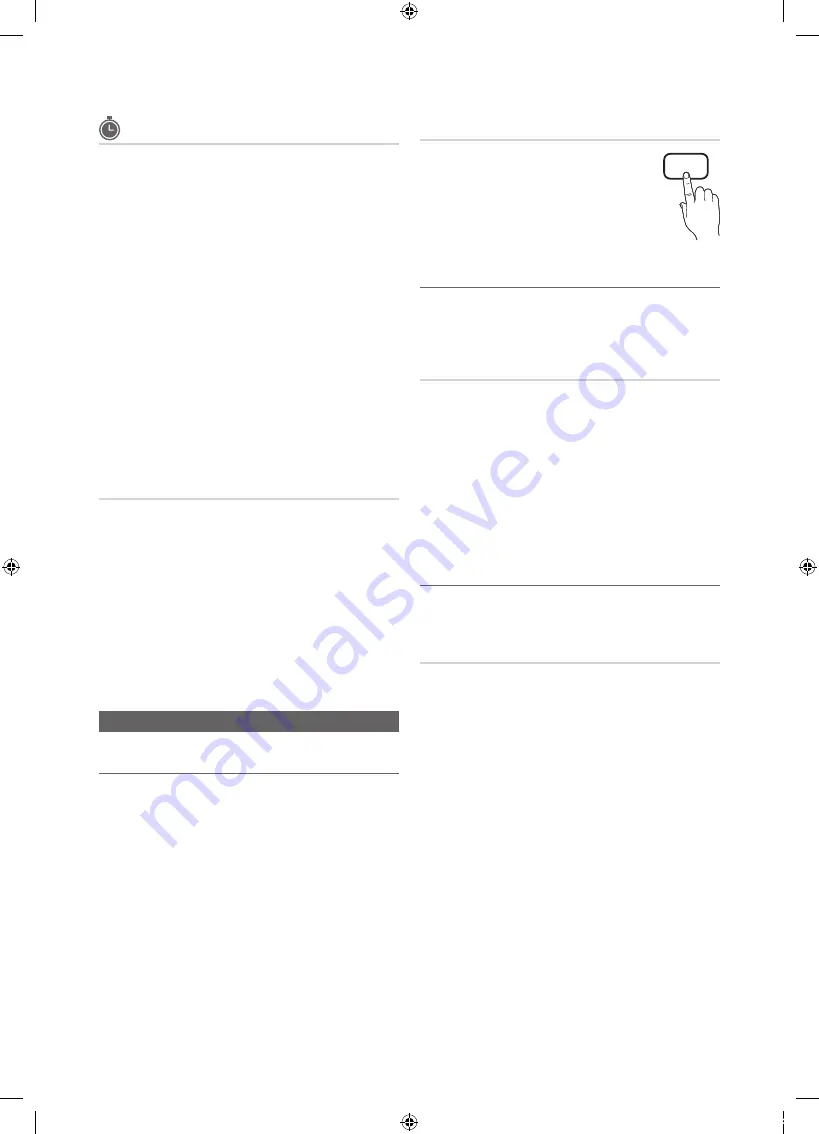
16
English
Basic Features
Programmed
(in
Channel List
)
You can view, modify or delete a show you have reserved
to watch.
Programmed
timer viewing is displayed here.
Highlight a program and press the
TOOLS
button to display
Options.
■
Change Info
: Change a show you have reserved to
watch. Begin with step 3 of “Timer Viewing,” above.
■
Cancel Schedules
: Cancel a show you have reserved
to watch.
✎
This deletes the highlighted or selected
program(s).
■
Information
: Display a show you have reserved
to watch. (You can also change the reservation
Information.)
✎
Alternatively, you can view Information by
highlighting a program and pressing the
ENTER
E
button.
■
Select All / Deselect All
: Select or deselect all reserved
programs.
Fine Tune
(analog channels only)
If the reception is clear, you do not have to fine tune the
channel, as this is done automatically during the search and
store operation. If the signal is weak or distorted, fine tune
the channel manually. Scroll to the left or right until the image
is clear.
✎
Settings are applied to the channel you're currently
watching.
✎
Fine tuned channels that have been saved are marked
with an asterisk “*” on the right-hand side of the
channel number in the channel banner.
✎
To reset the fine-tuning, select
Reset
.
Picture Menu
¦
Changing the Preset Picture Mode
O
MENU
m
→
Picture
→
Mode
→
ENTER
E
Mode
Select your preferred picture type.
■
Dynamic
: Suitable for a bright room.
■
Standard
: Suitable for a normal
environment.
■
Movie
: Suitable for watching movies in a
dark room.
¦
Adjusting Picture Settings
O
MENU
m
→
Picture
→
ENTER
E
Backlight / Contrast / Brightness /
Sharpness / Color / Tint (G/R)
Your television has several setting options for picture quality
control.
✎
NOTE
x
When you make changes to
Backlight
,
Contrast
,
Brightness
,
Sharpness
,
Color
or
Tint (G/R)
the
OSD will be adjusted accordingly.
x
In PC mode, you can only make changes to
Backlight, Contrast
and
Brightness
.
x
Settings can be adjusted and stored for each
external device connected to the TV.
¦
Economical Solutions
The Eco Function can be used to enhance your power
savings.
Eco Solution
O
MENU
m
→
Picture
→
Eco Solution
→
ENTER
E
■
Energy Saving (Off / Low / Medium / High / Picture
Off / Auto)
: This adjusts the brightness of the TV in
order to reduce power consumption. If you select
Picture Off
, the screen is turned off, but the sound
remains on. Press any button except the volume button
to turn on the screen.
■
No Signal Power Off (Off / 15 min / 30 min / 60 min)
To avoid unnecessary energy consumption, set
how long you want the TV to remain on if it's not
receiving a signal.
✎
Disabled when the PC is in power saving mode.
P.MODE
[UC4000(32)-ZC]BN68-02651B-04L02.indb 16
2010-08-30 오전 10:18:24
















































