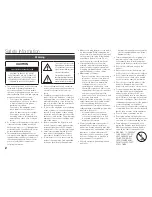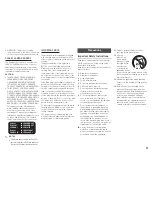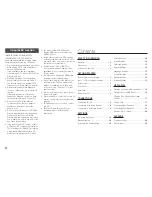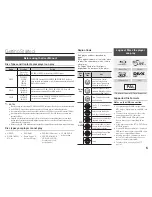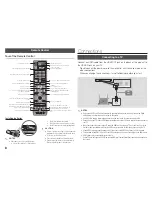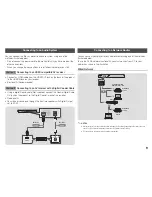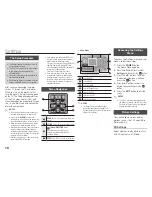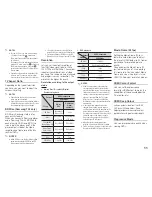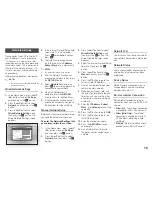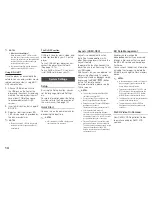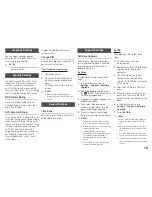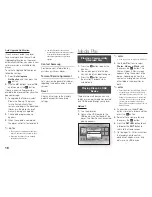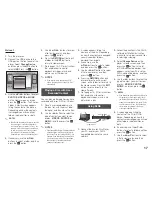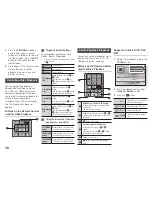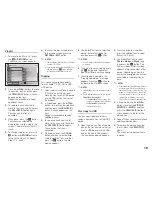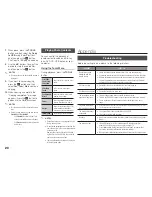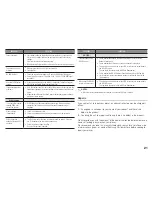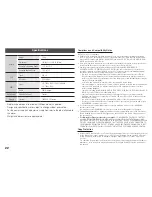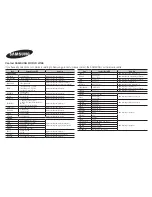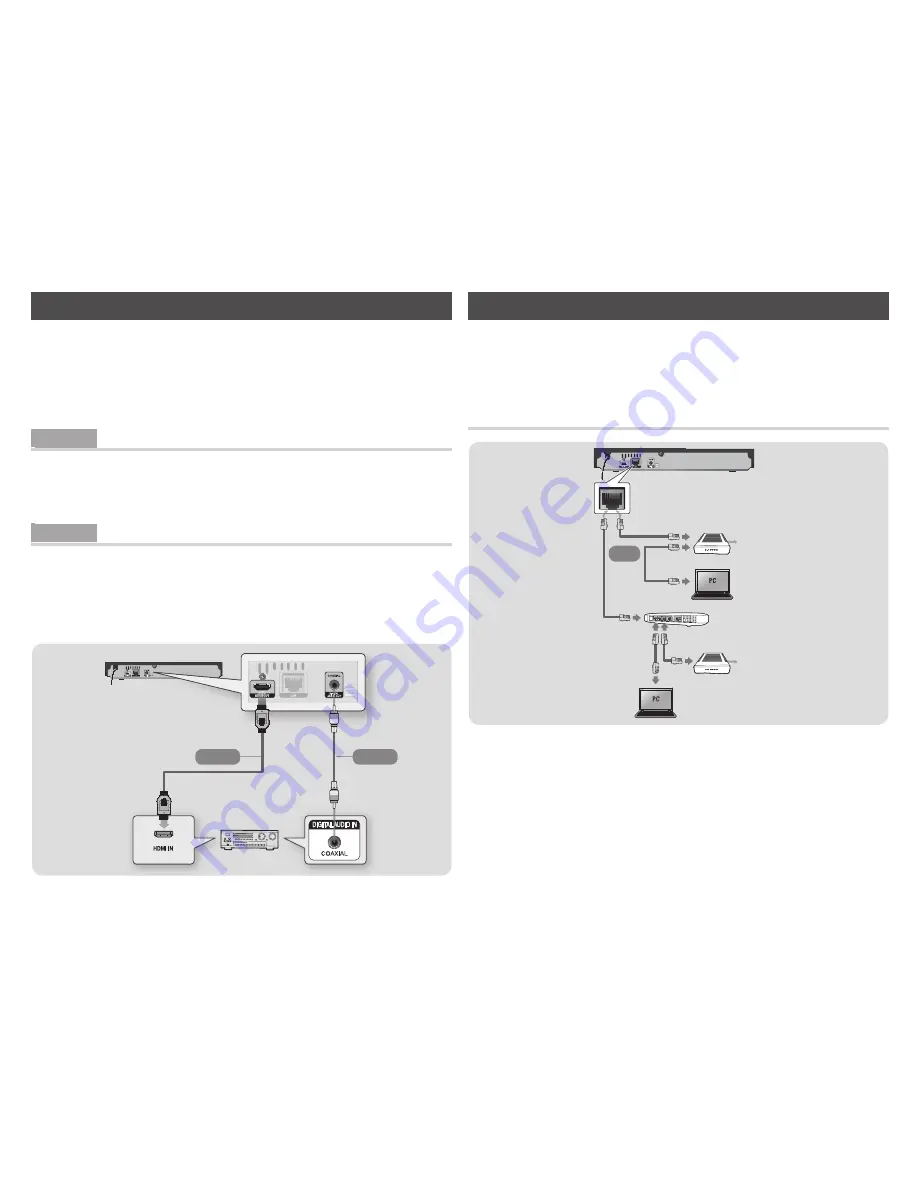
9
Connecting to an Audio System
You can connect the Blu-ray player to an audio system using one of the
methods illustrated below.
- Do not connect the power cord to the wall outlet until you have made all the
other connections.
- When you change the connections, turn off all devices before you start.
Method 1 Connecting to an HdMI compatible AV receiver
~
Connect an HDMI cable from the HDMI OUT jack on the back of the product
to the HDMI IN jack on your receiver.
~
Best quality (Recommended)
Method 2 Connecting to an AV receiver with a digital Coaxial Cable
~
Using a digital Coaxial cable (Not supplied), connect the Coaxial Digital Audio
Out jack on the product to the Digital Coaxial In jack of the receiver.
~
Good quality
~
You will hear sound only through the front two speakers with Digital Output
set to PCM.
Audio
Audio
Method 2
Method 1
Connecting to a Network Router
You can connect your player to your network router using one of the methods
illustrated below.
To use the DLNA network functionality, you must connect your PC to your
network as shown in the illustration.
Wired Network
Broadband
service
Broadband
service
Broadband modem
(with integrated router)
Broadband
modem
Router
Or
✎
NotES
Internet access to Samsung's software update server may not be allowed, depending on the router you use or
your ISP's policy. For more information, contact your ISP (Internet Service Provider).
DSL users, please use a router to make a network connection.
Содержание BD-J5500
Страница 25: ...Blu ray BD J5500 Samsung www samsung com register AK68 02543A 00 AK68 02543A 00...
Страница 26: ...2 I...
Страница 28: ...4 HDMI OUT HDMI HDMI OUT HDMI BD Wise HDMI 46 11 5 138 Blu ray 3D Blu ray 3D Blu ray Disc Association USB DLNA...
Страница 33: ...9 Blu ray HDMI 1 HDMI IN HDMI OUT HDMI 2 PCM DLNA Samsung ISP DSL...