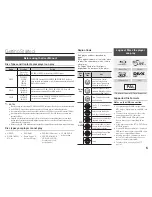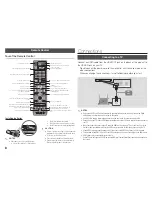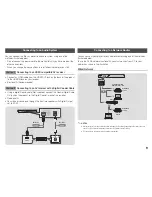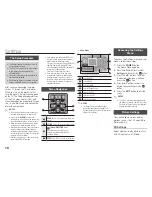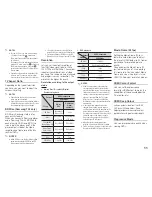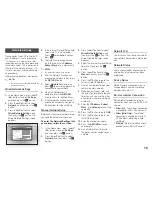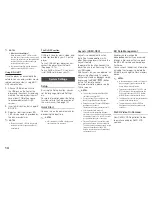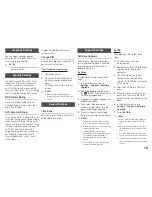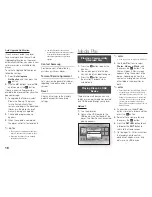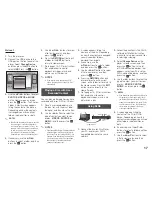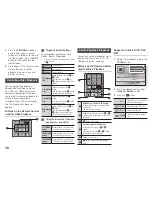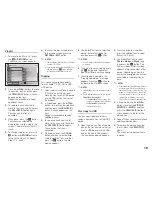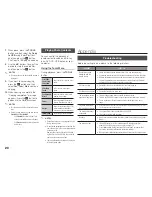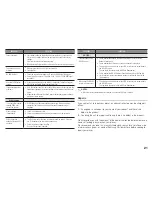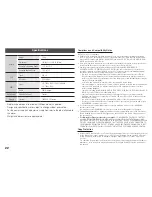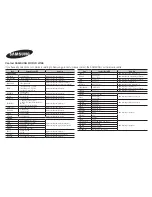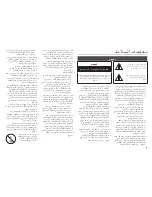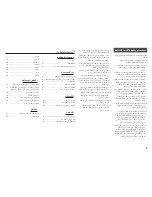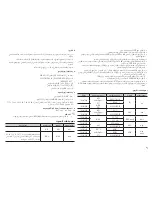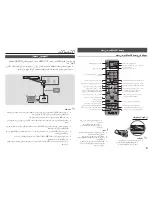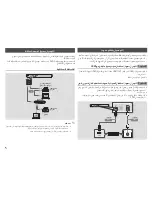19
playlist
1.
To move to the Music List, press
the
5
or
REtuRN
button.
The Music List screen appears.
c
Select Tools
( )
Jump to Page
'
Return
1/2 Page
Music
TRACK 001
TRACK 001
02:38
TRACK 003
02:38
TRACK 005
02:38
TRACK 007
02:38
TRACK 009
02:38
TRACK 004
02:38
TRACK 002
02:38
TRACK 006
02:38
TRACK 008
02:38
TRACK 010
02:38
CD
a
Change Device
2.
Press the ▲▼◄► buttons to move
to a desired track, and then press
the
yELLoW (C)
button. A check
appears on the track.
Repeat this procedure to select
additional tracks.
3.
To remove a track from the list,
move to the track, and then press
the
yELLoW (C)
button again.
The check on the track is
cancelled.
4.
When done, press the
v
button.
The tracks you selected are
displayed on the right side of the
screen. The player plays the first
track.
5.
To change the play list, press the
5
button or
REtuRN
button to
return to the Music List. Repeat
Steps 2, 3, and 4.
6.
To cancel the play list and return
to the Home screen, press the
REtuRN
or
ExIt
button.
✎
NotES
You can create a playlist with up to 99 tracks
on Audio CDs (CD-DA).
If you remove all the tracks from a play list
and then press the
v
button, the player
lists and plays all the tracks on the disc.
Ripping
Lets you copy audio files contents
from an Audio CD (CD-DA) to USB/
HDD device.
1.
Open the disc tray. Place the audio
(CD-DA) disc on the tray, and
close the tray. Insert a USB device
into the USB jack on the front of
the product.
2.
In Stop mode, press the ▲▼◄►
buttons to move to a desired track,
and then press the
yELLoW (C)
button. A check appears on the
track.
Repeat this procedure to select
additional tracks.
3.
To remove a track from the list,
move to the track, and then press
the
yELLoW (C)
button again.
The check on the track is
cancelled.
4.
When done, press the
tooLS
button and then select the
Rip
using the ▲▼ buttons. and then
press the
v
button. The Rip
pop-up appears.
5.
Use the ▲▼ buttons to select the
device to store the ripped files,
and then press the
v
button.
✎
NotES
Do not disconnect the device while ripping is
in progress.
6.
If you want to cancel ripping, press
the
v
button and then select
yes
. Select
No
to continue ripping.
7.
When ripping is complete, the
"Ripping completed." message
appears. Press the
v
button to
go back to the Playback screen.
✎
NotES
This function may not be supported by some
discs.
On the Ripping screen, you can also choose
Select All
and
Deselect All
.
-
Use
Select All
to select all tracks. This
cancels your individual track selections.
-
Use
Deselect All
to deselect all
selected tracks at once.
disc Copy to uSB
Lets you copy video/photo/music
contents from data Disc to USB/HDD
device.
1.
Open the disc tray. Place the data
disc on the tray, and close the tray.
Insert a USB device into the USB
jack on the front of the product.
The new device pop-up appears.
2.
Press the ▲ button, and then
press the ◄► buttons to select
Blu-ray, DVD or CD.
3.
Use the ▲▼ buttons to select
photos
,
Videos
or
Music
, and
then press the
v
button. The
Photos, Videos & Music screen
appears listing the content of the
device. Depending on how the
contents is arranged, you will see
either folders, individual files, or
both.
✎
NotES
Even though the player will display folders for
all content types, it will only display files of
the Content Type you selected in Step 3. For
example, if you selected music, you will only
be able to see music files. You can change
this selection by returning to the Photos,
Videos & Music screen and repeating Step 3.
4.
In Stop mode, use the ▲▼◄►
buttons to select the
VIdEoS
,
pHotoS
, or
MuSIC
, and then
press the
yELLoW (C)
button. A
check appears to the left of the
desired item.
5.
Repeat Step 4 to select and check
additional desired item.
6.
To remove the desired item from
the list, press the
yELLoW (C)
again.
The check on the desired item is
removed.
Содержание BD-J5500
Страница 25: ...Blu ray BD J5500 Samsung www samsung com register AK68 02543A 00 AK68 02543A 00...
Страница 26: ...2 I...
Страница 28: ...4 HDMI OUT HDMI HDMI OUT HDMI BD Wise HDMI 46 11 5 138 Blu ray 3D Blu ray 3D Blu ray Disc Association USB DLNA...
Страница 33: ...9 Blu ray HDMI 1 HDMI IN HDMI OUT HDMI 2 PCM DLNA Samsung ISP DSL...