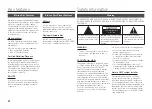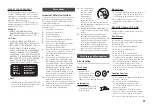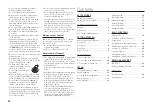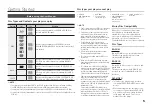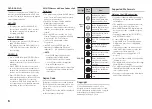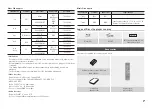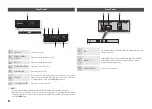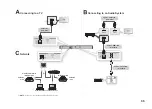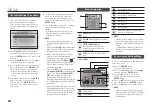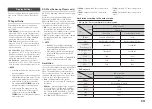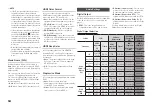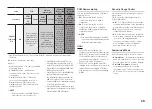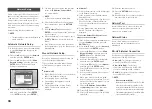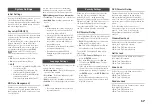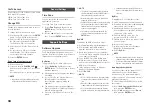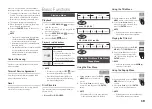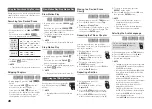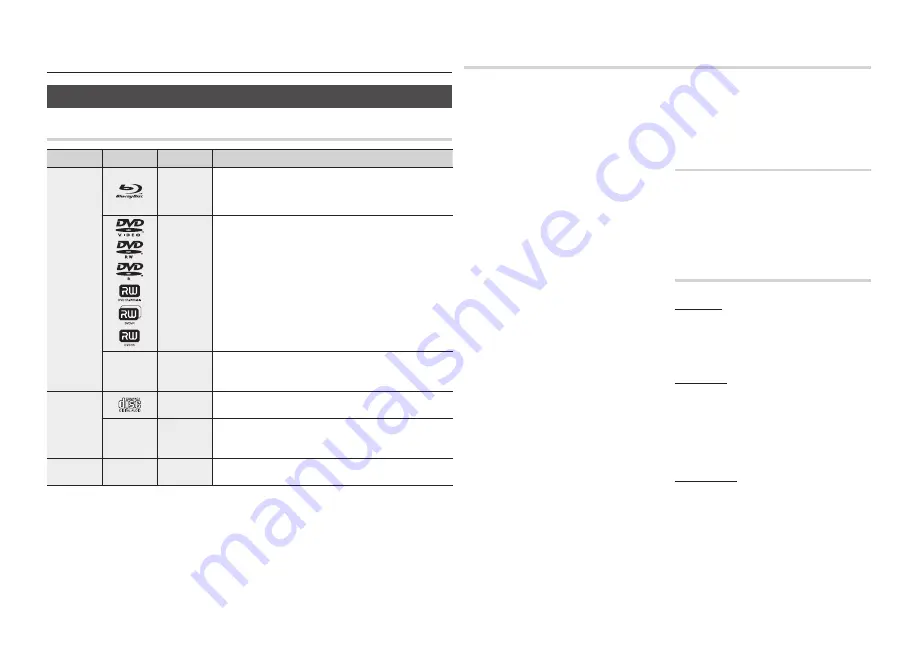
5
Before using the User Manual
Disc Types and Contents your player can play
Content
Logo
Icon
Definition
VIDEO
h
z
Indicates a function available on a BD-ROM or BD-RE/-R disc
recorded in the BD-RE format.
Z
�
Indicates a function available on a DVD-VIDEO or recorded
DVD+RW/DVD-RW(V)/DVD-R/+R discs that have been recorded
and finalized.
-
�
Indicates a function available on a CD-RW/-R, DVD-RW/-R, BD-
RE/-R disc or in a USB storage media containing MKV, MP4
contents.
MUSIC
o
Indicates a function available on an audio CD-RW/-R (CD-DA
format).
-
�
Indicates a function available on a CD-RW/-R, DVD-RW/-R, BD-
RE/-R disc or in a USB storage media containing MP3 or WMA
contents.
PHOTO
-
G
Indicates a function available on a CD-RW/-R, DVD-RW/-R, BD-
RE/-R disc or in a USB storage media containing JPEG contents.
✎
NOTE
The player may not play certain CD-RW/-R and DVD-R
▪
because of the disc type or recording conditions.
If a DVD-RW/-R disc has not been recorded properly in DVD video format, it will not be playable.
▪
Your player will not play content that has been recorded on a DVD-R at a bit-rate that exceeds 10 Mbps.
▪
Your player will not play content that has been recorded on a BD-R or USB device at a bit rate that exceeds
▪
25 Mbps.
Getting Started
Disc types your player cannot play
HD DVD
•
DVD-ROM/PD/MV-
•
Disc, etc
DVD-RAM
•
Super Audio CD
•
(except CD layer)
DVD-RW(VR mode)
•
CVD/CD-ROM/CDV/
•
CD-G/CD-I/LD
(CD-Gs play audio only,
not graphics.)
3.9 GB DVD-R Disc for
•
Authoring.
✎
NOTE
Some commercial discs and DVDs discs purchased
▪
outside your region may not play on this player.
Playback may not work for some types of discs,
▪
or when you use specific operations, such as
angle change and aspect ratio adjustment.
Information about the discs is written in detail on
the disc box. Please refer to this if necessary.
Do not allow the disc to become dirty or
▪
scratched. Fingerprints, dirt, dust, scratches or
deposits of cigarette smoke on the recording
surface may make it impossible to use the disc
for playback.
Discs with PAL programs recorded on them
▪
cannot be played using this player.
This player is compatible with the NTSC color
▪
system only.
When you play a BD-J title
▪
, loading may take
longer than a normal title or some functions may
perform slowly.
This player may not respond to all operating
▪
commands because some Blu-ray Disc, DVD, and
CD discs allow specific or limited operation and
provide only certain features during playback.
Please note that this is not a defect in the player.
Samsung cannot
▪
guarantee that this player will
play every disc bearing the Blu-ray Disc, DVD
or CD logo because disc formats evolve, and
problems and errors may occur during the creation
of Blu-ray Disc, DVD, and CD software and/or the
manufacture of discs.
Please contact the SAMSUNG customer care
center if you have questions or encounter difficulty
when playing Blu-ray Disc, DVD, or CD discs in
this player. Also, refer to rest of this user manual
for additional information on playback restrictions.
Blu-ray Disc Compatibility
Blu-ray Disc is a new and evolving format.
Accordingly, disc compatibility issues are
possible. Not all discs are compatible and
not every disc will play back. For additional
information, refer to the Compliance and
Compatibility Notice section of this user manual.
Disc Types
BD-ROM
Blu-ray ROM discs can only be played back.
This player can play back pre-recorded
commercial BD-ROM discs.
BD-RE/-R
Blu-ray RE/-R discs can be recorded on and
played back.
This player can play back a BD-RE/-R disc
recorded by other compatible Blu-ray Disc
recorders.
DVD-VIDEO
This player can play back pre-recorded
•
commercial DVDs (DVD-VIDEO discs) with
movies.
When switching from the first layer to the
•
second layer of a dual-layered DVD-VIDEO
disc, there may be momentary distortion
in the image and sound. This is not a
malfunction of the player.