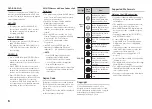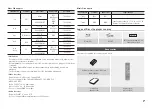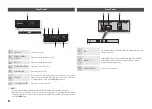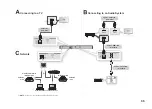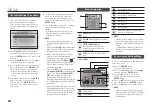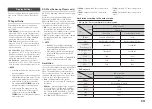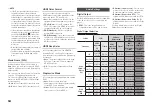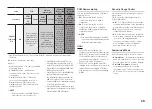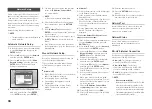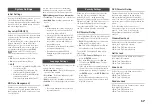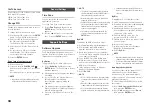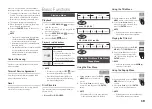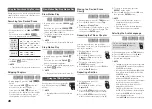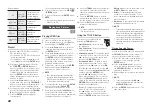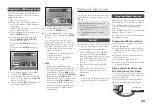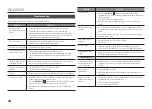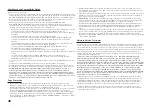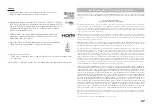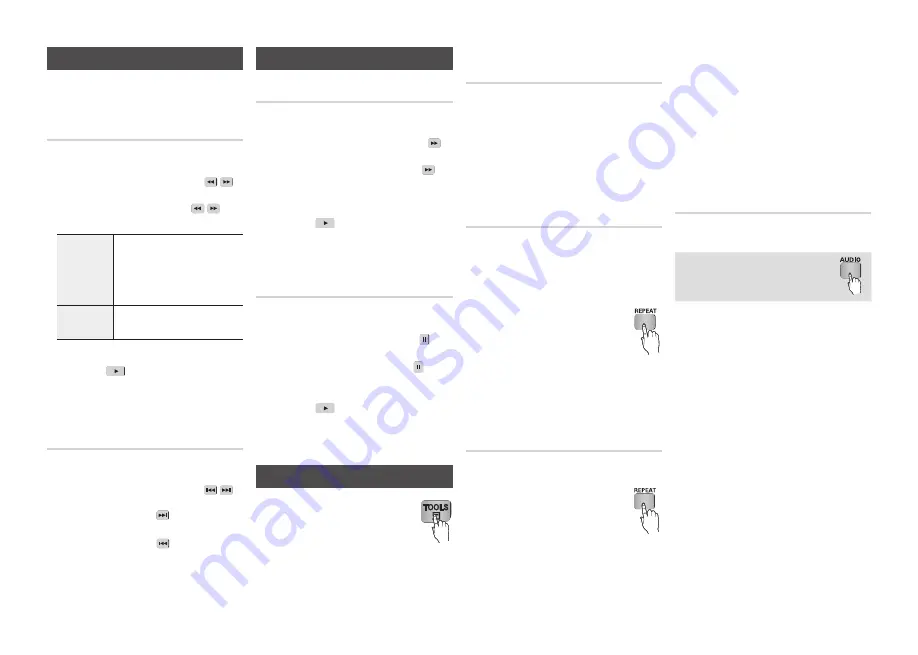
20
Slow Motion Play/Step Motion Play
Slow Motion Play
hzZ��
In pause mode, press the
•
SEARCH
( )
button.
Each time you press the
SEARCH
( )
button, the playback speed will change as
follows:
*
1/8
*
1/4
*
1/2
To return to normal speed playback, press
•
the
PLAy
(
) button.
✎
NOTE
The player does not play sound in Slow mode.
▪
Step Motion Play
hzZ��
In pause mode, press the
•
PAUSE
( )
button.
Each time you press the
PAUSE
( )
button, a new frame appears.
To return to normal speed playback, press
•
the
PLAy
(
) button.
✎
NOTE
The player does not play sound in step mode.
▪
Using the TOOLS button
During playback, you can operate the
disc menu by pressing the
TOOLS
button.
✎
NOTE
Depending on the disc, the Tools menu may
▪
differ.
Moving to a Desired Scene
Directly
hzZ�
During playback, press the
1.
TOOLS
button.
Press the ▲▼ buttons to select
2.
Title
,
Chapter
or
Playing Time
.
Press the ◄► or number button to select
3.
the desired Title, Chapter or Playing Time,
then press the
ENTER
button.
Repeating the Title or Chapter
hzZ�
Lets you repeat the disc title or chapter.
Depending on the disc, the Repeat function
may not be available.
During playback, press the
1.
REPEAT
button.
Press the
2.
▲▼ buttons to select
Chapter
or
Title
, then press the
ENTER
button.
To return to normal play, press the
3.
REPEAT
button again.
Press the
4.
▲▼ buttons to select
Off
, then
press the
ENTER
button.
Repeating a Section
hzZ�
During playback, press the
1.
REPEAT
button.
Press the
2.
▲▼ buttons to select
Repeat A-B
.
Press the
3.
ENTER
button at the point
where you want repeat play to start (A).
Press the
4.
ENTER
button at the point
where you want repeat play to stop (B).
To return to normal play, press the
5.
REPEAT
button again.
Press the
6.
▲▼ buttons to select
Off
, and
then press the
ENTER
button.
✎
NOTE
If you set point (B) less than 5 seconds of
▪
playing time after point (A), a prohibition
message appears.
Depending on the disc, the menu items may
▪
differ or this menu may not be available.
Selecting the Audio Language
hzZ�
You can also operate this function
by pressing the
AUDIO
button on
the remote control.
During playback, press the
1.
TOOLS
button.
Press the ▲▼ buttons to select
2.
Audio
.
Press the ◄► buttons to select the
3.
desired audio language.
✎
NOTE
The ◄► indicator will not
▪
appear on the screen
if the BONUSVIEW section does not contain any
BONUSVIEW audio settings.
Information about the main feature/BONUSVIEW
▪
mode will also appear if the Blu-ray Disc has a
BONUSVIEW section.
Press the ◄► button to switch between main
feature and BONUSVIEW audio modes.
This function depends on the selection of audio languages
▪
encoded on the disc and may not be available.
A Blu-ray
▪
Disc can contain up to 32 audio
languages and a DVD up to 8.
Some Blu-ray
▪
Discs may allow you to select either
the PCM or Dolby digital audio soundtrack in English.
If you press the
▪
AUDIO
button on the remote
control, the Audio bar appears.
Press the
RETURN
button to remove the Audio bar.
Using the Search and Skip Functions
During play, you can search quickly through a
chapter or track, and use the skip function to
jump to the next selection.
Searching for a Desired Scene
hzZ��
During playback, press the
•
SEARCH
(
)
button.
Each time you press the
SEARCH
(
)
button, the playback speed will change as follows:
BD-ROM,
BD-RE/-R,
DVD-RW/-R,
DVD+RW/+R,
DVD-VIDEO
)
1
)
2
)
3
)
4
)
5
)
6
)
7
(
1
(
2
(
3
(
4
(
5
(
6
(
7
MKV, MP4
)
1
)
2
)
3
(
1
(
2
(
3
To return to normal speed playback, press
•
the
PLAy
(
) button.
✎
NOTE
The player does not play sound in search mode.
▪
Skipping Chapters
hzZ��
During playback, press the
•
SKIP
(
)
button.
If you press the
SKIP
( ) button, the
disc moves to the next chapter.
If you press the
SKIP
( ) button, the
disc moves to the beginning of the chapter.
One more press makes the disc move to
the beginning of the previous chapter.