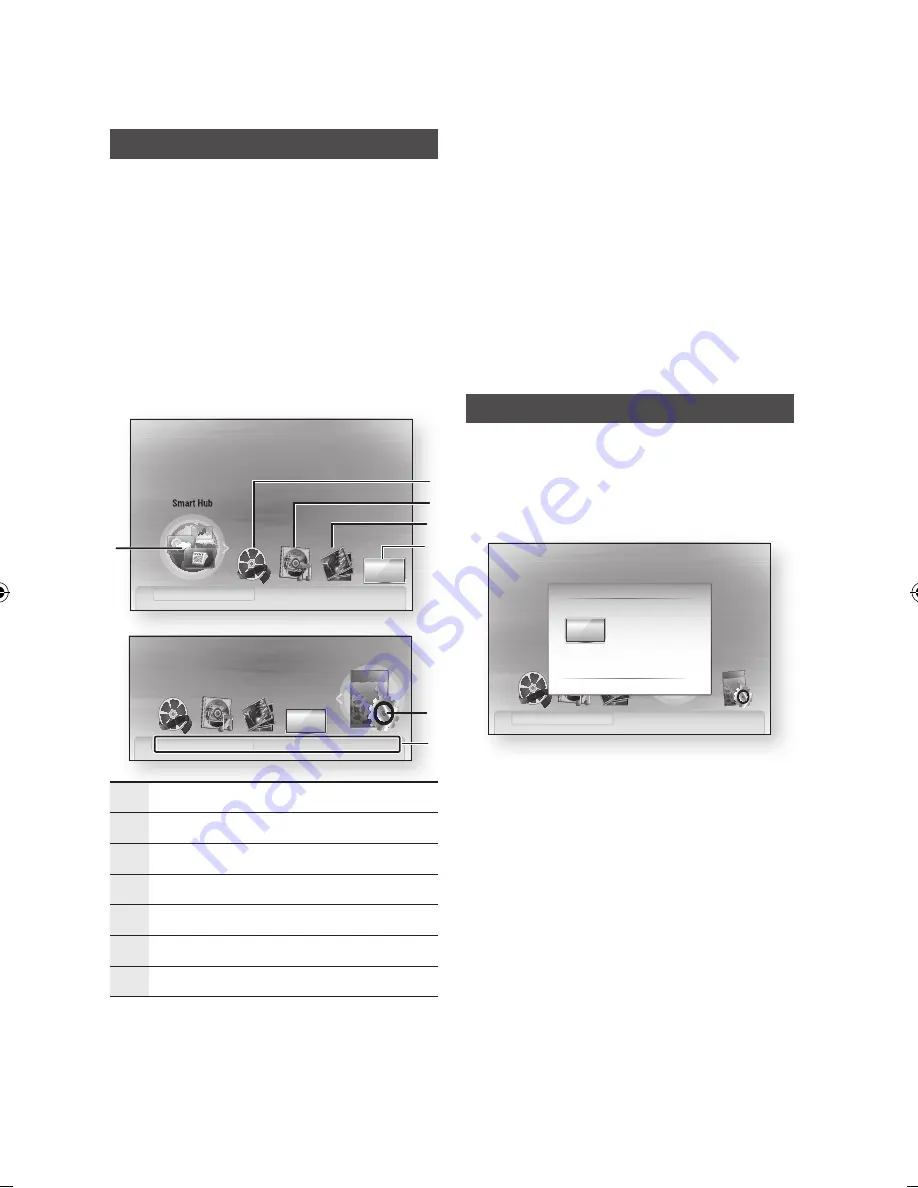
32
English
Setup
Setting the Menu
1.
Press the
MENU
button.
The home menu will be displayed.
2.
Press the ◄► buttons to select the desired
home menu, then press the
ENTER
button.
3.
Press the ▲▼ buttons to select the desired
submenu, then press the
ENTER
button.
4.
Press the ▲▼ buttons to select the desired
item, then press the
ENTER
button.
5.
Press the
EXIT
button to exit the menu.
•
Home Menu
1
Selects the Smart Hub.
2
Selects the Videos.
3
Selects the Music.
4
Selects the Photos.
5
Selects the Channels.
6
Selects the Settings.
7
Displays the buttons available.
✎
NOTE
`
When you return to home menu, the full screen
mode will be cancelled automatically.
`
The access step may differ depending on the
selected menu.
`
The OSD (On Screen Display) may change in this
product after upgrading the software version.
`
When the product is connected to the network,
select
Smart Hub
from the home menu.
Download desired content from
Samsung Apps
.
(See page 64)
Channels
1.
Press the
MENU
button.
The home menu will be displayed.
2.
Press the ◄► buttons to select the
Channels
,
then press the
ENTER
button.
3.
Press the ▲▼ buttons to select the desired
submenu, then press the
ENTER
button.
4.
Press the ▲▼ buttons to select the desired
item, then press the
ENTER
button.
5.
Press the
EXIT
button to exit the menu.
Settings
d
View Devices
"
Enter
7
6
No Disc
a
Change Device
internet radio
You Tube
d
View Devices
"
Enter
Please activate Smart Hub service
to enjoy a variety of Internet Services.
No Disc
a
Change Device
1
2
4
3
5
Channels
Please activate Smart Hub service
to enjoy a variety of Internet Services.
Channels
Guide
Channel Manager
Channel List
Channel Settings
>
Move
"
Enter
'
Return
d
View Devices
"
Enter
No Disc
a
Change Device
02064Q-BD-D5900-HC-ENG-.indb 32
2012-01-12 오전 11:15:35
Содержание BD-D5900
Страница 73: ...AK68 02064Q 03 ...
Страница 153: ...AK68 02064Q 03 ...






























