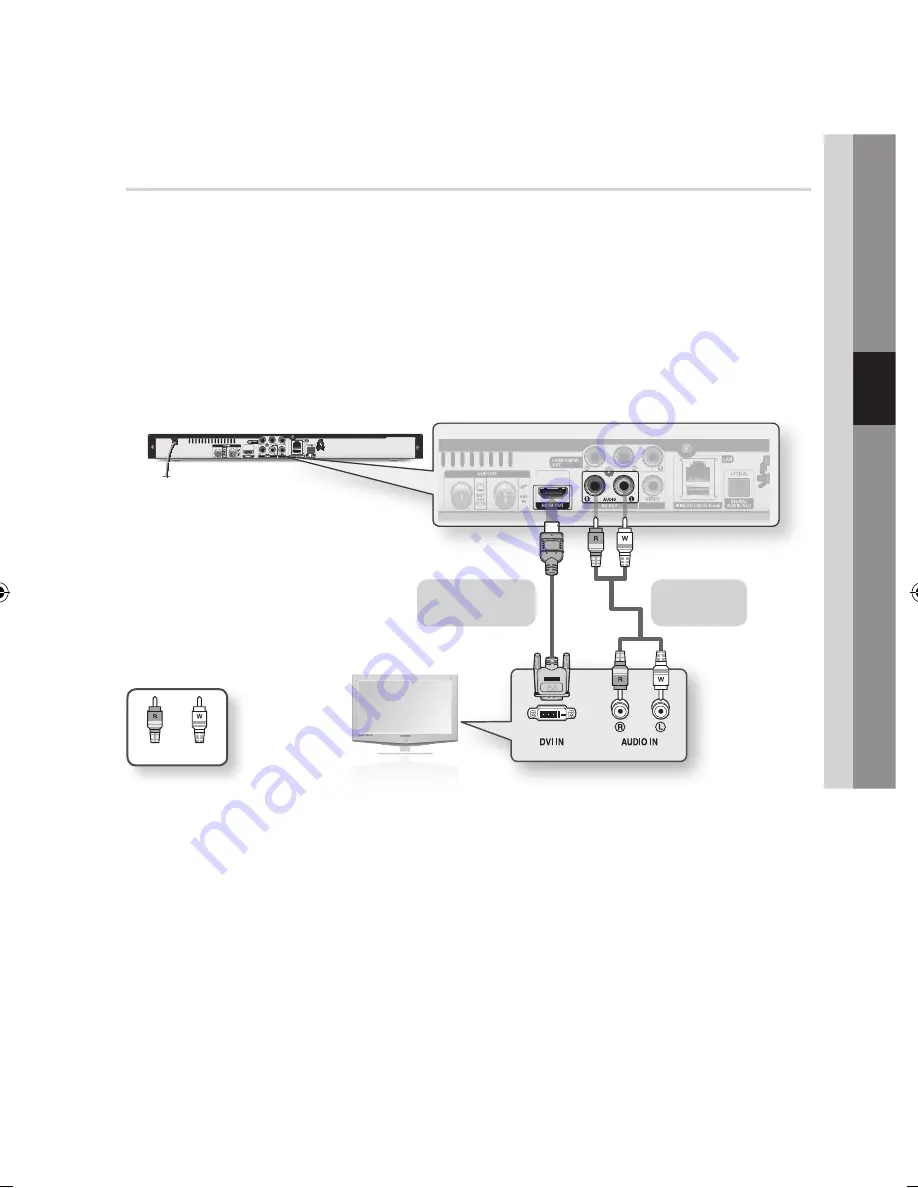
English
25
04
Connections
Case 2 : Connecting to a TV with DVI Cable - Best Quality
(Recommended)
1.
Using an HDMI-DVI cable, connect the
HDMI OUT
terminal on the rear of the product to the
DVI IN
terminal of your TV.
2.
Using the audio cables, connect the
AUDIO OUT (red and white)
terminals on the rear of the
product to the
AUDIO IN (red and white)
terminals of your TV.
3.
Turn on the product and TV.
4.
Press the input selector on your TV remote control until the HDMI-DVI signal from the product
appears on your TV screen.
•
If you have set the remote control to operate your TV (See pages 21~22), press the
TV SOURCE
button on the remote control and select HDMI-DVI as the external source of the TV.
✎
NOTE
`
HDMI outputs only a pure digital signal to the TV. If your TV does not support HDCP (High-bandwidth Digital Content
Protection), random noise appears on the screen.
`
Depending on your TV, certain HDMI output resolutions may not work. Please refer to the user manual of your TV.
`
When you connect the product to the TV using the HDMI-DVI cable for the first time or to a new TV, the HDMI output
resolution will be automatically set to the highest supported by the TV.
TV monitor
White
Red
HDMI-DVI cable
(not included)
Audio cable
(not included)
02064Q-BD-D5900-HC-ENG-.indb 25
2012-01-12 오전 11:15:31
Содержание BD-D5900
Страница 73: ...AK68 02064Q 03 ...
Страница 153: ...AK68 02064Q 03 ...
















































