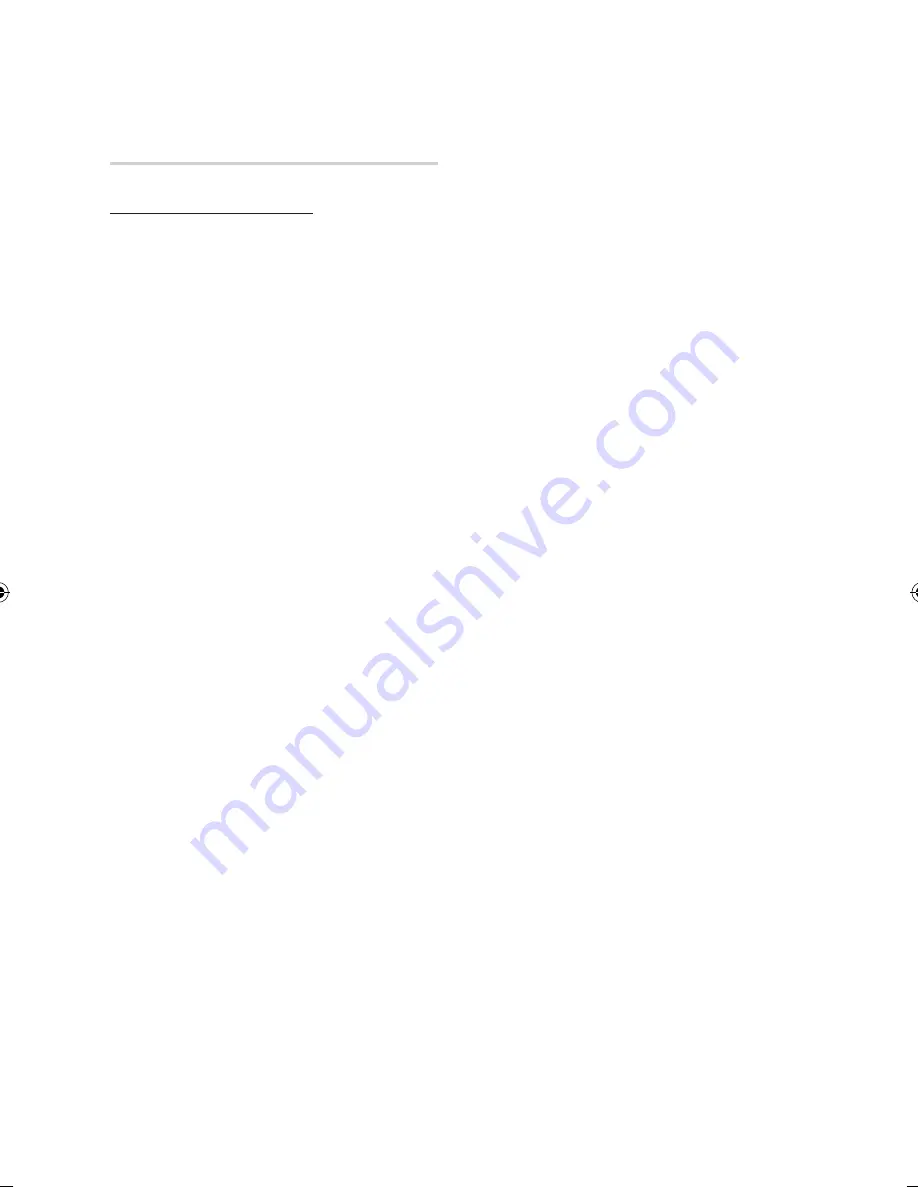
14
English
Getting Started
Supported File Formats
Notes on USB connection
•
Supported devices: USB storage media, MP3
player, digital camera, USB card reader
•
Does not support if a folder or file name is
longer than 128 characters.
•
A certain USB/digital camera device may not be
compatible with the product.
•
FAT16, FAT32 and NTFS file systems are
supported.
•
Connect directly to the product's USB port.
Connecting through another cable may raise
problems with USB compatibility.
•
Inserting more than one memory device to a
multi-card reader may not operate properly.
•
Supports the PTP protocol.
•
Do not disconnect USB device during a
"loading" process.
•
Bigger the image resolution, the longer the delay
to displaying.
•
DRM applied MP3 files downloaded from a
commercial site are not played back.
•
External HDD device is not supported.
•
If the problem of the unrecognized USB device
persists or the internal file list is corrupt or a
certain file could not be played, connect the
USB device to the PC and format it in a proper
file system, then check it again.
•
If the file deleted from your PC still appears in
Media Play, use “Empty Recycle Bin” on your
desktop to delete it completely.
•
Some USB devices supporting the power saving
mode may switch the saving mode of the BD
product to Off automatically when connected
with each other.
•
Need-to-Know List before using Media Play
- Media Play only supports USB Mass Storage
Class (MSC) devices. MSC is a Mass Storage
Class Bulk-Only Transport device. Examples
of MSC are Thumb drives, Flash Card
Readers. (Both USB HDD and HUB are not
supported.)
- MSC supports Music, Photo and Video files,
while a PTP device supports Photo files only.
- MTP (Media Transfer Protocol) is not
supported.
- The file system supports FAT16, FAT32 and
NTFS (read only).
- Before connecting your device to the product,
please back up your files to prevent them
from damage or loss of data. SAMSUNG is
not responsible for any data file damage or
data loss.
- Do not disconnect the USB device while it is
loading.
- If an over-power warning message is
displayed while you are connecting or
using a USB device, the device may not be
recognized or may malfunction.
•
You must remove the USB storage device
safely (by performing the “Safe to Remove
USB” function) in order to prevent a possible
damage to the USB memory. Press the
MENU
button to move to the home menu, and select
the
YELLOW(C)
button and press the
ENTER
button.
•
If you insert the disc when playing USB storage
device, the device mode is changed to “DVD or
CD” automatically.
•
When the Audio CD (CD-DA), MP3 and JPEG
files are in stop mode, you can’t see full screen
by pressing the
FULL SCREEN
button on the
remote control.
02064Q-BD-D5900-HC-ENG-.indb 14
2012-01-12 오전 11:15:28
Содержание BD-D5900
Страница 73: ...AK68 02064Q 03 ...
Страница 153: ...AK68 02064Q 03 ...















































