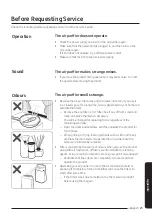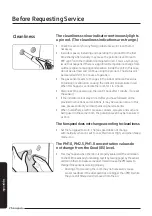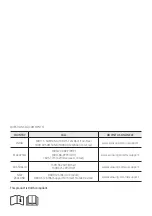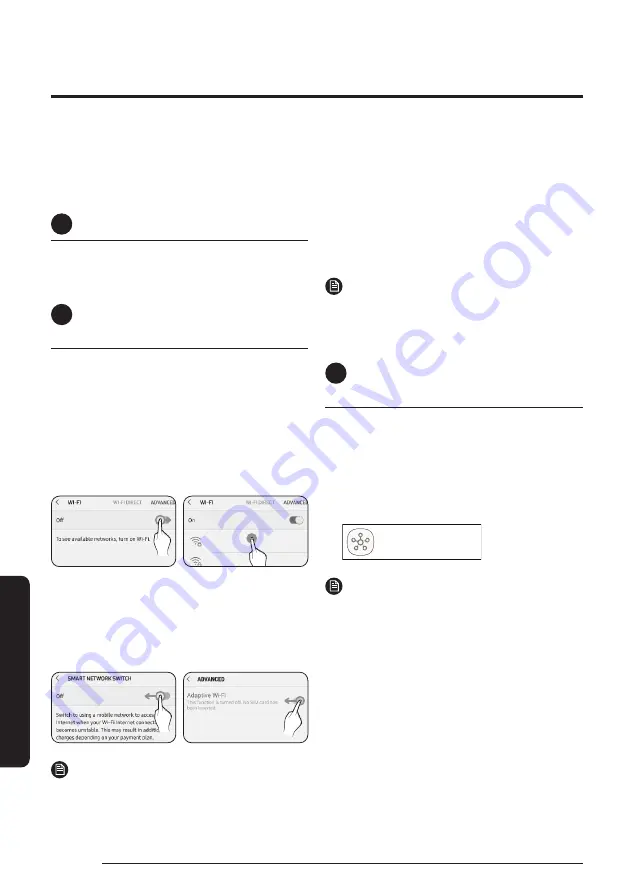
22
English
Smar
tThings app
To use the SmartThings app, connect the product to the network in the sequence described below.
The images shown may differ depending on your smartphone model, OS version and manufacturer.
You need to set up the Wi-Fi access point only when connecting the product to a Wi-Fi network. Once the
product is connected, you can use the SmartThings app via Wi-Fi, 3G, LTE, 5G or more wireless networks.
You can easily install the SmartThings app or use the product with your smartphone by scanning the QR code
on the attached label.
SmartThings app
1
Checking the power connections
Check if the power is connected to the product and
the access point.
2
Setting up and connecting to a Wi-Fi
access point using your smartphone
1
To connect the product to a Wi-Fi network, turn
on Wi-Fi at “Settings > Wi-Fi”, and then select the
access point to connect to
• Only alphanumeric characters are supported
for wireless access point names (SSIDs). If an
SSID has a special character, rename it before
connecting to it.
• This product supports only Wi-Fi 2.4 GHz.
SAMSUNG_2G
SAMSUNG_5G
Select
On
2
Turning off “Switch to mobile data” at “Settings >
Wi-Fi” on your Smartphone
• If “Switch to mobile data” or “Adaptive Wi-Fi” is
turned on, you cannot connect to the network. Be
sure to turn off these functions before connecting
to the network.
Off
Off
NOTE
• The setup may differ depending on your
smartphone model, OS version and manufacturer.
3
Checking the Internet connectivity
• After connecting to Wi-Fi, check that your
smartphone is connected to the Internet.
NOTE
• A firewall may prevent your smartphone from
connecting to the Internet. Contact your Internet
service provider for troubleshooting.
3
Downloading the SmartThings app
and registering your Samsung account
1
Downloading the SmartThings app
• Search for “SmartThings” on Play Store or App
Store, and download the SmartThings app to your
smartphone.
• If the SmartThings app is already installed on your
smartphone, update it to the latest version.
SmartThings
Samsung Electronics Co., Ltd.
NOTE
• The SmartThings app supports Android OS 7.0
or later (with at least 2 GB RAM) and iOS 12.0 or
later. The app is optimized for iPhone 6s or later
and Samsung smartphones (Galaxy S and Note
series). The updates of the SmartThings app or the
functions supported by it may be discontinued for
the previously supported OS versions due to the
reasons such as usability and security.
• The SmartThings app may change without
prior notice to improve product usability and
performance.
SmartThings app