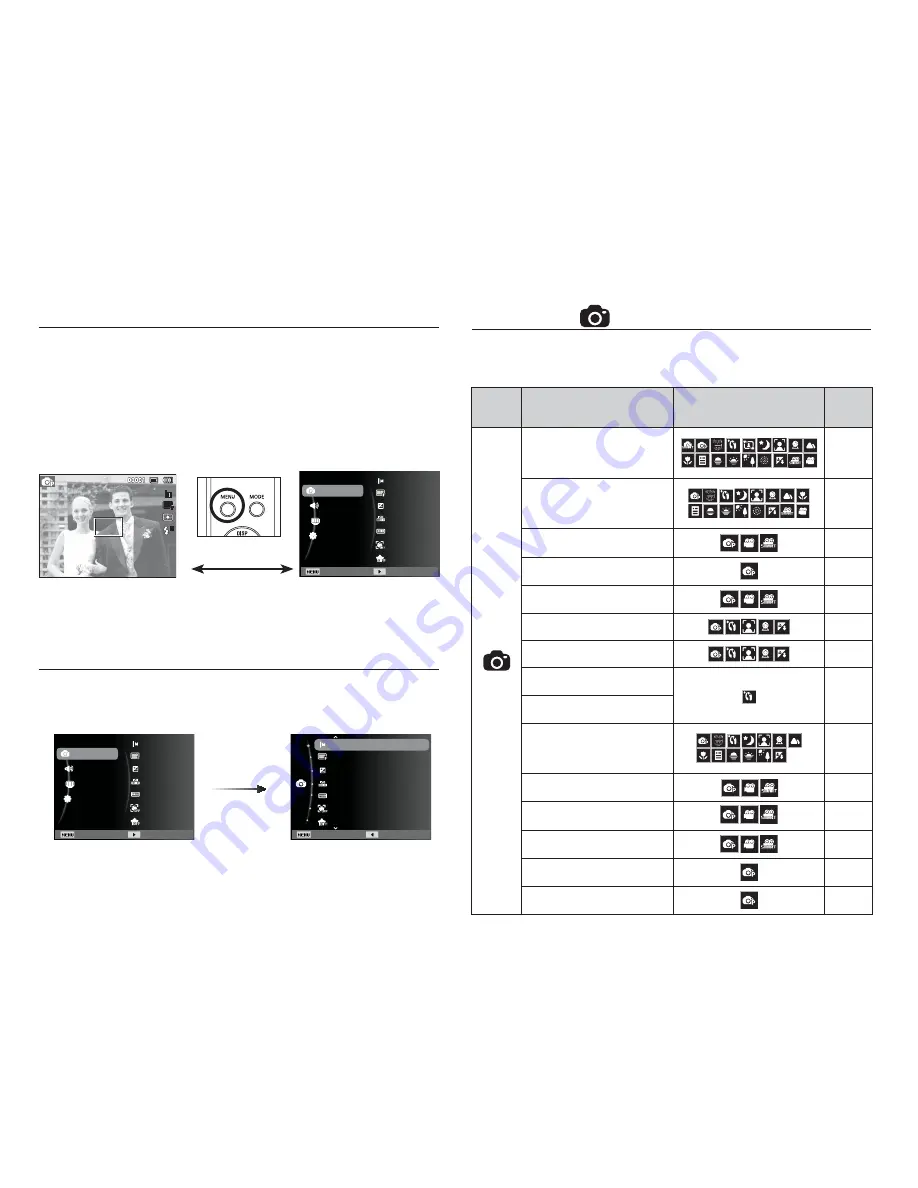
38
MENU button
- When you press the MENU button, a menu related to each of the
camera’s major functional areas is displayed on the LCD screen.
Pressing it again returns the LCD to the initial display.
- The menu screen is available in the [Smart Auto], [Program],
[Scene], [Movie] and [Smart Movie] modes, but it is not available
if you select the voice recording function.
- When the menu is displayed on the LCD screen, this button is used
for shifting the cursor to the sub menu or for con
fi
rming data.
OK button
[Pressing the
OK button]
Shooting (
)
To access a functional sub-menu, use the menu that contains the sub-menu,
or press the FN key. A list of Shooting sub-menus is below:
Mode
Sub-Menu
Available When Camera
Set To
Page
(Shooting)
Photo Size / Movie Size
p.40
Quality / Frame Rate
p.40
EV
p.41
ISO
p.41
White Balance
p.42
Face Detection
p.43
Smart FR Edit
p.46
Face Tone
p.47
Face Retouch
Focus Area
p.47
Metering
p.48
Photo Style Selector
p.48
Smart Filter
p.49
Image Adjust
p.50
ACB
p.51
Exit Back
Quality
EV
ISO
White Balance
Face Detection
Photo Size
Smart FR Edit
[Menu off]
[Menu on]
[Pressing the MENU button]
Shooting
Sound
Display
Settings
Exit Change
Quality
EV
ISO
White Balance
Face Detection
Photo Size
Smart FR Edit
Shooting
Sound
Display
Settings
Exit Change
Quality
EV
ISO
White Balance
Face Detection
Photo Size
Smart FR Edit
















































