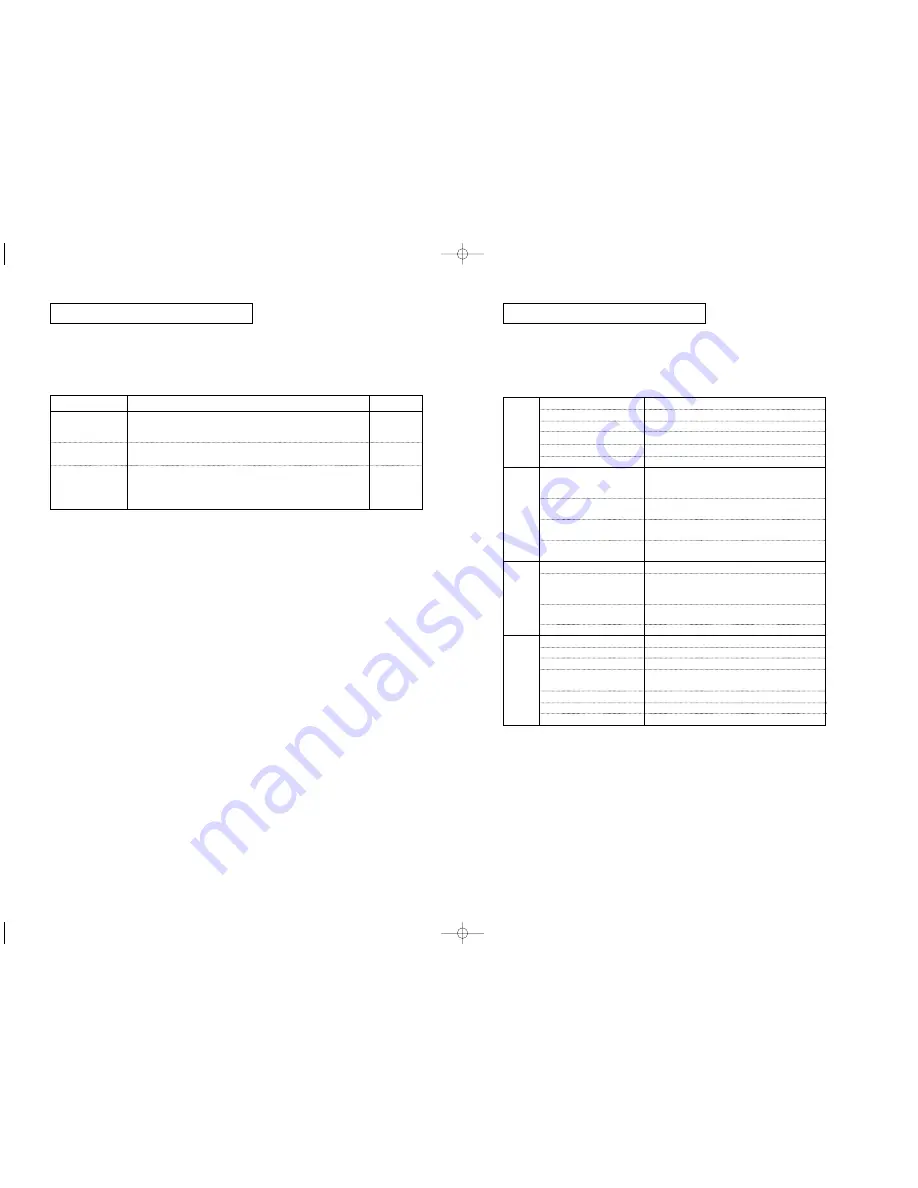
ENG-75
ENG-74
R
E F E R E N C E
Specifications
Power Requirements
Power Consumption
Weight
Dimensions
Operating Temperature Range
Operating Humidity Range
DVD
(DIGITAL VERSATILE DISC)
CD : 12Cm
(COMPACT DISC)
CD : 8Cm
(COMPACT DISC)
VCD : 12Cm
Composite Video
Component Video
S-Video
HDMI
2 Channel
5.1 Channel
Digital Audio Output
*Frequency Response
*S/N Ratio
*Dynamic Range
*Total Harmonic Distortion
AC 110 - 240V ~ 60/50 Hz
14W
2.3 Kg
430mm (W) X 250mm (D) X 49mm (H)
+5°C to +35°C
10 % to 75 %
Reading Speed : 3.49 ~ 4.06 m/sec.
Approx. Play Time
(Single Sided, Single Layer Disc) : 135 min.
Reading Speed : 4.8 ~ 5.6 m/sec.
Maximum Play Time : 74 min.
Reading Speed : 4.8 ~ 5.6 m/sec.
Maximum Play Time : 20 min.
Reading Speed : 4.8 ~ 5.6 m/sec.
Maximum Play Time : 74 min. (Video + Audio)
1 channel : 1.0 Vp-p (75
Ω
load)
Y : 1.0 Vp-p (75
Ω
load)
Pr : 0.70 Vp-p (75
Ω
load)
Pb : 0.70 Vp-p (75
Ω
load)
Luminance Signal : 1.0 Vp-p (75
Ω
load)
Chrominance Signal : 0.3 Vp-p (75
Ω
load)
576P/480p, 720p, 768p, 1080i
L(1/L), R(2/R)
F/L, F/R, R/L, R/R, C/T, S/W
Optical/Coaxial
48 kHz Sampling : 4 Hz to 22 kHz
96 kHz Sampling : 4 Hz to 44 kHz
110 dB
100 dB
0.004 %
General
Disc
Video
Output
Audio
Output
*: Nominal specification
- Samsung Electronics Co., Ltd reserves the right to change the specifications with
out notice.
- Weight and dimensions are approximate.
R
E F E R E N C E
No HDMI output.
HDMI output Judder
Abnormal HDMI output
screen.
• Check the Video output is HDMI enabled.
• Check the connection between the TV and the HDMI jack of DVD player.
• See if the TV supports this 480p/576p/720p/768p/1080i DVD player.
• If snow noise appears on the screen, it means that TV does not support
HDCP (High-bandwidth Digital Content Protection).
• Check your TV system setup correctly.
• The screen Judder phenomenon may occur when frame rate is converted
from 50Hz to 60Hz for 720P/1080i HDMI (High Definition Multimedia Interface)
Output.
• Please refer to the user’s manual of your TV.
Action
Problem
Page
P16~17, P67
P16~17
P65~67
HD950-XSS-2 6/11/05 10:05 AM Page 74















