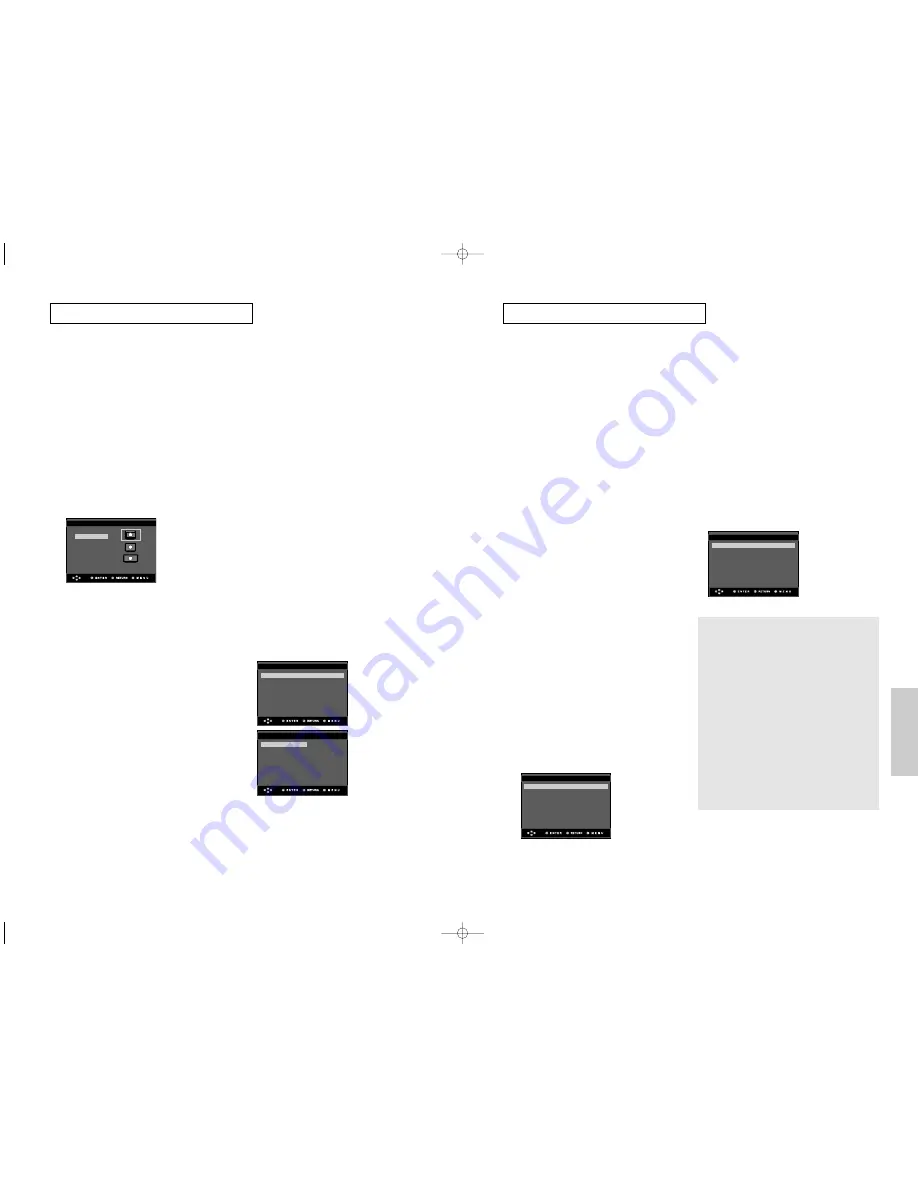
ENG-67
Changing
Setup Menu
ENG-66
Black Level
: Off
Sharpness
: Level 3
Brightness
: Level 3
Color Saturation
: Level 3
Picture Quality
C
H A N G I N G
S
E T U P M E N U
C
H A N G I N G
S
E T U P M E N U
❶
TV Aspect
Depending on a type of television you have,
you may want to adjust the screen setting
(aspect ratio).
- 4:3 Letter Box : Select when you want to
see the total 16:9 ratio screen DVD
supplies, even though you have a TV with a
4:3 ratio screen. Black bars will appear at
the top and bottom of the screen.
- 4:3 Pan&Scan : Select this for conventional
size TVs when you want to see the central
portion of the 16:9 screen. (Extreme left and
right side of movie picture will be cut off.)
- 16:9 Wide : You can view the full 16:9
picture on your wide screen TV.
❷
Still Mode
These options will help prevent picture shake
in still mode and display small text clearer.
- Auto : When selecting Auto, Field/Frame
mode will be automatically converted.
- Field : Select this feature when the screen
shakes in the Auto mode.
- Frame : Select this feature when you want
to see small letters more clearly in the Auto
mode.
❸
Screen Messages
Use to turn on-screen messages On or Off.
❹
TV System
1. NTSC Disc : In case of using NTSC disc
• If your TV system only has PAL-Video input,
you must choose “PAL”. When you choose
“PAL”, Interlace output format is PAL 60 Hz
output.
• If your TV system only has NTSC, input you
must choose “NTSC Output”.
• If you set up the NTSC TV system, HDMI
output frame rate is 60 Hz.
2. PAL Disc : In case of using PAL disc
• If your TV system only has NTSC-Video
input, you must choose “NTSC Output”.
• If your TV system only has PAL input, you
must choose “PAL Output”.
• If you set up the PAL TV system, HDMI
output frame rate is 50 Hz.
➎
Video Output
Select Video Output.
- COMPOSITE/S-VIDEO : Select when you
want to use Video and S-Video Out.
- COMPONENT(I-SCAN) : Select when you
want to use Video and Component
525i/625i(Interlace) Out.
- HDMI/COMPONENT(P-SCAN) : Select
when you want to use Component
525p/625p(Progressive) Out or HDMI.
• If you press the VIDEO SEL. button, Video
output mode is changed in regular
sequence in no disc mode.
(COMPOSITE/S-VIDEO
➝
COMPONENT
(I-SCAN)
➝
HDMI/COMPONENT(P-SCAN))
• If the Yes/No selection in the Display
Setup sub Menu is not made within 10
seconds, the screen returns to the
previous menu.
TV Aspect
: 4:3 L-Box
❿
Still Mode
: Auto
Screen Messages
: On
TV System
: PAL
Video Output
: COMPOSIT/S-VID
❿
HDMI
: 576p
❿
Picture Quality
❿
DISPLAY SETUP
DISPLAY SETUP
COMPOSITE/S-VIDEO
COMPONENT(I-SCAN)
HDMI/COMPONENT(P-SCAN)
❻
HDMI
This setting is used when the unit is
connected by HDMI or DVI to Display
devices (TV, Projector, etc.).
- Resolution
• 480p/576p : 720 x 480, 720 x 576
• 720p : 1280 x 720
• 768p : 1024 x 768
• 1080i : 1920 x 1080
- Format
You can use this function to set HDMI or
DVI output's digital data RGB range.
• RGB-Normal : HDMI/DVI Limited range
RGB data output.
• RGB-Expand : HDMI/DVI Full range RGB
data output.
• YCbCr-(4:4:4) : HDMI Limited range
YCbCr-(4:4:4) output.
• YCbCr-(4:2:2) : HDMI Limited range
YCbCr-(4:2:2) output.
If you set the HDMI output resolution to
768p, you cannot use YCbCr format.
Limited range - Black/White and color level
displayed within Limited data range.
ex) When the bit depth is 8 bits
- Y : 16~235 - levels of brightness
- CbCr : 16~240 - levels of color
Ful range - Black/White and color level are
expressed within full data range.
ex) When the bit depth is 8 bits
- Y : 0~255 - levels of brightness
- CbCr : 0~255 - levels of color
- HD-JPEG
• HD : High Definition image source
- Available when resolution is
720p/768p/1080i in HDMI enabled.
• SD : Standard Definition image source
- DVI Output
You can use this function to set HDMI to
DVI output format.
• This function corrects a TV screen when it
is not centered to secure a normal view.
• If HDMI to DVI Output is set incorrectly,
the screen can be biased.
❼
Picture Quality
- Black Level : Adjusts the brightness of the
screen.(On or Off) It does not function in
Progressive mode.
- Sharpness : Level 1 ~ Level 5
- Brightness : Level 1 ~ Level 5
- Color Saturation : Level 1 ~ Level 5
• Consult your TV User’s Manual to find
out if your TV supports Progressive Scan.
If Progressive Scan is supported, follow
the TV User’s Manual regarding
Progressive Scan settings in the TV’s
menu system.
• If Video Output is set incorrectly, the
screen may be blocked.
• The resolutions available for HDMI output
depend on the connected TV or projector.
For details, see the user’s manual of your
TV or projector.
• When the resolution is changed during
playback, it may take a few seconds for a
normal image to appear.
• If you set the HDMI output resolution 720p
or 1080i, HDMI output provides better
picture quality.
TV ASPECT
4:3 Letter Box
4:3 Pan&Scan
16:9 Wide
Resolution
: 720p
Format
: RGB-Normal
DVI Output
: Mode B
HD-JPEG
: HD
HDMI SETUP
HD950-XSS-2 6/11/05 10:05 AM Page 66



















