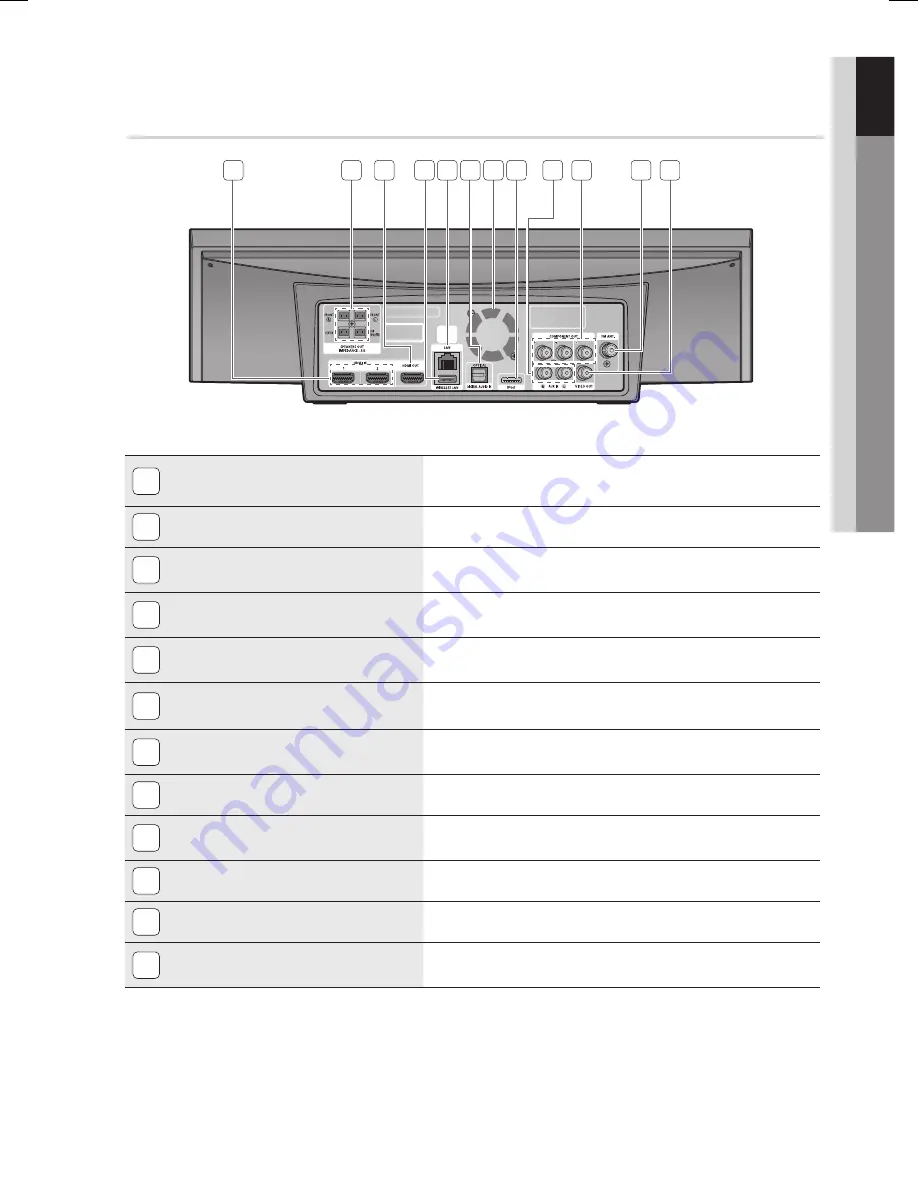
English
15
01
Getting Started
1
HDMI IN JACKS
Receives digital video and audio signals simultaneously using an
HDMI cable.
2
SPEAKER OUTPUT CONNECTORS
Connect the front, center, subwoofer speakers.
3
HDMI OUT JACK
Use an HDMI cable, connect this HDMI output terminal to the HDMI
input terminal on your TV for the best quality picture.
4
WIRELESS LAN JACK
Can be used for network based services (see pages 58~63),
BD-LIVE and software upgrade with a wireless LAN adapter.
5
LAN TERMINAL
Can be used for network based services (see pages 58~63),
BD-LIVE and software upgrade under the network connection.
6
EXTERNAL DIGITAL OPTICAL IN JACKS
(OPTICAL)
Use this to connect external equipment capable of digital output.
7
COOLING FAN
The cooling fan supplies cool air to the product to prevent overheating
and always revolves when the power is on.
8
iPod JACK
Connect the iPod dock connector here.
9
AUX IN JACKS
Connect to the 2CH analog output of an external device
(such as a VCR)
10
COMPONENT VIDEO OUT JACKS
Connect a TV with Component video inputs to these jacks.
11
FM ANTENNA JACK
Connect the FM antenna.
12
VIDEO OUT JACK
Connect your TV's Video Input jack (VIDEO IN) to the VIDEO OUT
Jack on this product.
CAUTION
Ensure a minimum of 4 inches of clear space on all sides of the cooling fan when installing the product.
Do not obstruct the cooling fan or ventilation holes.
!
Rear Panel
1
2
11
5
8
10
9
12
7
3
4
6
HT-C7530W_XAA_0817.indd 15
HT-C7530W_XAA_0817.indd 15
2010-08-17 8:49:24
2010-08-17 8:49:24
















































