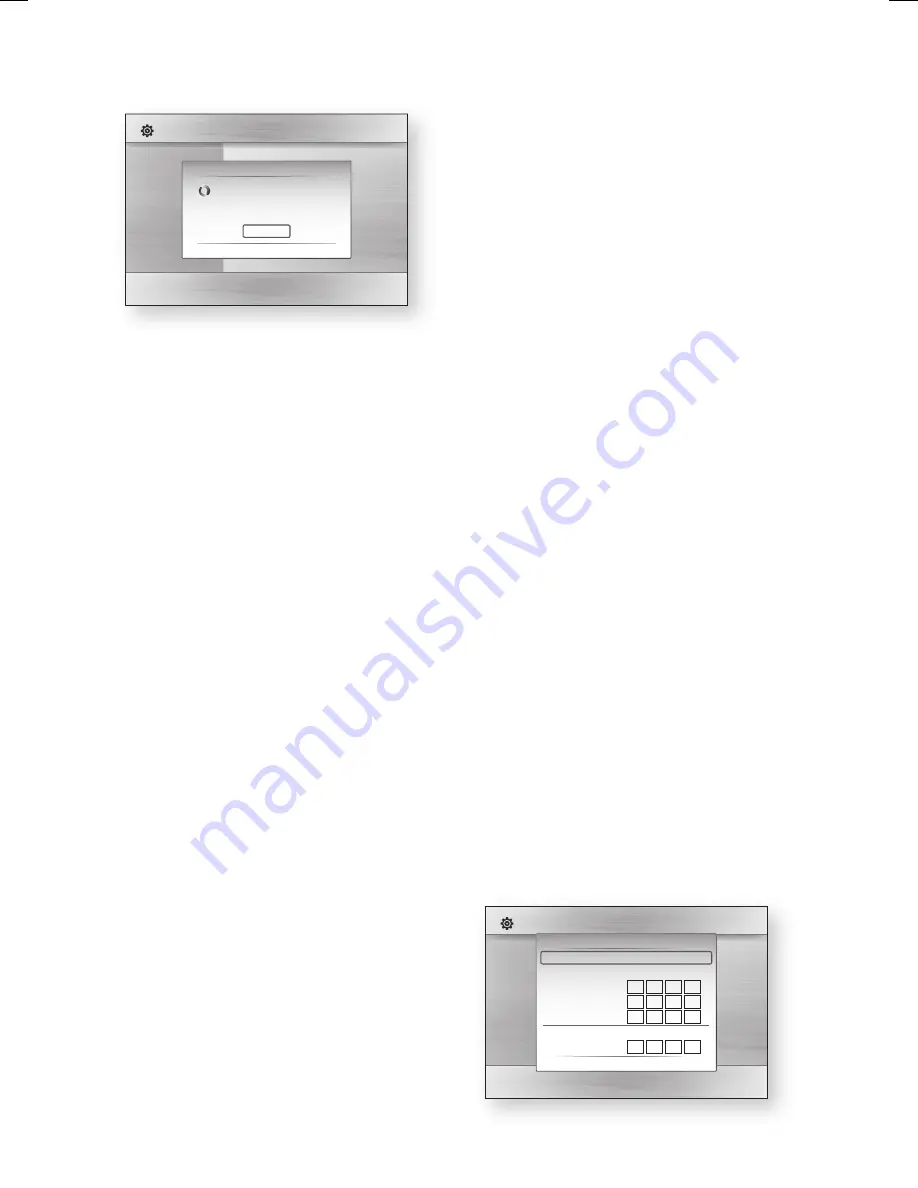
42
English
Setup
Display
Audio
System
Network
Language
Security
General
Support
Settings
Network Settings
Network Selection
Connecting to network.
Network Name(SSID) : shj
"
Select
'
Return
Stop
In the list of networks, press the ▲▼
buttons to select a network, and then press
the
ENTER
button.
If the PIN/Security pop-up appears, go to
Step 7. If the Network Connecting Screen
appears, go to Step 11.
Press the ▲▼ buttons to select PIN or
Security.
For most home networks, you would select
Security (for Security Key).
On the Security screen, enter your network’s
Pass Phrase.
NOTE
You should be able to fi nd the Pass Phrase
on one of the set up screens you used to set
up your router or modem.
To enter the Pass Phrase, follow these
general directions:
Press the number keys on your remote to
enter numbers.
Use the arrow keys on your remote to
move from button to button on the
Security Key screen.
To enter letters, move to the button
labeled a/A/1/ , and then press the
ENTER
button. Each time you press the
ENTER
button, you change the kind of
characters you can enter (a/A/1/ ).
To enter a letter, press the number button
that corresponds to the letter. Pressing
the button repeatedly changes the letter.
To delete the last letter or number you
entered, move to the
Delete
button, and
then press the
ENTER
button.
To clear all entered letters and numbers,
move to the Clear key, and then press the
ENTER
button. You can also just press
the
RED (A)
button on your remote.
5.
6.
7.
8.
✎
9.
•
•
•
•
•
•
When done, press the
YELLOW (C)
button
on your remote, or move to the
Done
button, and then press the
ENTER
button.
The Network Connecting screen appears.
Wait until the connection confi rmation
message is displayed, and then press the
ENTER
button. The Network Settings
screen reappears.
To test the connection, press the ▼ button
to select
Network Test
, and then press the
ENTER
button.
Setting Up the Wireless Network
Connection - Manual
If the Auto Setting does not work, you need to
enter the Network settng values manually.
To get the Network setting values from most
Windows computers, follow these steps:
Right click the Network icon on the bottom
right of the screen.
In the pop-up menu, click Status.
On the dialog that appears, click the
Support tab.
On the Support tab, click the Details button.
The Network settings are displayed.
To Enter the Network settings into your product,
follow these steps:
On the Internet Protocol Setup screen,
press the
ENTER
button.
Press the ▲▼ buttons to select
Manual
,
and then press the
ENTER
button.
Press the ▼ button to go to the fi rst entry
fi eld (IP Address).
Use the number buttons to enter numbers.
Display
Audio
System
Network
Language
Security
General
Support
Settings
On-Screen Menu
:
Disc Menu
:
Audio :
Subtitle :
Network Settings
Access Point Selection : Not Selected
Internet Protocol Setup : Manual
IP Address
: 0 0 0 0
Subnet Mask
: 255 255 255 0
Gateway :
0 0 0 0
DNS
:
Manual
DNS Server
: 0 0 0 0
a
PBC (WPS)
>
Move
"
Select
'
Return
10.
11.
12.
1.
2.
3.
4.
1.
2.
3.
4.
HT-C7530W_XAA_0817.indd 42
HT-C7530W_XAA_0817.indd 42
2010-08-17 8:50:01
2010-08-17 8:50:01
















































