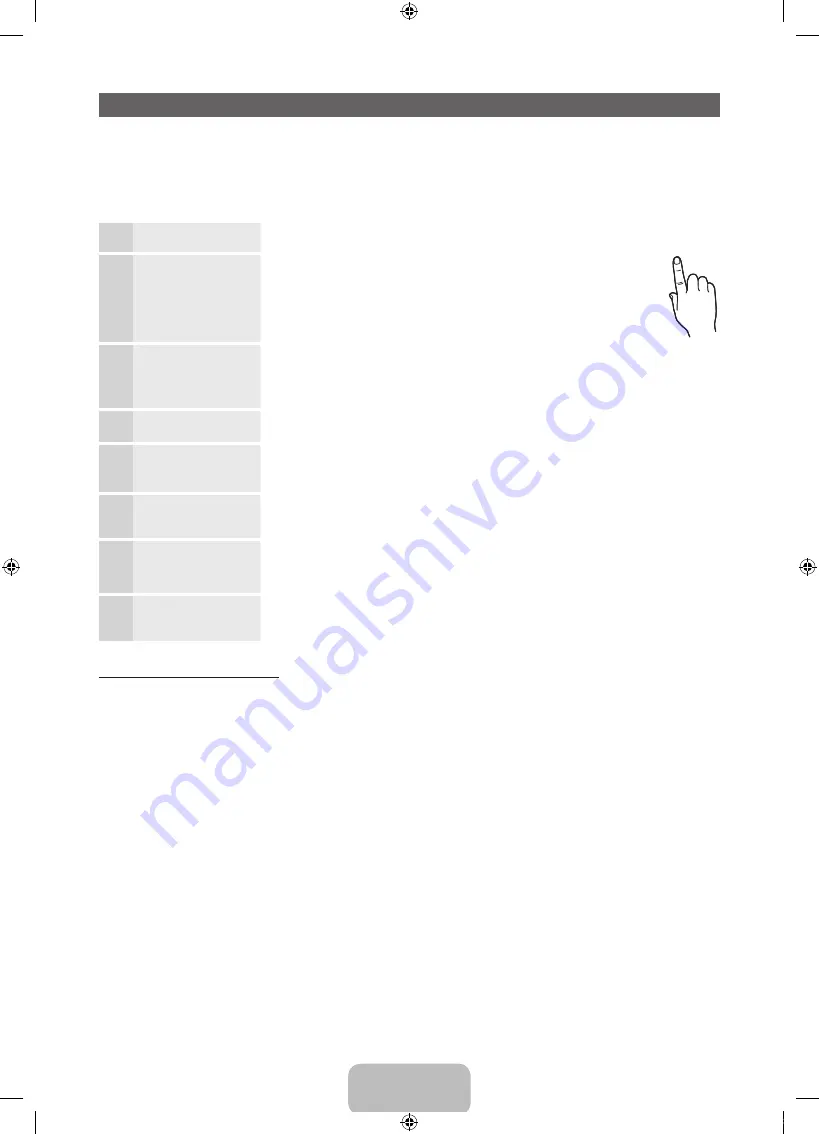
English - 8
Plug & Play (Initial Setup)
When you turn the TV on for the first time, a sequence of on-screen prompts will assist in configuring basic settings. To turn on
the TV, press the
POWER
P
button.
✎
✎
Plug & Play
is available only when the
Source
is set to TV.
✎
To return to the previous step in the Plug & Play sequence, select
Previous
, and then press
ENTER
E
.
✎
Before turning on the TV, make you have connected the TV to an antenna or cable connection (p. 7).
1
Selecting the OSD
Language
Press the
▲
or
▼
button to select a language. Press
ENTER
E
twice
when done.
2
Setting up the Network Set up your network connection. Press the
ENTER
E
button to start.
If you do not know your network set up information or want to set to it
later, select
Skip
. We suggest you skip network connection setup now
and refer to “Network menu” in the e-Manual for set up requirements and
instructions, and the Network Connection section of this manual (Page 15).
You can set up the network connection later using the Network menu.
3
Software Upgrade
Select
Next
to upgrade TV software. Your TV will automatically upgrade, if your TV need a
software upgrade. If you want to upgrade later, select the
Skip
. For more information, refer
to "Software Upgrade" (Preference Features
→
Support Menu) in the e-Manual.
✎
This may take some time, depending on network status.
4
Selecting the usage
mode
Press the
▲
or
▼
button to select
Home Use
, and then press the
ENTER
E
button twice.
y
Select the
Home Use
mode.
Store Demo
mode is for retail environments.
5
Setting the
Clock
Mode
Set the
Clock Mode
automatically or manually.
y
Auto
: Allows you to select time zone.
y
Manual
: Allows you to manually set the current date and time.
6
Selecting search
options for auto tuning
Press the
▲
or
▼
button to select
Air
or
Cable
, and then press
ENTER
E
. A check
appears on your selection. Select
Next
, and then press the
ENTER
E
button. You can
check both if you have both connected.
7
Selecting and
memorizing channels
The channel search will start automatically.
For more information, refer to
Channel
→
Auto Program
in the e-Manual.
✎
Press the
ENTER
E
button at any time to interrupt the memorization process.
8
Enjoy your TV
.
If you want to watch a broadcast program, select
Close
.
If you want to enjoy
Smart Hub
, select
Smart Hub
.
Smart Hub
will start. For more detailed
information, refer to “Smart Hub” in the e-Manual.
If You Want to Rerun Plug & Play...
Select
System
-
Plug & Play
(Initial Setup). Enter your 4 digit PIN number. The default PIN number is “0-0-0-0.”
If you want to change the PIN number, use the Change PIN function.
You should do
Plug & Play
(
MENU
→
System
) again at home although you did in shop.
P
POWER
INFO
GUIDE
[UD8000-ZD]BN68-03444G-X0Eng.indb 8
2011-01-28 오후 2:34:40
Содержание 8 series
Страница 42: ......























