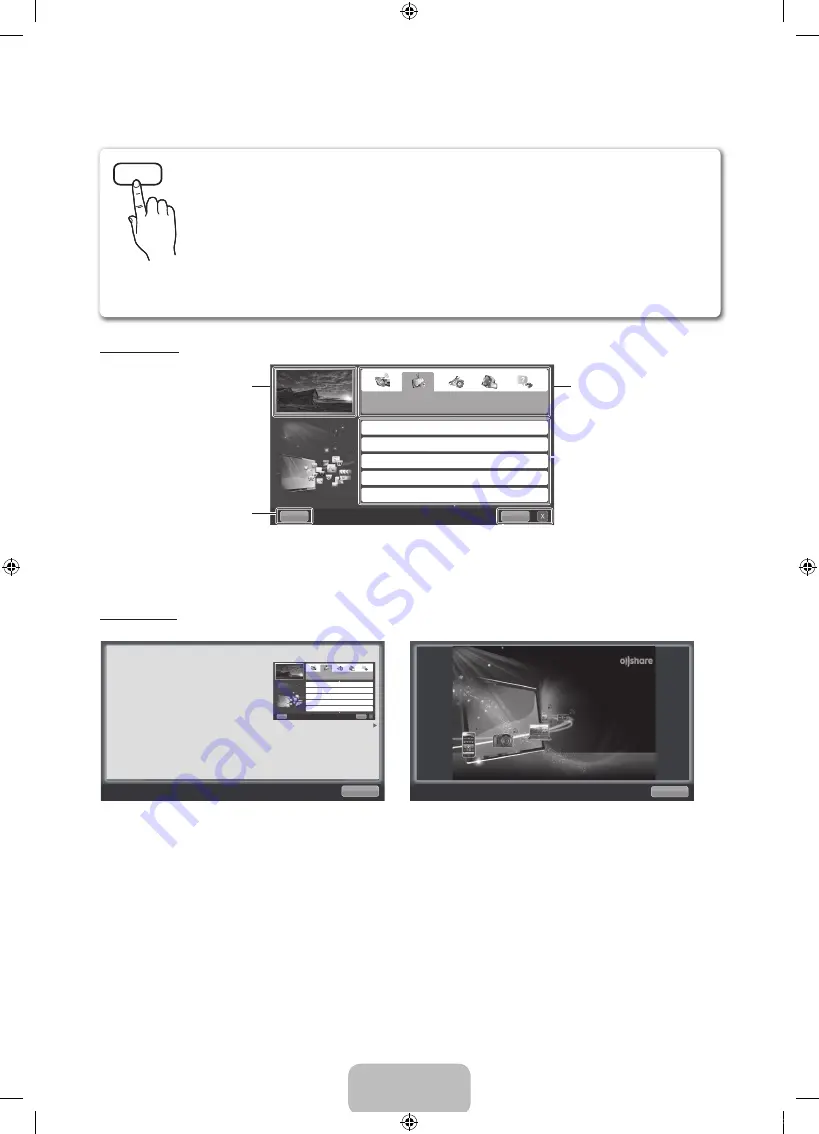
English - 16
How to view the e-Manual
Screen Display
Using the Help
Display the e-Manual Guide & the Product Guide by pressing
Help
.
<e-Manual Guide>
The e-Manual guide appears as above.
<Product Guide>
The product guide appears as above.
Basic Features
Changing the Preset Picture Mode
Adjusting Picture Settings
Changing the Picture Size
Changing the Picture Options
Setting up the TV with Your PC
Index
Help
TV Screen: Displays the program,
movie, video, etc. you are currently
watching.
Help
: Displays the
e-Manual
Guide
or
Product Guide
. Press
ENTER
E
button.
The category list. Press
l
or
r
button
to select the category you
want.
Displays the sub-menu list. Use
the arrow buttons on your remote
to move the cursor. Press the
ENTER
E
button to select the sub-
menu you want.
Index
: Displays index screen.
X
: Exit the e-Manual.
Return
How to use the e-Manual
You can read the introduction and instructions
about the TV features stored in your TV.
O
MENU
m
→
Support
→
e-Manual
→
ENTER
E
Basic Features
Changing the Preset Picture Mode
Adjusting Picture Settings
Changing the Picture Size
Changing the Picture Options
Setting up the TV with Your PC
Index
Help
Return
Sync media from multiple devices with AllShare
AllShare™ syncs your digital devices so you can
enjoy music, movies and photos from your PC,
camera and mobile devices, on your larger TV
screen. Connects you to multiple PCs, as well.
You can fi nd instructions for your TV’s features in the e-Manual in your TV. To use the e-Manual, press
the
E-MANUAL
button on your remote. Move the cursor using the
u
/
d
/
l
/
►
buttons to highlight a
category, then a topic, and then press the
ENTER
E
button. The e-Manual displays the page you want
to see.
You can also access it through the menu:
O
MENU
m
→
Support
→
e-Manual
→
ENTER
E
✎
If you want to return to e-Manual, press
E-MANUAL
button on remote.
✎
You can’t use the
Try Now
function if the menu is not activated.
E-MANUAL
[UD8000-ZD]BN68-03444G-X0Eng.indb 16
2011-01-28 오후 2:34:54
Содержание 8 series
Страница 42: ......






























