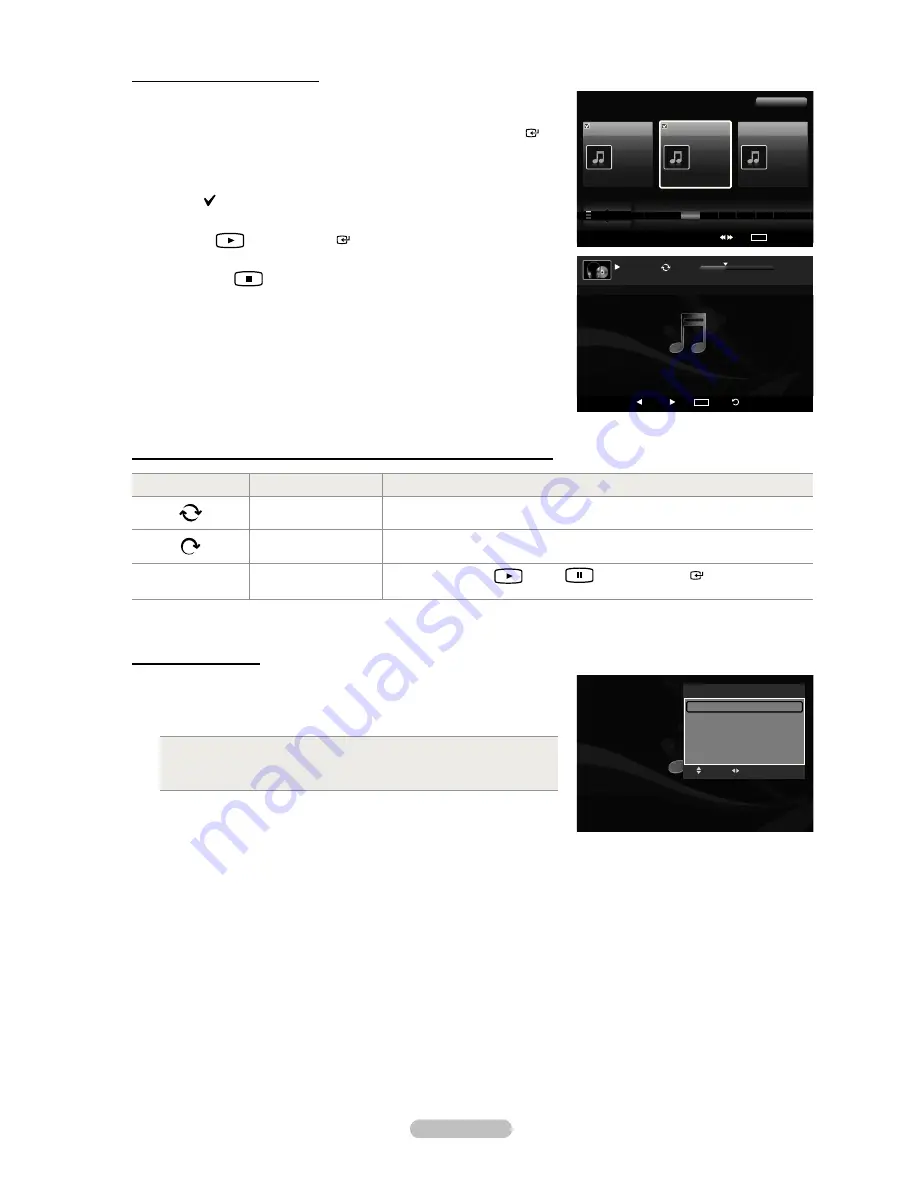
English - 81
Playing the selected music iles
1.
Press the
W.LINK
button on the remote control to display the WISELINK
Pro menu.
2.
Press the ◄ or ► button to select “Music”, then press the
ENTER
button.
3.
Press the ◄ or ► button to select the desired music ile, then press the
yellow button. Repeat the above operation to select multiple music iles.
The
mark appears to the left of the selected music ile.
4.
Press the
(Play) /
ENTER
button.
Only the selected ile is played.
Press the
(Stop) button while playing to stop the current item and
to return to the music list.
5.
To exit “WISELINK Pro” mode, press the
W.LINK
button on the remote
control.
Music function information icon (Displayed at the top left of the screen)
Icon
Current OSD
Function
(Music) Repeat
When all music iles in the folder(or the selected ile) are repeated.
“Repeat Mode” is “On”.
(Music) Once
When all music iles in the folder(or the selected ile) are played once.
“Repeat Mode” is “Off”.
► /
❙❙
(Music) Play/Pause
When pressing the
(Play)/
(Pause)/
ENTER
button on the
remote control while music is playing.
Repeating Music Play
1.
While a Music ile is playing, press the
TOOLS
button.
2.
Press the ▲ or ▼ button to select “Repeat Mode”.
3.
Press the ◄ or ► button to select “On” or “Off”.
On
: Plays back all music iles in the folder(or the selected ile)
repeatedly.
Off
: Doesn’t play back repeatedly.
•
•
4.
To exit “WISELINK Pro” mode, press the
W.LINK
button on the remote
control.
➣
➣
➣
Music
SUM
Device
Favorites Setting
Select
Jump
TOOLS
Option
Preference
Title
Artist
Energetic
★ ★ ★
Jee
Album 1
2005
Pop
Thanks
Sad
★ ★ ★
Darby
Album 2
2005
Pop
I Love You
Calm
★ ★ ★
Catherine
Album 3
2005
Pop
Better than yesterday
F
G
H
I
J
L
P
S
T
V
▲
2File(s) Selected
SUM
E
Pause Previous Next
TOOLS
Option
Return
7/14
00:01:15
00:05:41
I Love You
TOOLS
Repeat Mode
◄ On ►
Picture Setting
Sound Setting
Information
Safe Remove
e
Exit
Adjust
Move
2008-08-11 2:22:22






























