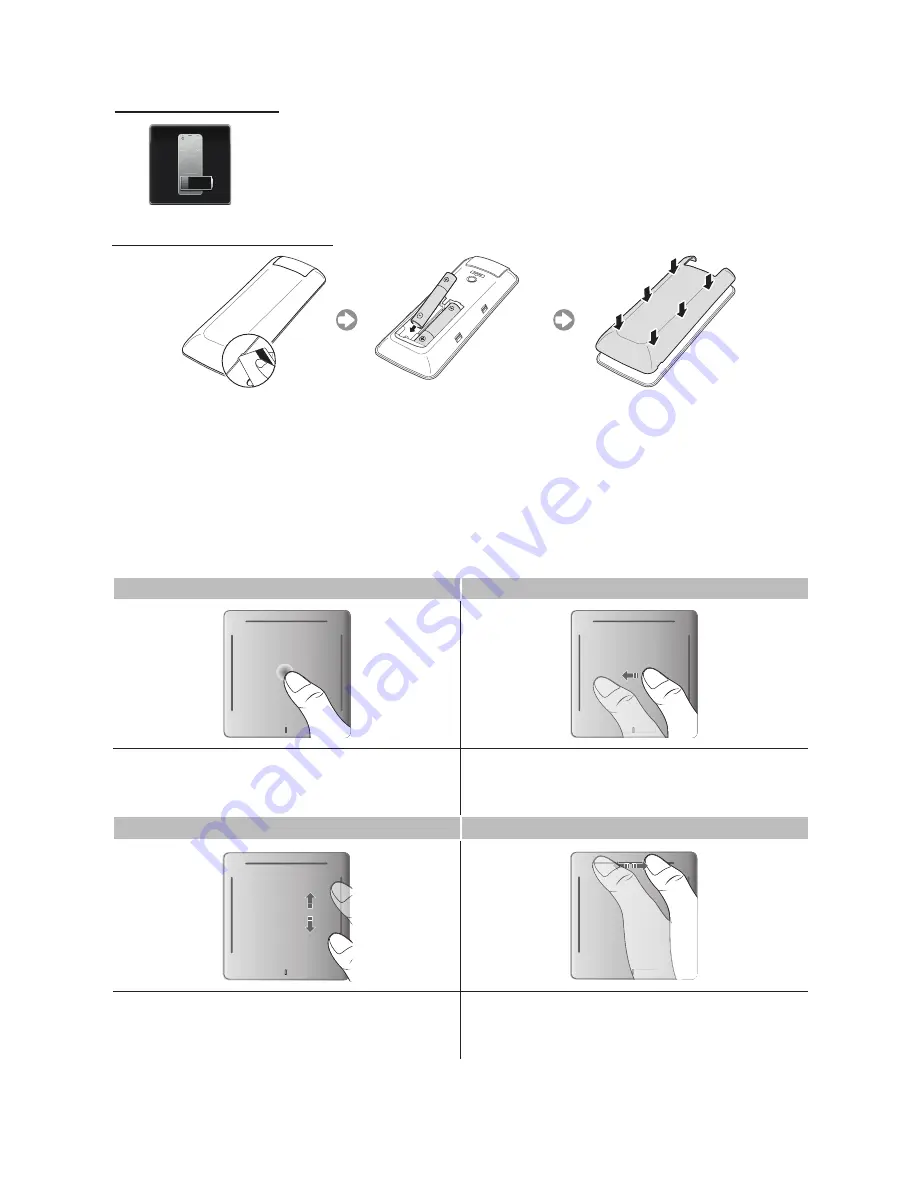
17
English
Installing batteries (Battery size: AAA)
1.
Slightly lift the battery cover by pulling the strap or using a plastic card (e.g. a credit card). Next, pull on the cover’s notch
with a fingernail to remove the cover completely.
2.
Insert 2 AAA batteries, making sure to align the positive and negative ends correctly.
3.
Align the battery cover with the back of the remote control and press down along the edges until it is cleanly attached to the
remote control.
Low Battery Power Warning
When the Smart Touch Control’s battery power is low, the indicator shown (in the illustration)
below appears on the bottom left of the TV screen. Replace the old batteries with new alkaline
ones.
Using the touchpad
Use the touchpad to perform various commands. Navigate to Tutorial (
System
>
Device Manager
>
Smart Touch Control
Settings
>
Tutorial
) to view an on-screen guide to using the Smart Touch Control.
Tap
Dragging
HISTORY SEARCH
TO
TORY SEARCH
HISTORY SEARCH
HISTORY SEARCH
TO
TORY SEARCH
HISTORY SEARCH
Tap on the touchpad. This selects the focused item.
When watching TV, pressing and holding the touchpad displays the
channel list. On some apps, pressing and holding the touchpad for
over 2 seconds displays a list of functions available for the app.
Drag on the touchpad in the desired direction.
Move the focus or the pointer in the direction the finger is dragging.
Scrolling Up and Down
Scrolling Left and Right
HISTORY SEARCH
HISTORY SEARCH
Y
SEARCH
HISTORY SEARCH
HISTORY SEARCH
Y
SEARCH
Slide a finger along the raised line on the top or bottom of the Touch
Pad to scroll left or right in a list or to change the Smart Hub screens
or the on-screen control panels.
Slide a finger along the raised line on either side of the Touch Pad
to scroll up or down in a list or webpage. The line on the left side is
designed for left-handed users.






























