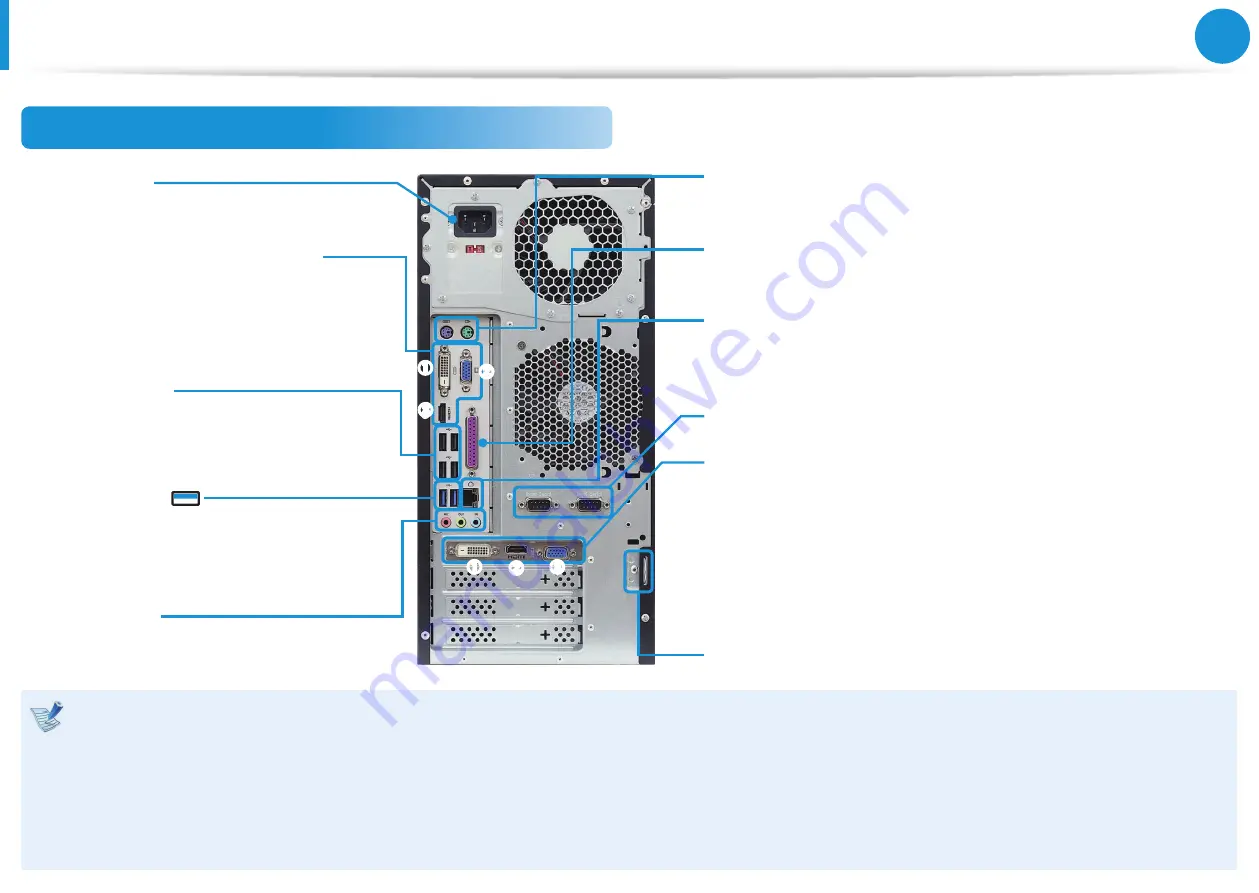
20
21
Chapter 1.
Getting Started
Overview
•
The appearance and color of the computer may differ depending on your model.
•
Some options may not be available or may differ depending on your model.
•
The location and type of the port may differ depending on the graphics card.
•
If an additional graphics card is installed, the internal graphics port will not work.
•
Interference may occur when a USB device is installed. In this case, connect the device to an unused port.
•
If an external graphics card is installed, change the settings in the BIOS first to use the internal HDMI port, RGB port, or DVI port. Turn on the computer
and press the F2 key to enter BIOS mode. Select
Advanced
>
Graphics
>
IGD multi monitor
and change
Disable
to
Enable
.
Rear View of 400T8A
Padlock Ring
Serial Port (Optional)
Audio Ports
You can connect audio input and output
cables here.
External Graphics Port (Optional)
DVI Port (Supports DVI-I or DVI-D):
You can connect a DVI cable.
HDMI Port:
By connecting the computer to a TV or monitor with a
HDMI port, you can enjoy both a high visual quality and a high sound
quality.
RGB Port:
You can connect a monitor, a TV that supports a 15-pin
D-SUB, or a projector.
AC-IN Port
You can connect the power cord here.
PS/2 Port (for PS/2-compatible keyboards or mouse devices)
You can connect a PS / 2 type Keyboard/Mouse here.
Printer Port (Optional)
You can connect a parallel device such as a printer here.
Wired LAN Port
You can connect a LAN cable here to connect the computer to the
Internet through a wired connection.
USB 2.0 Ports
Using these ports, you can connect USB
devices such as a USB keyboard, mouse,
digital camera, etc.
USB 3.0 Ports
This ports connects to USB devices that
supports USB 3.0 protocols and can quickly
transfer large files.
Internal Graphics Port (Optional)
DVI Port (Supports DVI-I or DVI-D)
RGB Port
HDMI Port
















































