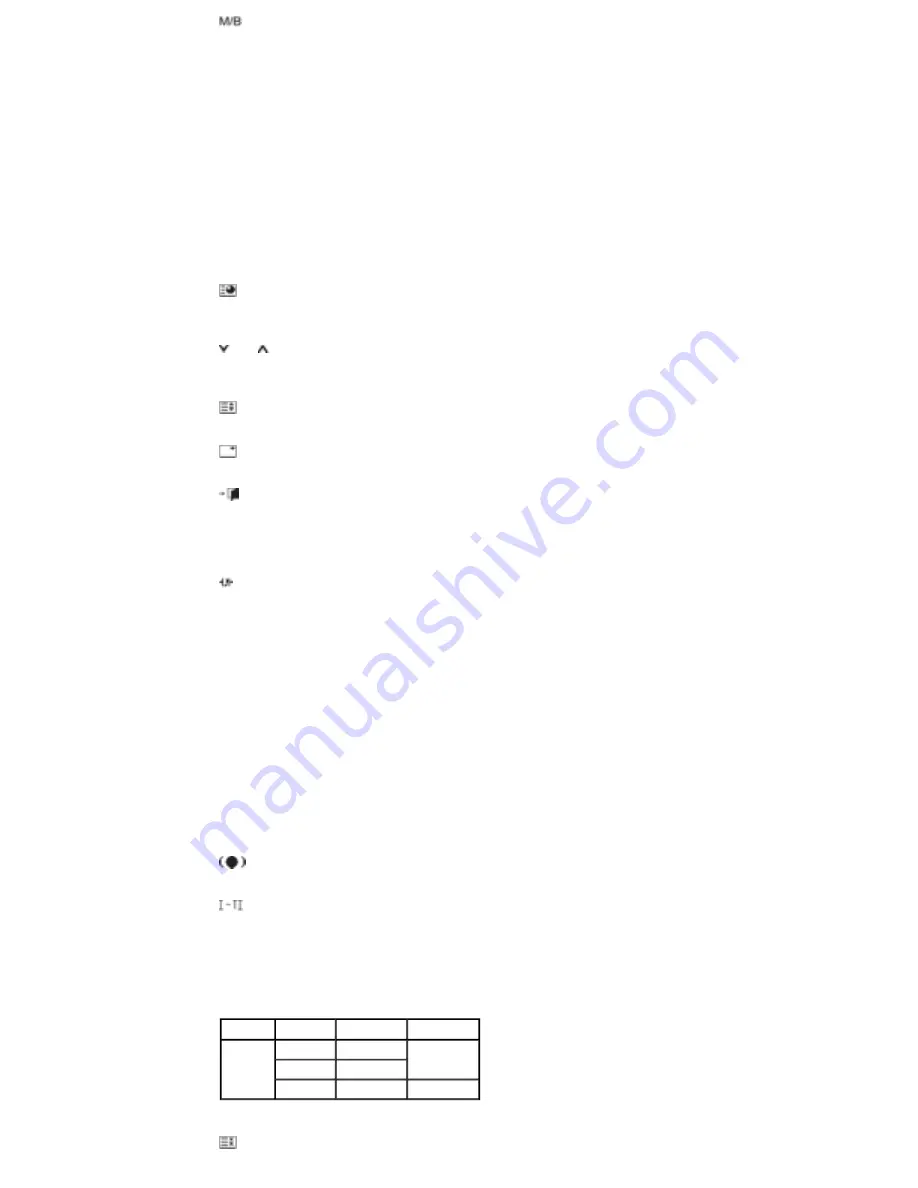
12)
P.MODE
When you press this button, current picture mode is displayed on the lower center of the screen.
AV / S-Video / Component : P.MODE
The Monitor has four automatic picture settings that are preset at the factory.
Then push button again to circle through available preconfigured modes.
( Dynamic
→
Standard
→
Movie
→
Custom )
PC/DVI/BNC : M/B (MagicBright™)
MagicBright™ is a new feature providing the optimum viewing environment depending on the contents of
the image you are watching.
Then push button again to circle through available preconfigured modes.
(Entertain
→
Internet
→
Text
→
Custom )
13) AUTO
Adjusts the screen display automatically in PC mode.
By changing the resolution in the control panel, auto function is performed.
14)
ENTER/PRE-CH
Returns to the immediately previous channel.
- This fuction does not work for this monitor.
15)
CH/P
In TV mode, selects TV channels.
- This fuction does not work for this monitor.
16)
SOURCE
Changes the video source.
17)
INFO
The current picture information is displayed in the top left corner of the screen.
18)
EXIT
Exits from the menu screen.
19) Up-Down Left-Right buttons
Moves from one menu item to another horizontally, vertically or adjusts selected menu values.
20)
S.MODE
When pressing this button, the current mode is displayed at the bottom centre of the screen.
The LCD Display has a built-in high fidelity stereo amplifier.
Then press the button again to circle through available preconfigured modes.
( Standard
→
Music
→
Movie
→
Speech
→
Custom )
21) STILL
Press the button once to freeze the screen. Press it again to unfreeze.
22) FM RADIO
Turns the FM Radio on/off.
In PC/DVI mode, sets the SOUND to FM Radio.
In general Video mode, selects FM Radio, and turns off the screen.
In areas where the signal is weak, noise may occur during FM radio broadcasts.
- This fuction does not work for this monitor.
23) P.SIZE
Press to change the screen size.
24)
SRS
SRS
25)
DUAL/MTS
- This fuction does not work for this monitor.
DUAL-
STEREO/MONO, DUAL l / DUAL ll and MONO/NICAM MONO/NICAM STEREO can be operated
depending on the broadcasting type by using the DUAL button on the remote control while watching TV.
MTS-
You can select MTS (Multichannel Television Stereo) mode.
Audio Type MTS/S_Mode
Default
FM Stereo
Mono
Mono
Manual Change
Stereo
Mono
↔
Stereo
SAP
Mono
↔
SAP
Mono
26)
PIP
Содержание 400DXn - SyncMaster - 40" LCD Flat Panel...
Страница 1: ...ii LCD MONITOR quick start guide 400DXn...









































