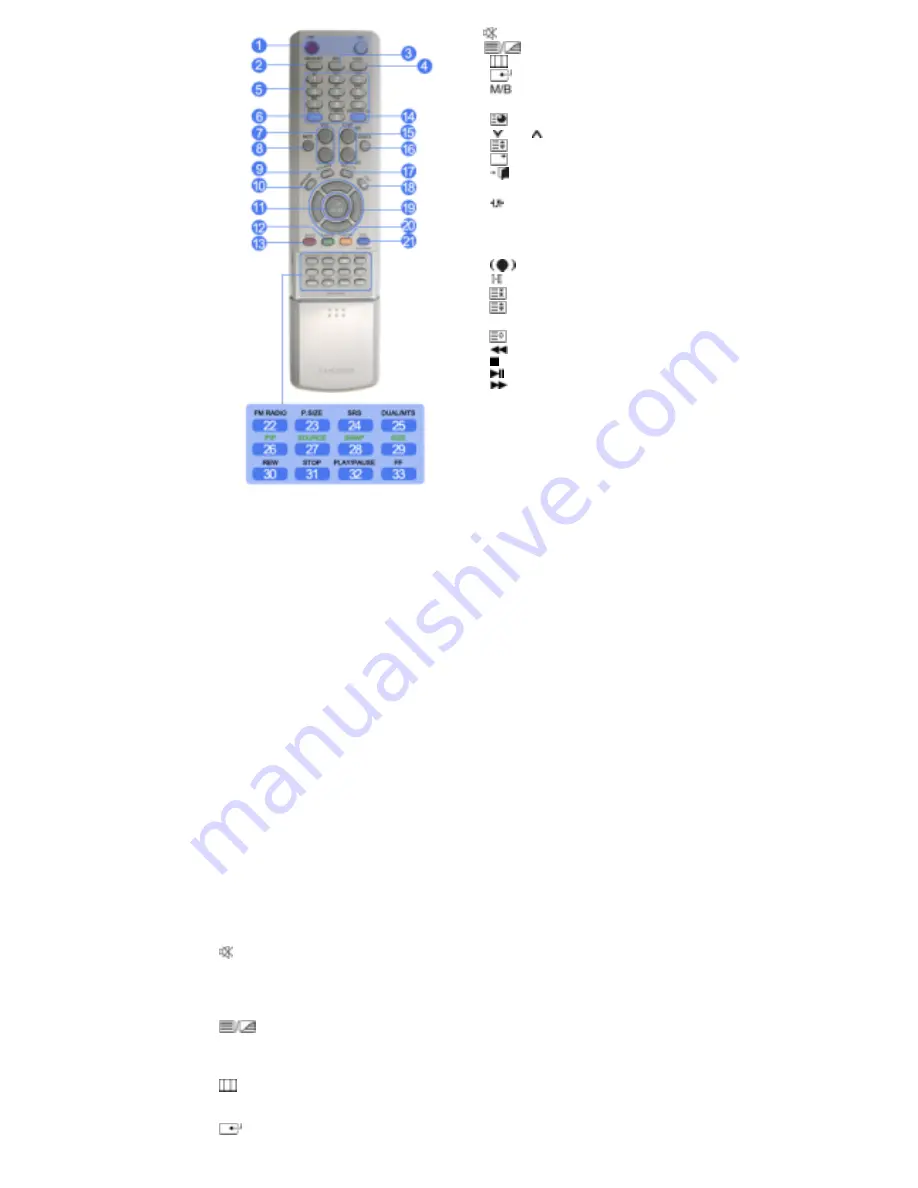
7. VOL
8. MUTE
9. TTX/MIX
10. MENU
11. ENTER
12. P.MODE
13. AUTO
14. ENTER/PRE-CH
15 .
CH/P
16. SOURCE
17. INFO
18. EXIT
19. Up-Down Left-Right buttons
20. S.MODE
21. STILL
22. FM RADIO
23. P.SIZE
24. SRS
25. DUAL/MTS
26.
PIP
27.
SOURCE
28.
SWAP
29.
SIZE
30. REW
31. STOP
32. PLAY/PAUSE
33. FF
1)
ON / OFF
Turns the LCD Display On/Off.
2)
MAGICNET
MagicNet Quick Launch Button.
3)
MDC
MDC Quick Launch Button.
4)
LOCK
Activates or deactivates all function keys on both the remote control and the LCD Display except for the
Power and LOCK buttons.
5)
MagicNet buttons
Used for MagicNet.
• Alphanumeric: Used to enter the Internet address.
• DEL: Functions as the backspace.
• SYMBOL: Used to enter the symbols. (.O_-)
• ENTER: Used to enter values.
6)
+100 -/--
Press to select channels over 100.
For example, to select channel 121, press "+100", then press "2" and "1".
- This fuction does not work for this monitor.
7)
VOL
Adjusts the audio volume.
8)
MUTE
Pauses (mutes) the audio output temporarily.
This is displayed on the lower left corner of the screen.
The audio resumes if MUTE or - VOL + is pressed in the Mute mode.
9)
TTX/MIX
TV channels provide text information services via teletext.
- This fuction does not work for this monitor.
10)
MENU
Opens the on-screen menu and exits from the menu screen or closes the screen adjustment menu.
11)
ENTER
Activates a highlighted menu item.
Содержание 400DXn - SyncMaster - 40" LCD Flat Panel...
Страница 1: ...ii LCD MONITOR quick start guide 400DXn...







































