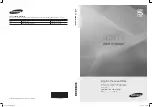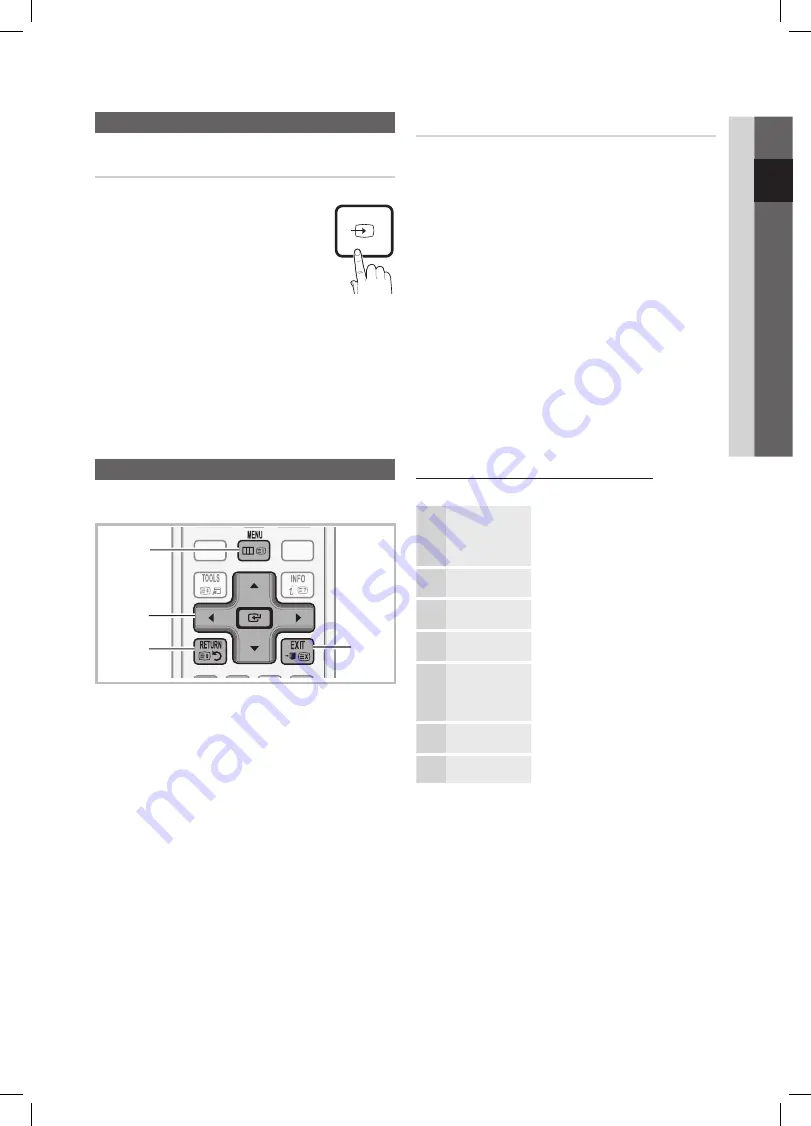
9
English
02
Connections
Changing the Input Source
Source List
Use to select TV or other external input
sources such as DVD / Blu-ray players /
cable box / STB satellite receiver connected
to the TV.
TV / Ext. / AV / Component / PC
■
/ HDMI1/DVI / HDMI2 / HDMI3 /
HDMI4 / USB
In the
✎
Source List
, connected
inputs will be highlighted.
Ext.
✎
and
PC
always stay activated.
Edit Name
VCR / DVD / Cable STB / Satellite STB / PVR STB /
■
AV Receiver / Game / Camcorder / PC / DVI PC / DVI
Devices / TV / IPTV / Blu-ray / HD DVD / DMA
: Name
the device connected to the input jacks to make your
input source selection easier.
When a PC with a resolution of 1920 x 1080 @
✎
60Hz is connected to the
HDMI IN 1(DVI)
port,
you should set to
DVI PC
mode under
Edit Name
.
When connecting an HDMI/DVI cable to the
✎
HDMI
IN 1(DVI)
port, you should set to
DVI PC
or
DVI
Devices
mode under
Edit Name
.
Basic Features
How to Navigate Menus
Before using the TV, follow the steps below to learn how to
navigate the menu and select and adjust different functions.
1
MENU
button: Displays the main on-screen menu.
2
ENTER
E
/ Direction button: Move the cursor and
select an item. Confirm the setting.
3
RETURN
button: Returns to the previous menu.
4
EXIT
button: Exits the on-screen menu.
How to Operate the OSD (On Screen Display)
The access step may differ depending on the selected menu.
1
MENU
m
The main menu options appears on
the screen:
Picture, Sound, Channel, Setup,
Input, Application, Support
.
2
▲
/
▼
Select an icon with the
▲
or
▼
button.
3
ENTER
E
Press
ENTER
E
to access the sub-
menu.
4
▲
/
▼
Select the desired submenu with
the
▲
or
▼
button.
5
◄
/
►
Adjust the value of an item with the
◄
or
►
button. The adjustment in
the OSD may differ depending on
the selected menu.
6
ENTER
E
Press
ENTER
E
to complete the
configuration.
7
EXIT
e
Press
EXIT
.
P
POWER
HDMI
SUBT.
DUAL
I-II
P.MODE
S.MODE
SOURCE
0
CH LIST
A
B
C
D
HDMI
P.MODE
S.MODE
DUAL
I-II
SUBT.
SOURCE
0
MEDIA.P
GUIDE
CH LIST
4
1
2
3
BN68-02688K-00Eng.indb 9
2010-05-11 �� 6:55:21