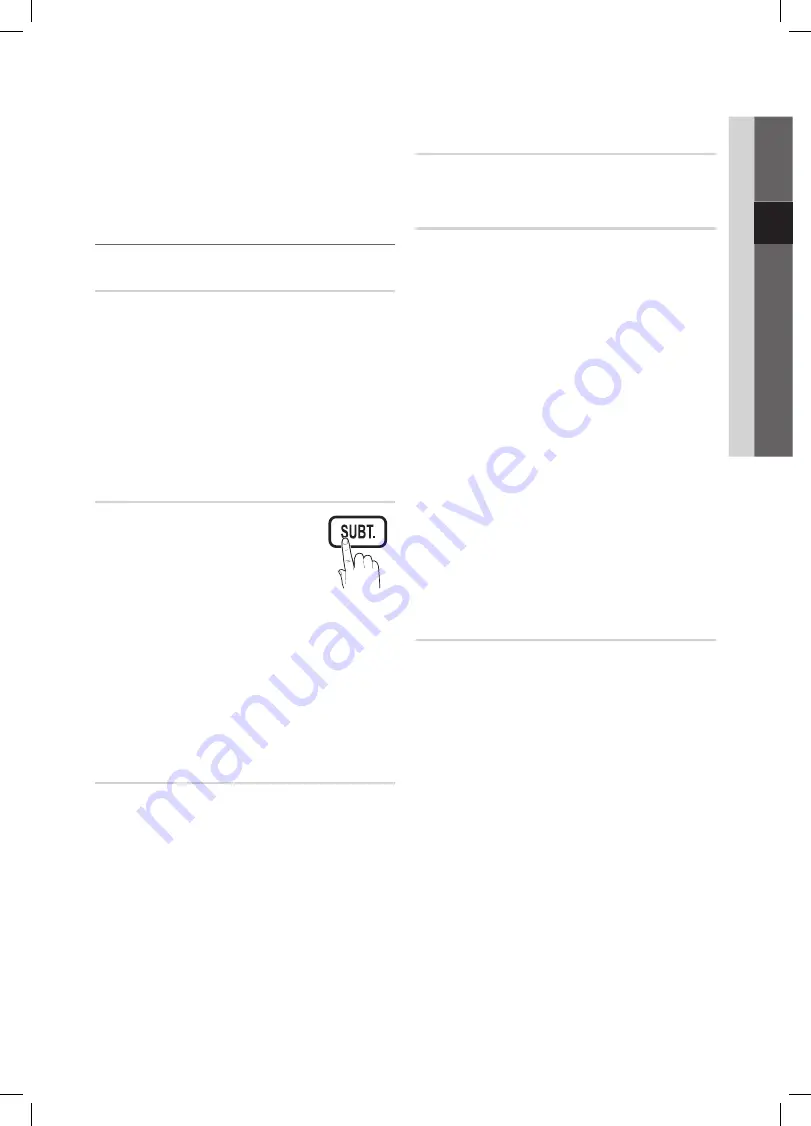
19
English
03
Basic Featur
es
■
Change PIN
: Change your personal ID number required
to set up the TV.
If you forget the PIN code, press the remote
✎
control buttons in the following sequence, which
resets the PIN to “0-0-0-0”:
POWER
(off)
→
MUTE
→
8
→
2
→
4
→
POWER
(on).
Other Features
¦
Language
Menu Language
■
: Set the menu language.
Teletext Language
■
: Set a desired language for teletext.
English is the default in cases where the selected
✎
language is unavailable in the broadcast.
Preference (Primary Audio Language / Secondary
■
Audio Language / Primary Subtitle Language /
Secondary Subtitle Language / Primary Teletext
Language / Secondary Teletext Language)
: Select
a language, which will be the default language when a
channel is selected.
Subtitle
Use this menu to set the
Subtitle
mode.
The subtitle feature doesn’t work in
✎
Component
or
HDMI
modes.
Subtitle (Off / On)
■
: Switches subtitles
on or off.
Mode (Normal / Hearing Impaired)
■
:
Sets the subtitle mode.
Subtitle Language
■
: Sets the subtitle language.
If the programme you are watching does not
✎
support the
Hearing Impaired
function,
Normal
automatically activates even if the
Hearing
Impaired
mode is selected.
English is the default in cases where the selected
✎
language is unavailable in the broadcast.
Digital Text (Disable / Enable)
If the programme broadcasts with digital text, this feature is
enabled.
MHEG (Multimedia and Hypermedia Information
✎
Coding Experts Group)
An International standard
for data encoding systems used in multimedia and
hypermedia. This is at a higher level than the MPEG
system which includesdata-linking hypermedia such as
still images, character service, animation, graphic and
video files as well as multimedia data. MHEG is user
runtime interaction technology and is being applied
to various fields including VOD (Video-On-Demand),
ITV (Interactive TV), EC (Electronic Commerce),
teleeducation, tele-conferencing, digital libraries and
network games.
Network (Network Type / Network Setup
/ Network Test)
For details on setting up options, refer to the “Network
Connection” instructions. (P.23)
General
Game Mode (Off / On)
■
: When connecting to a game
console such as PlayStation™ or Xbox™, you can enjoy
a more realistic gaming experience by selecting game
mode.
NOTE
✎
Precautions and limitations for
x
game mode
To disconnect the game console and connect
–
another external device, set Game Mode to Off in
the setup menu.
If you display the TV menu in Game Mode, the
–
screen shakes slightly.
Game Mode
x
is not available in TV and PC mode.
After connecting
x
the game console, set
Game Mode
to
On
to prevent poor picture quality.
If
x
Game Mode
is
On
:
Picture
–
mode is set to
Standard
and
Sound
mode
is set to
Movie
.
Equalizer
–
is not available.
Menu Transparency (Bright / Dark)
■
: Se t the
Transparency of the menu.
■
Melody (Off / Low / Medium / High)
: Set so that a
melody plays when the TV is turned on or off.
Common Interface
CI Menu
■
: This enables the user to select from the CAM-
provided menu. Select the CI Menu based on the menu
PC Card.
Application Info.
■
: View information on the CAM inserted
into the CI slot and on the “CI or CI+ CARD” which is
inserted into the CAM. You can install the CAM anytime
whether the TV is on or off.
1.
Purchase a CI CAM module at your nearest dealer or by
phone.
2.
Firmly insert the “CI or CI+ CARD” into the CAM in the
direction of the arrow.
3.
Insert the CAM with the “CI or CI+ CARD” into the
common interface slot, in the direction of the arrow so
that it aligns parallel with the slot.
4.
Check if you can see a picture on a scrambled signal
channel.
BN68-02688K-00Eng.indb 19
2010-05-11 �� 6:55:28
















































