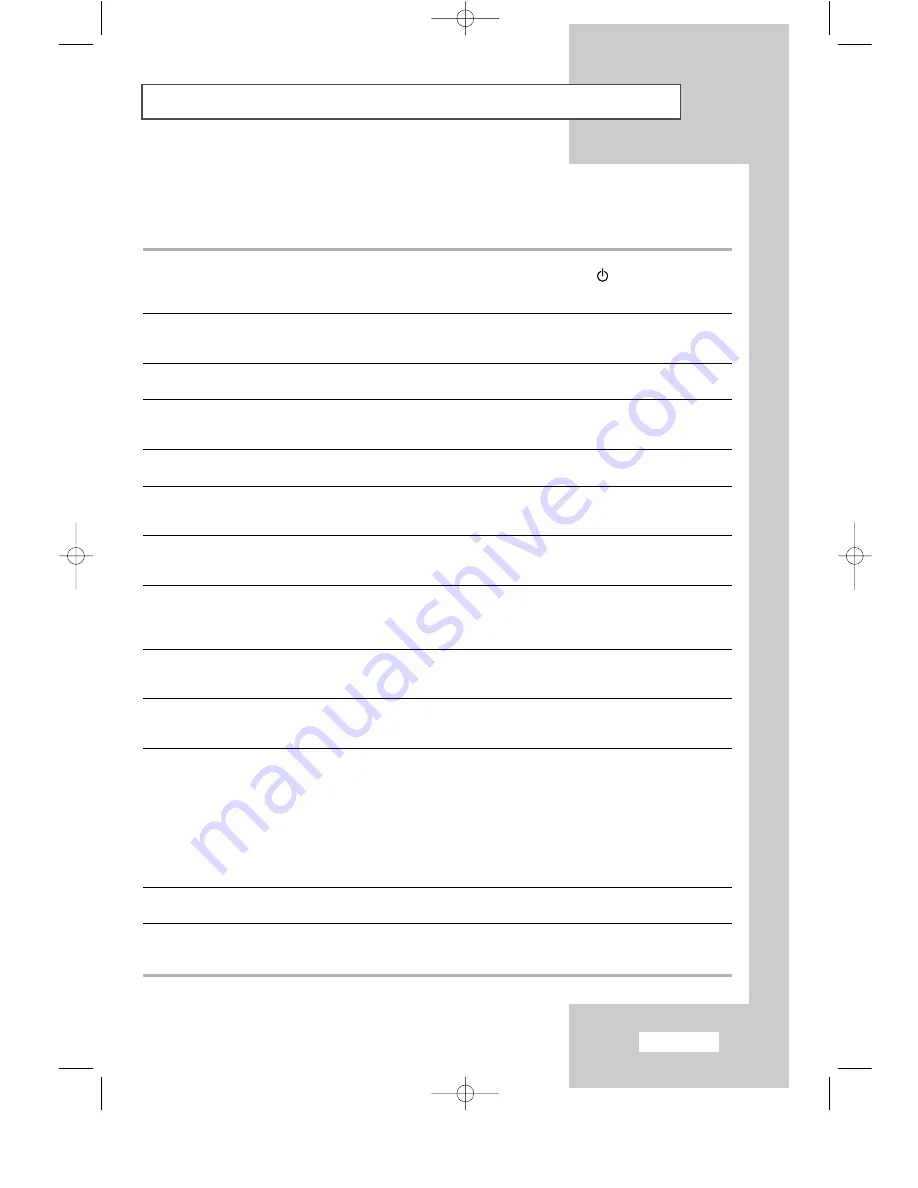
English-37
Troubleshooting: Before Contacting Service Personnel
Before contacting Samsung after-sales service, perform the following simple checks.
If you cannot solve the problem using the instructions below, note the model and serial number of your
set and contact your local dealer.
No sound or picture
Normal picture but no sound
No picture or black and white picture
Sound and picture interference
Blurred or snowy picture,
distorted sound
Remote control malfunctions
“Check Signal Cable” message is
displayed.
On PC mode, “Not Supported Mode”
message is displayed.
On PC mode, horizontal or vertical bars
appear to flicker, jitter or shimmer on the
image.
On PC mode, screen is black and
power indicator light is steady amber
or blinks every 0.5 or 1 seconds
On PC mode, image is not stable and
may appear to vibrate.
On PC mode, image is not centered
on the screen.
You need the Monitor driver software.
◆
Check that the mains lead has been connected to a wall socket.
◆
Check that you have pressed the Power (
) button.
◆
Check the picture contrast and brightness settings.
◆
Check the volume.
◆
Check the volume.
◆
Check whether the MUTE button has been pressed on the remote
control.
◆
Adjust the color settings.
◆
Check that the broadcast system selected is correct.
◆
Try to identify the electrical appliance that is affecting the set and
move it further away.
◆
Plug your set into a different mains socket.
◆
Check the direction, location and connections of your aerial.
This interference is often due to the use of an indoor aerial.
◆
Replace the remote control batteries.
◆
Clean the upper edge of the remote control (transmission window).
◆
Check the battery terminals.
◆
Check that the signal cable is firmly connected to the PC or video
sources.
◆
Check that the PC or video sources are turned on.
◆
Check the maximum resolution and the frequency of the video
Adapter.
◆
Compare these values with the data in the Display Modes Timing
Chart.
◆
Adjust the Coarse or Fine function.
◆
The TV is using its power management system.
◆
Move the computer’s mouse or press a key on the keyboard.
◆
Check that the display resolution and frequency from your
computer or video board is an available mode for your set. On your
computer check: Control Panel, Display, Settings.
◆
If the setting is not correct, use your computer utility programme to
change the display settings.
➣
Your set supports multiscan display functions within the
following frequency domain:
Horizontal frequency: 30 ~ 85 kHz
Vertical frequency: 55 ~ 85 Hz
◆
Adjust the horizontal and vertical position.
◆
Download the driver from WWW pages:
http://www.samsungusa.com/monitor
http://www.samsung-monitor.com
rubens_monitor_eng 1/28/03 8:40 PM Page 37
















































