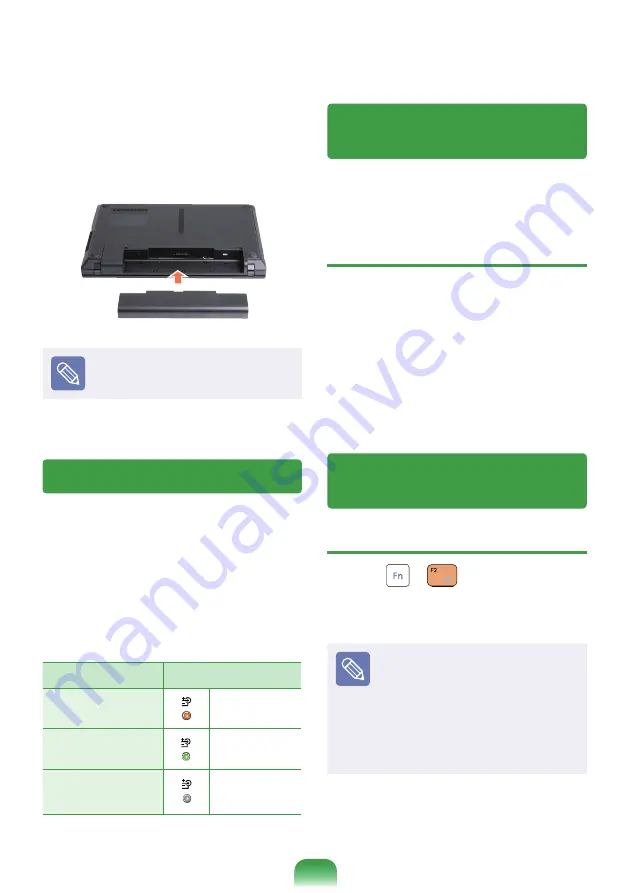
3
To install the battery again, slide the
battery into the system.
The battery latches move inwards and
fi x the battery automatically.
Check if the battery latch has been
moved inwards.
Charging the Battery
1
Attach the battery and connect the
AC adapter to the DC-in jack of the
computer. The battery will then start
charging.
2
When charging is complete, the Charge
LED turns red.
Status
Charge LED
Charging
Orange
Charging complete
Green
AC adapter not
connected
Off
Measuring the Remaining
Battery Charge
You can view the battery charge status by
completing the following procedures.
Battery Usage Time Information
A battery is an expendable supply, so when
using it over a long time, the capacity/battery
life is shortened. If the battery life is reduced
to under half of its initial time, we recommend
purchasing a new battery.
For long periods of not using the battery,
keep the battery after discharging it. This
extends the battery life time.
Extending the Battery Usage
Time
Decreasing the LCD Brightness
Press the
+
keys on the keyboard
to decrease the LCD brightness to extend the
battery usage time.
You can only use this function after
installing Windows XP/Windows
Vista/Windows 7 Vista and
installing the
Samsung Control
Center
program with the s
ystem
software media disk
.
(Only for Windows XP/Windows
Vista/Windows 7)
Содержание 200A4Y
Страница 1: ...User Guide SAMSUNG 200A4Y 200A5Y 300V3Z 300V4Z 300V5Z 305V4Z 305V5Z ...
Страница 2: ......
Страница 4: ... ...
Страница 54: ...54 ...
Страница 77: ...Chapter 4 Appendix Product Specifications 78 ...
Страница 80: ......
Страница 81: ......
Страница 82: ......
Страница 83: ...BA68 07523A11 111015 BA68 07523A11 ...










































