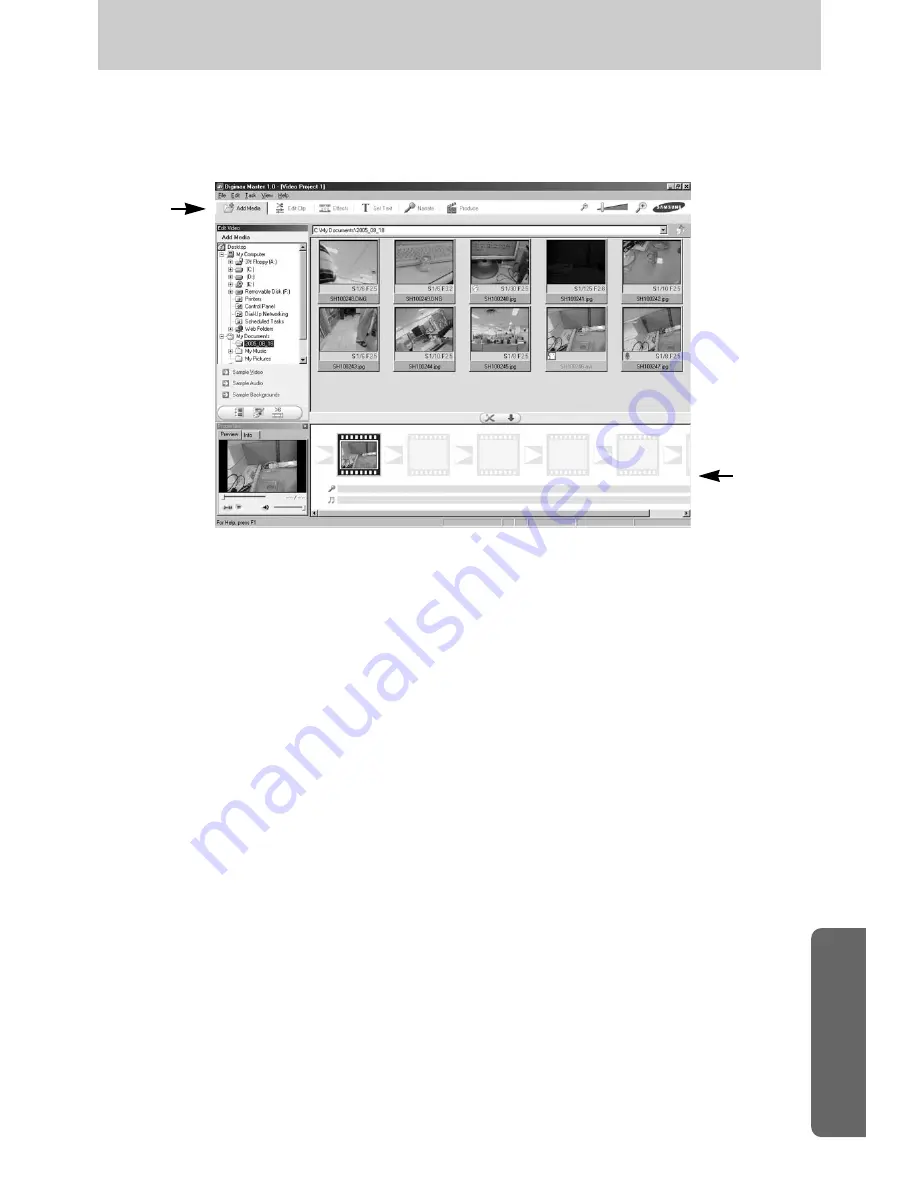
ŝ
157
Ş
- Movie clip edit functions are listed below.
ڹ
Edit menu : You can select the following menus.
[Add Media] : You can add other media elements to a movie.
[Edit Clip] : You can change the brightness, contrast, colour and saturation.
[Effects] : You can insert an effect.
[Set Text] : You can insert texts.
[Narrate] : You can insert a narration.
[Produce] : You can save the edited multi media as a new file name.
You can select AVI, Windows media (wmv), Windows media (asf) and movie
clip for this camera (avi, MPEG-4) file types.
ں
Frame display window : You can insert multi media in this window.
ſ
Some movie clips that was compressed with a codec that is not compatible with the Digimax
Master can’t play back in the Digimax Master.
ſ
Refer to the [Help] menu in Digimax Master for further information.
ڹ
ں
Digimax Master
ƃ
Movie edit : You can have still images, movies, narration and music all in one movie file.







































