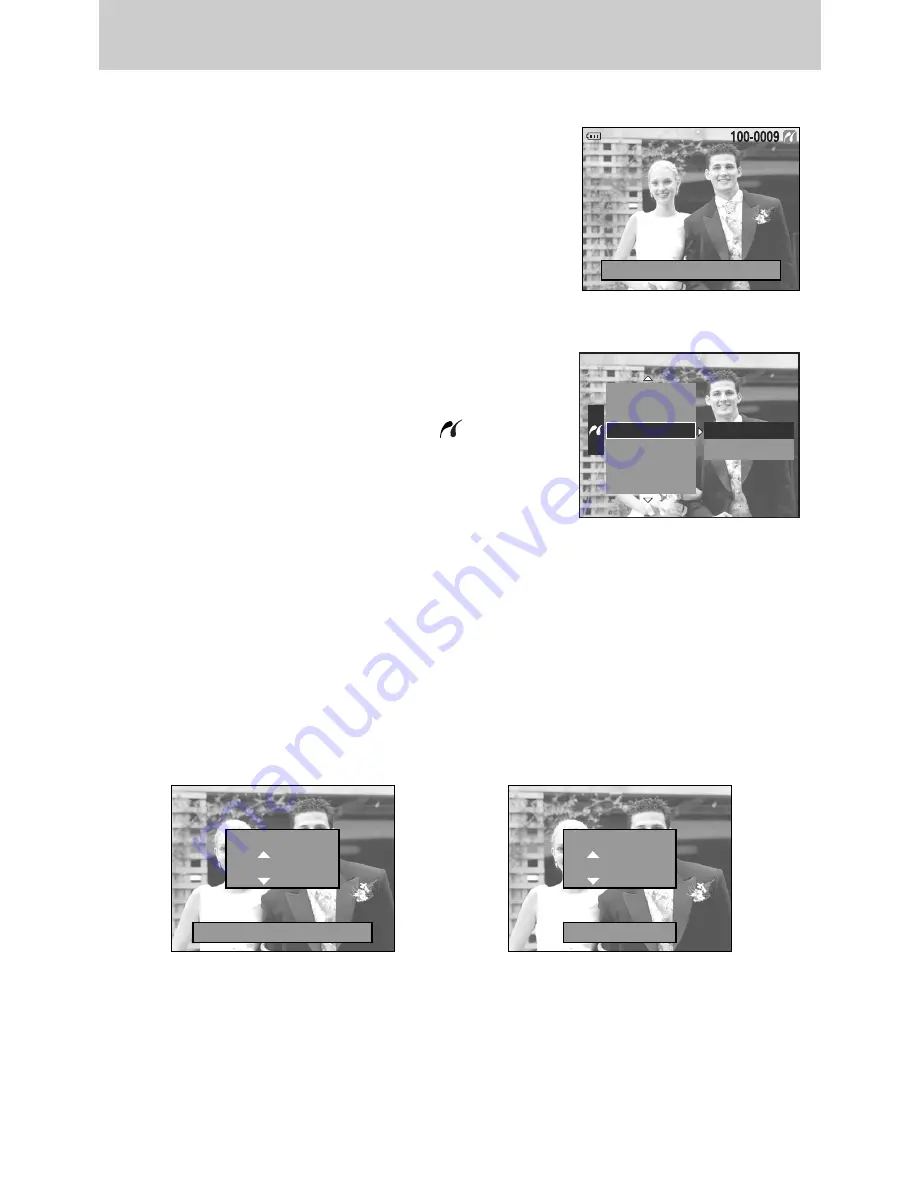
ŝ
106
Ş
ƈ
Select pictures to print
1. Connect the camera to your printer. The USB menu must
be set to [Printer] before you connect the camera to the
printer. (See p.105)
2. Press the Menu button and select the [ ] menu tab
by pressing the Up/ Down button.
3. Press the Right button and select a desired sub menu by
pressing the Up/ Down button. And then press the Right
button.
When [One Pic] is selected : The PictBridge function will be applied only to the picture
currently displayed.
When [All Pics] is selected
: The PictBridge function will be applied to all pictures,
excluding RAW, TIFF and movie clips files.
[ When [One Pic] is selected ]
[ When [All Pics] is selected ]
- Press the Up/ Down button to select the number of prints.
- When you select [One Pic] menu, use the Left/ Right button to select another picture and
select the number of prints for another picture.
- After setting the number of prints, press the OK button to save.
Move Pic:
Ȝ Ȟ
Set:OK
ƃ
Setting the Number of Copies to Print
- Select [One Pic] or [All Pics]. A screen where you can set the number of copies to print will
appear as shown below.
ƈ
Easy printing
When you connect the camera to printer in the Play back
mode, you can print a picture easily.
- Pressing the shutter button
: Currently displayed image
will be printed with the
printer’s default setting.
- Pressing the Left/ Right button: Selects a previous/ next
image.
Move Pic:
Ȝ Ȟ
Print:SHUTTER
Print?
0 Prints
Print?
0 Prints
Set:OK
DPOF Print
Reset
Images
Auto Set
Custom Set
Print
One Pic
All Pics
PictBridge : Picture Selection
















































