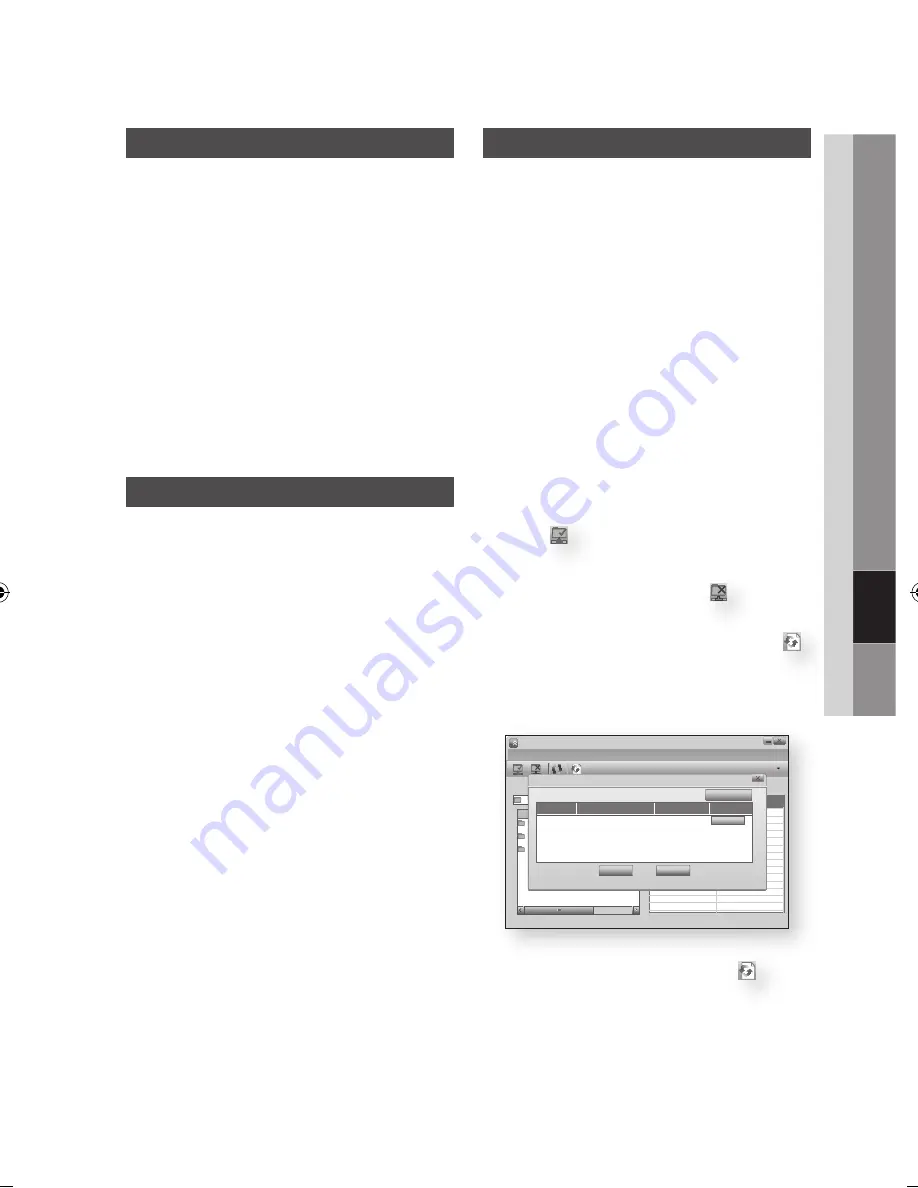
English
07
Network Services
BD-LIvE™
Once the player is connected to the network, you
can enjoy various movie-related service contents
using a BD-LIVE compliant disc.
Check the size of the remaining memory.
The memory device must have at least 1GB
of free space to accommodate the BD-LIVE
services.
Insert a Blu-ray disc that supports BD-LIVE.
Select an item from various BD-LIVE service
contents provided by the disc manufacturer.
NOTE
The way you use BD-LIVE and the provided contents
may differ, depending on the disc manufacturer.
Software Upgrade Notification
When connected to the network, the player can
notify you if a new software version is available.
Turn on the player.
In the Software Upgrade menu, set Auto
Upgrade Notification to
On
. (See page 44)
If there is a new software version available, the
player notifies you with a popup message.
To upgrade the firmware, select
Yes
on the
Pop-up. The player turns off automatically,
then restarts, and begins the download.
(Never turn on the player manually here.)
The update progress popup appears.
When the update is complete, the player turns
off again automatically.
Press the
POWER
button to turn on the
player.
NOTE
Update is complete when the player turns off after
restarting. Press the
POWER
button to turn on the
updated player for your use.
Never turn the player off or on manually during the
update process.
Samsung Electronics shall take no legal responsibility
for player malfunction caused by unstable of internet
connection or consumer negligence during software
upgrade.
1.
2.
3.
✎
▪
1.
2.
3.
4.
5.
✎
▪
▪
Using the AllShare Function
AllShare lets you play music, video and photo files
in your PC using the player.
To use AllShare, you must connect the player to
your PC via the network (See pages 27~28) and
install the SAMSUNG PC Share Manager on the
PC. To install and use Share Manager, follow
these steps.
Visit the Samsung website at www.samsung.
com.
Download the SAMSUNG PC Share Manager
and install it on your PC.
When the installation is complete, you will see
the SAMSUNG PC Share Manager icon on
your desktop.
Double-click the icon to launch the application.
Select a folder to share from the My computer
pane, and click the
Share Folder
Enabled
icon
( ).
(To remove a shared folder : Select a folder to
remove from the shared folders, and click the
Share Folder Disabled icon
( ).)
To apply the updated sharing state to the
server,
click the
Set Change State icon
( ).
To enable the player to locate a PC server,
click
Share
from the menu bar.
Click
Set Device Policy
and click
Accept
.
Click the
Set Change State icon
( ) and
move to the home menu on player.
1.
2.
3.
4.
5.
6.
7.
SAMSUNG PC Share Manager
File Share Server Help
Shared Folder
Name
Size
Kind
Folder 1
File
Folder 2
File
Folder 3
File
Server
:
PC Share Manager
C: Document and settings Admin
My Computer
Folder 1
C: Document and settin..
Folder
Full Path
Set Device Policy
Delete Selected Item
IP
Device
State
Set State
Accept
OK
Cancel
XXX.XXX.X.XX SAMSUNG Blu-ray Disc Player Deny
01945B-BD-C6900-XAC-ENG.indb 57
2010-02-22 오후 10:22:48
















































