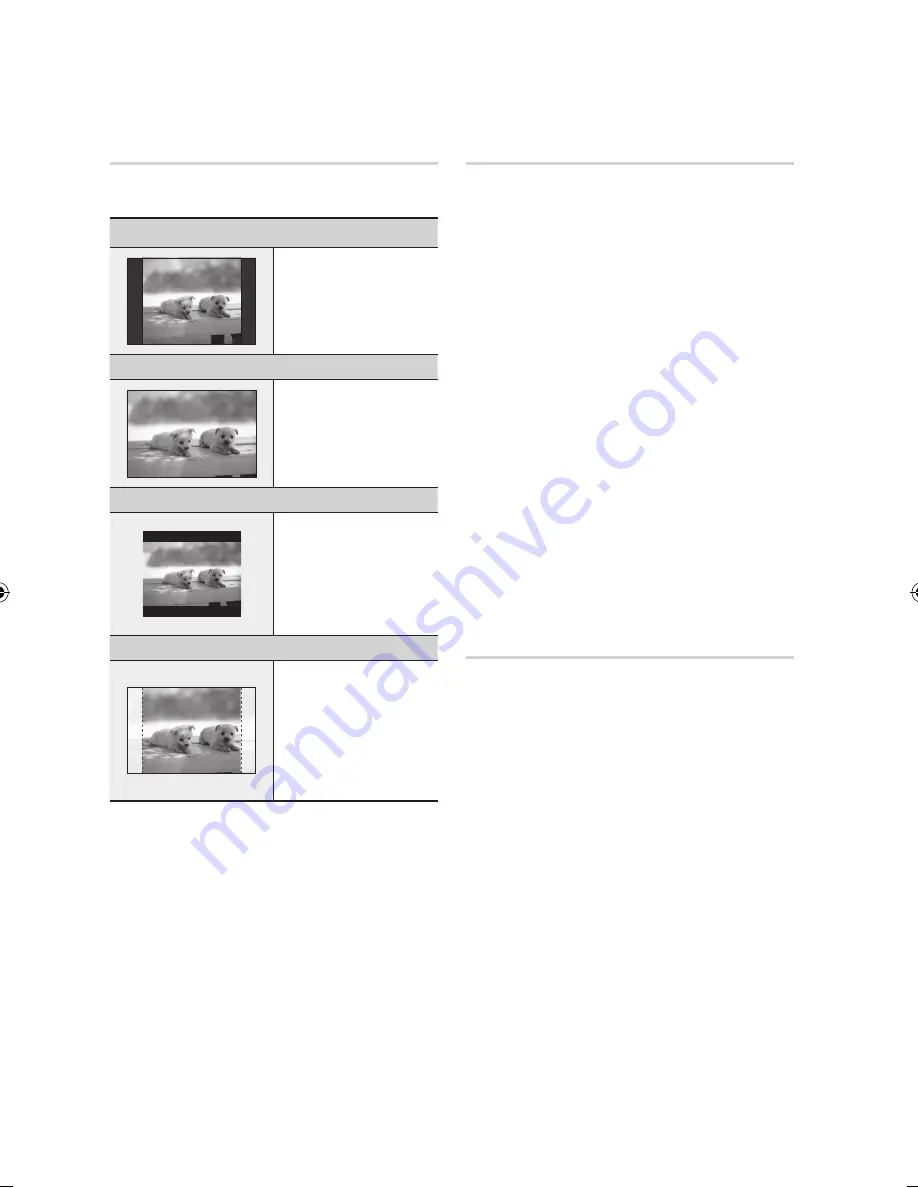
English
Setup
TV Aspect
Depending on the type of television you have, you
may want to adjust the screen setting.
16:9 Normal
•
Certain movies (4:3 source) are
displayed in 4:3 Pillarbox (black
bars on sides of picture) if 16:9
normal is selected.
16:9 Wide
•
You can view the full 16:9 picture
on your widescreen TV.
4:3 Letter Box
•
Select when you want to see full
16:9 ratio image supplied by a
Blu-ray Disc/DVD, even though
you have a TV with a 4:3 ratio
screen. Black bars will appear at
the top and bottom of the screen.
4:3 Pan-Scan
•
Select when you want to see the
16:9 video supplied by the Blu-ray
Disc/DVD without the black bars on
top and bottom, even though you
have a TV with a 4:3 ratio screen.
The extreme left and right portion
of the movie picture will be cut off.
NOTE
Depending on the disc type, some aspect ratios may
not be available.
If you select an aspect ratio and option which is
different than the aspect ratio of your TV screen,
then the picture might appear distorted.
If you select the 4:3 Pan-Scan or 4:3 Letter Box, the
FULL SCREEN
button on your remote will not work.
If you select the 16:9 Normal, your TV may display
4:3 Pillarbox.
In this case, the
FULL SCREEN
button on the remote
control will not work.
✎
▪
▪
▪
▪
BD Wise (Samsung Players only)
BD Wise is Samsung's latest inter-connectivity
feature.
When you connect Samsung players with BD
Wise to a Samsung TV via HDMI, the optimum
resolution is set automatically.
On
: The original resolution of the BD/DVD disc
is output to the TV.
Off
: The output resolution is fixed at the
resolution previously set, regardless of the
resolution of the disc.
NOTE
If you want to change the resolution in BD Wise, you
must set BD Wise to
Off
in advance.
If you set BD Wise off, the resolution of the
connected TV is adjusted to its maximum resolution
automatically.
If the player is connected to a device that does not
support BD Wise, you can not use the BD Wise
function.
For proper operation of BD Wise, set the BD Wise
menu of both the product and the TV to
On
.
Resolution
Sets the output resolution of the Component and
HDMI video signal.
The number in 1080p, 1080i, 720p, 480p, 480i
indicates the number of lines of video.
The i and p indicate interlace and progressive
scan, respectively.
Auto
: Automatically checks and sets the
optimal resolution.
BD Wise
: Automatically sets the optimal
resolution when connected via HDMI to a TV
with the BD Wise feature. (The BD Wise menu
item appears only if BD Wise is set to On.)
1080p
: Outputs 1080 lines of progressive
video.
1080i
: Outputs 1080 lines of interlaced video.
720p
: Outputs 720 lines of progressive video.
480p
: Outputs 480 lines of progressive video.
480i
: Outputs 480 lines of interlaced video.
•
•
✎
▪
▪
▪
▪
•
•
•
•
•
•
•
01945B-BD-C6900-XAC-ENG.indb 32
2010-02-22 오후 10:22:20
















































