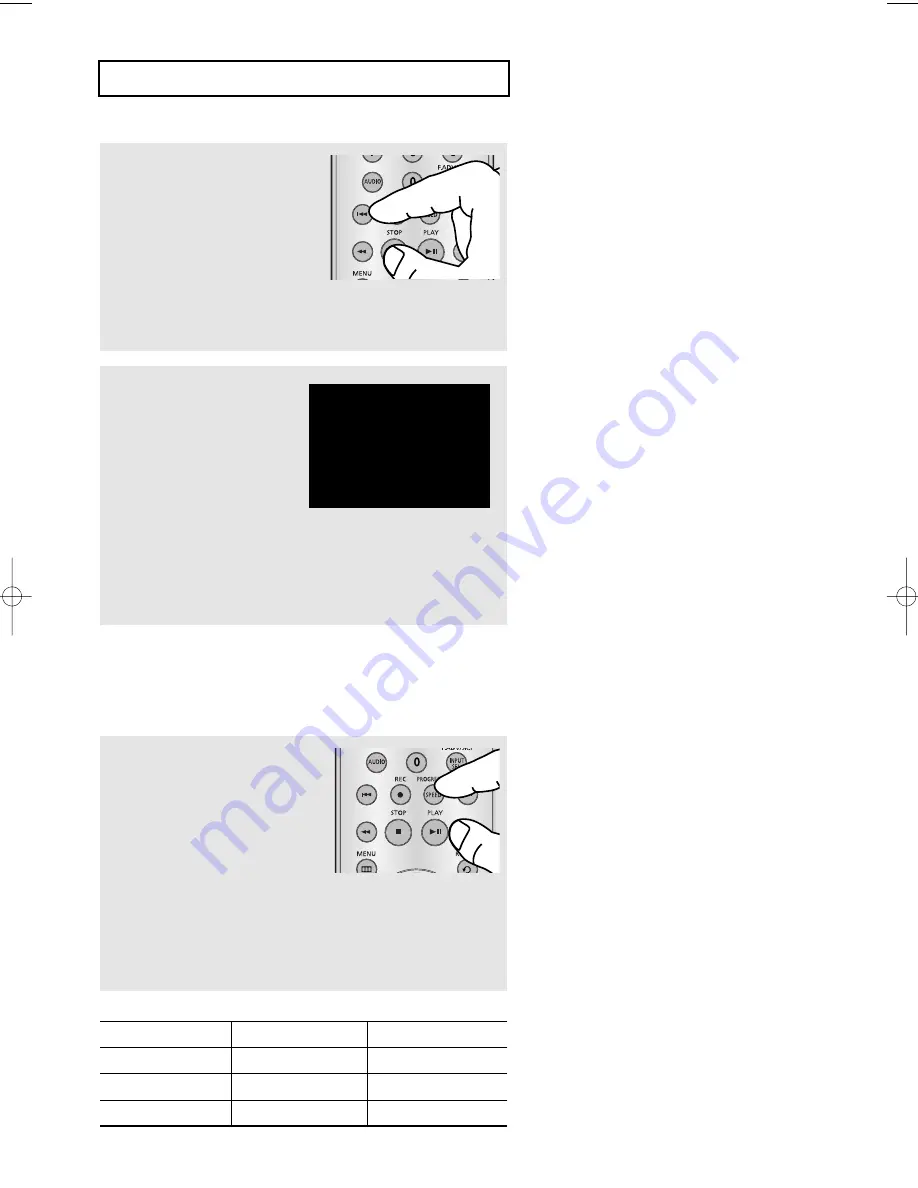
Durée d'enregistrement maximale – Lecture standard/Lecture longue
Longueur de bande
SP (Lecture standard)
SLP (Lecture super longue)
T-120
2 heures
6 heures
T-160
2h 40
8 heures
T-180
3 heures
9 heures
FRE-81
F
O N C T I O N N E M E N T D U M A G N E T O S C O P E
4
En mode Enregistrement,
appuyez à nouveau sur le
bouton REC pour activer
l'enregistrement immédiat
(OTR).
Appuyez sur le bouton
SPEED
de la télécommande pour
sélectionner la vitesse
d'enregistrement.
- SP (Lecture standard) :
Lecture standard, pour une
meilleure qualité.
- SLP (Lecture longue) :
Lecture super longue, pour une
durée d'enregistrement
maximale (3 fois la lecture
standard)
5
Ajout d’une durée
d’enregistrement
Continuez à appuyer sur le
bouton
REC
pour ajouter une
durée d'enregistrement par
incrément de 30 minutes
jusqu’à 4 heures. Le lecteur DVD-magnétoscope arrête
d'enregistrer automatiquement lorsque le temps est
écoulé. Le lecteur DVD-magnétoscope se désactivera
automatiquement à la fin de l'enregistrement immédiat.
SP
Record length 0:30 07
Sélection de la vitesse d’enregistrement
V
ous pouvez ralentir la vitesse d'enregistrement de SP (Lecture standard) à SLP (Lecture longue) afin de
définir six heures de programmation sur une cassette de 120 min.
Remarque
La vitesse d'enregistrement sélectionnée
apparaît sur l'affichage en façade et sur
l'affichage à l'écran.
Durée d'enregistrement 0:30
apparaît sur l'af
fichage à
l'écran et le lecteur DVD-magnétoscope enregistre pendant
exactement 30 minutes.
01304A_V6700_XAC_Fra3 1/18/07 10:12 AM Page 81






















