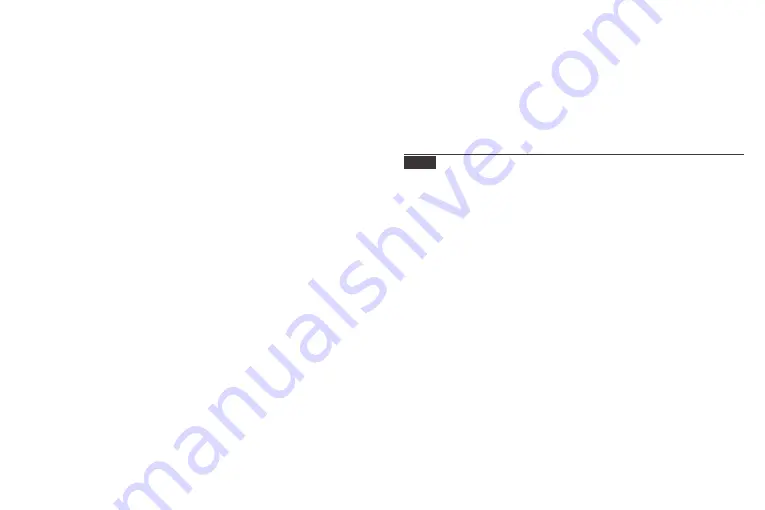
FAQ
1.
Do I have to keep this photo frame plugged all the time?
Yes, you have to keep it plugged in to keep the frame on as it has no built-in battery.
2.
Does this frame have to be Wifi connected to work or just in the setup process?
This frame needs to connect to a Wifi network for setup, receiving new photos/
videos, receive user requests and software updates. Other than that, the frame can
only play the photos/videos without Wifi connection.
3.
Why this frame cannot connect to Wifi?
It supports only 2.4GHz Wifi network, select the Wifi network you would like to
connect and enter the password correctly if required. If your Wifi network is NOT on
the list, move your frame closer to your router or restart your frame, wait for seconds
and check it again.
Also you could try to share your smartphonts' hotspot to check.
4.
Can this frame be hanged on the wall?
You can hang it on the wall by the wall mount hole on the back.
5.
Can I place the frame in portrait or landscape position?
It can be positioned landscape or portrait after the Auto-rotate setting is on.
System Settings
1. Sound
You can adjust the Media Volume as you like.
2. Display
· Brightness
You can adjust the Brightness as you like.
· Suspended ball
Turn on this button, a suspended ball will appear on the screen. It is a quick
navigation key to help you easily go to Home page and adjust the volume.
·
Motion Sensor (Turn off at default.)
· Auto-rotate screen
Turn on this button, the display will automatically adjust to either landscape
or portrait position according to the frame placement.
3. Date and Time
You can set date and time according to your preference.
4. Language
Choose the system language. English, Français, Deutsch, Italiano, Español,
日本語
5. Auto On & Off
You can set the Auto-On/Off time to make the frame automatically on and off.
6. Factory data reset
· Please disconnect your frame to Wifi network first.
· Uncheck the “Delete all users and restore the device to inactive”.
· Click OK to reset your frame.
13
14
About
You can find all the related information about this frame.
Note: Please update the system as soon as possible when the frame receives
system updates notification.
Содержание DW10
Страница 1: ...USER MANUAL Digital photo frame V2 0 Model DW10...
Страница 11: ......











