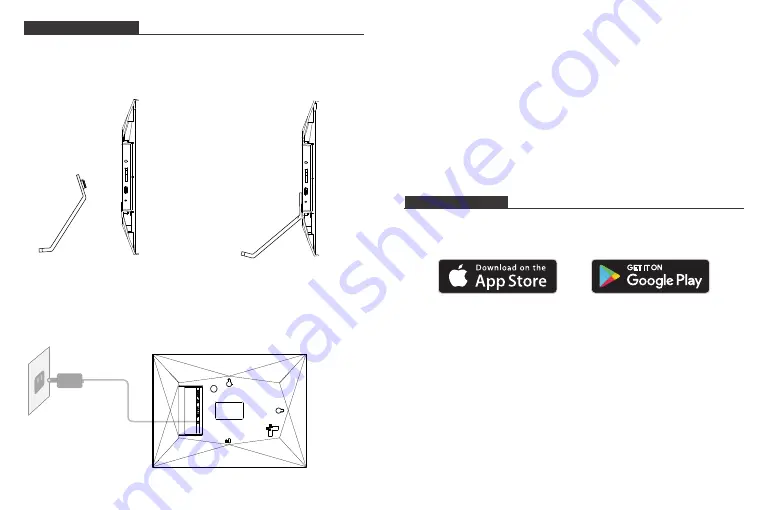
GETTING STARTED
1. Install the stand
Hook on the frame stand on the back. You can place the frame either in landscape or
portrait (we recommend you place it in landscape during the first setup). You can
also mount the frame on the wall with the Wall Mount Hole on the back.
2. Power on
Connect the Power Cable to your frame and plug the Power Adapter into the wall
socket, the frame will enter the system in seconds.
3. Initial settings
There are several initial settings (Wifi, Device info, Sleep Mode, etc.) when you
enter the system for the first time.
4. Connect to Wifi
Select the Wifi network you would like to connect and enter the password if required.
If your Wifi network is not on the list, move your frame closer to your router, wait for
seconds and check it again.
Note:
①
The frame supports 2.4GHz Wifi network
only.
②
Private Wifi network is highly recommended.
OURPHOTO APP
1. Download the OurPhoto App
Please download and install the OurPhoto App in your smartphone or tablet by
searching OurPhoto in the App Store or Google Play.
2. Log in your account in the App
①
③
Then click Submit to complete the account registration.
3
4
Open OurPhoto App, select Sign Up and fill in all the required information (if
you already have an account, please log in directly).
②
Enter an email address to finish sign-up. The email address could help you
find the password if you forgot it.
Содержание DW10
Страница 1: ...USER MANUAL Digital photo frame V2 0 Model DW10...
Страница 11: ......











