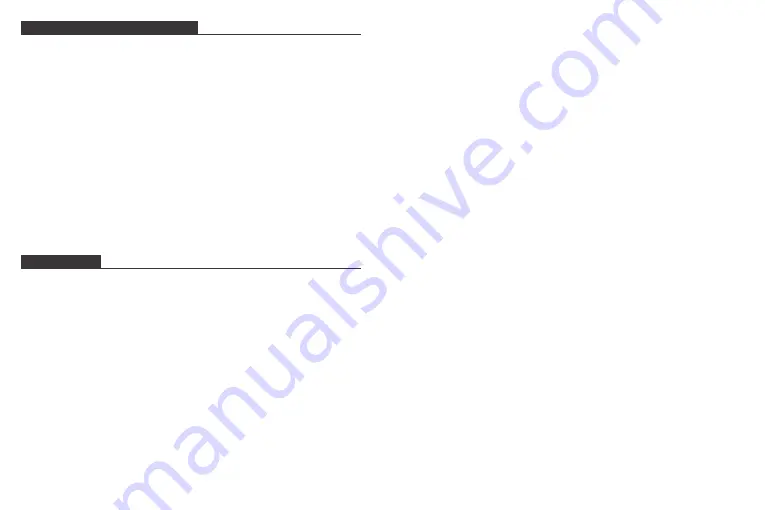
DELETE PHOTOS AND VIDEOS
1. Delete files in Photo or Video library
①
Enter Photo or Video library and choose Internal Storage, you will see all
the photos or videos stored in the internal memory.
②
Click More icon at the right upper corner, and select the photos or videos
you would like to delete from your frame.
③
Click Delete icon at the top then choose OK to delete the photos or videos.
2. Delete files on slideshow
①
During the photos or videos are displayed on the screen, tap the photos or
videos you would like to delete.
②
Click Delete icon on the menu below, then choose OK to delete the photos
or
videos.
3. Delete files in Album Settings
Delete all the photos from internal storage.
MAIN MENU
Device Info
You can find the Frame ID and App download information.
User Management
Turn on/off the Accept New Users button to receive or reject new user requests. You
can see and manage the bound users under the Users. Click the account you want to
manage, and a submenu will allow you to view the account’s photos, remark name,
delete user and delete user & photos.
Accept or refuse the New User Requests under the Pending User Requests.
W
i-F
i
You can choose the Wifi network you would like to connect on the list.
Album Settings
1. Full Screen
Turn on the button to make the photo displayed in full screen.
2. Slideshow
You can set Slideshow time (from 15 seconds to 30 minutes)
to make the frame
automatically displays photos after a period time of inactivity. Or you could choose
Never to close this feature.
3.
Description
You could chose to show the description while viewing photos
4.
Background Music
5. Slideshow Mode
You can choose either Sequential or Random mode to display photos.
6. Slideshow Interval
You can set Slideshow Interval (from 5 seconds to 60 minutes) to adjust the
duration of each photo displays Or you could choose Never to close this feature.
7. Slideshow Transition Effect
You can choose the effect of slideshow transition.
8. Delete Photos
Delete all the photos from internal storage.
9. Restore default settings
It will remove all your user info, settings and files on your frame.
11
12
Содержание DW10
Страница 1: ...USER MANUAL Digital photo frame V2 0 Model DW10...
Страница 11: ......











