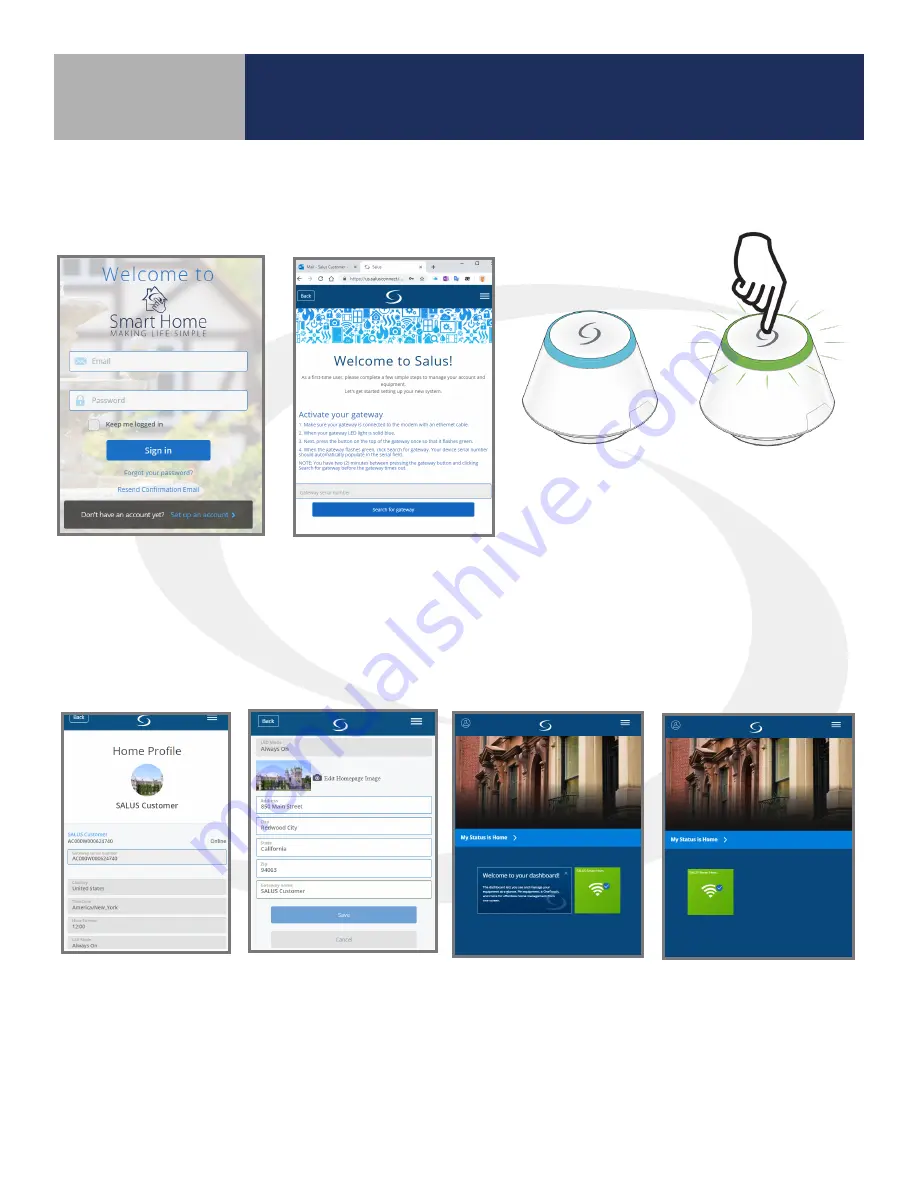
2-4
SG888ZB Gateway Installation & Setup
Section 2
Choose “Set up an account”
at the bottom of the
screen . After creating a
profile and logging in,
the user is prompted to
activate a gateway .
See the installation
instructions for the
SG888ZB Gateway for
internet and power
connections .
The LED on the
Gateway will be blue
when the device
is connected to
the internet . Read
through the following
activation steps
before proceeding
to prevent a timeout
during activation .
Step 1.
Press the multi-
button on top
of the SG888ZB
Gateway to begin the
activation process .
After 2 minutes, the
activation sequence
will time out, so make
sure all required
information is
available .
The gateway serial
number will appear
once the connection is
initiated .
Step 2.
Choose the
correct country, Hour
format and LED Mode .
Then scroll down .
Step 3.
Enter the
street address, city,
sate and zip code
for the gateway
and choose a
Gateway name . This
information can
be updated after
activation .
After the SG888ZB
gateway is activated,
a first-time welcome
message is displayed,
and a Gateway icon is
automatically pinned
to the dashboard .
Click the “x” in the
upper right-hand
corner to remove the
welcome message .
SALUS Smart Home Account Setup
Whether using a smart device or online application, the user will be prompted to set up a user account .









































