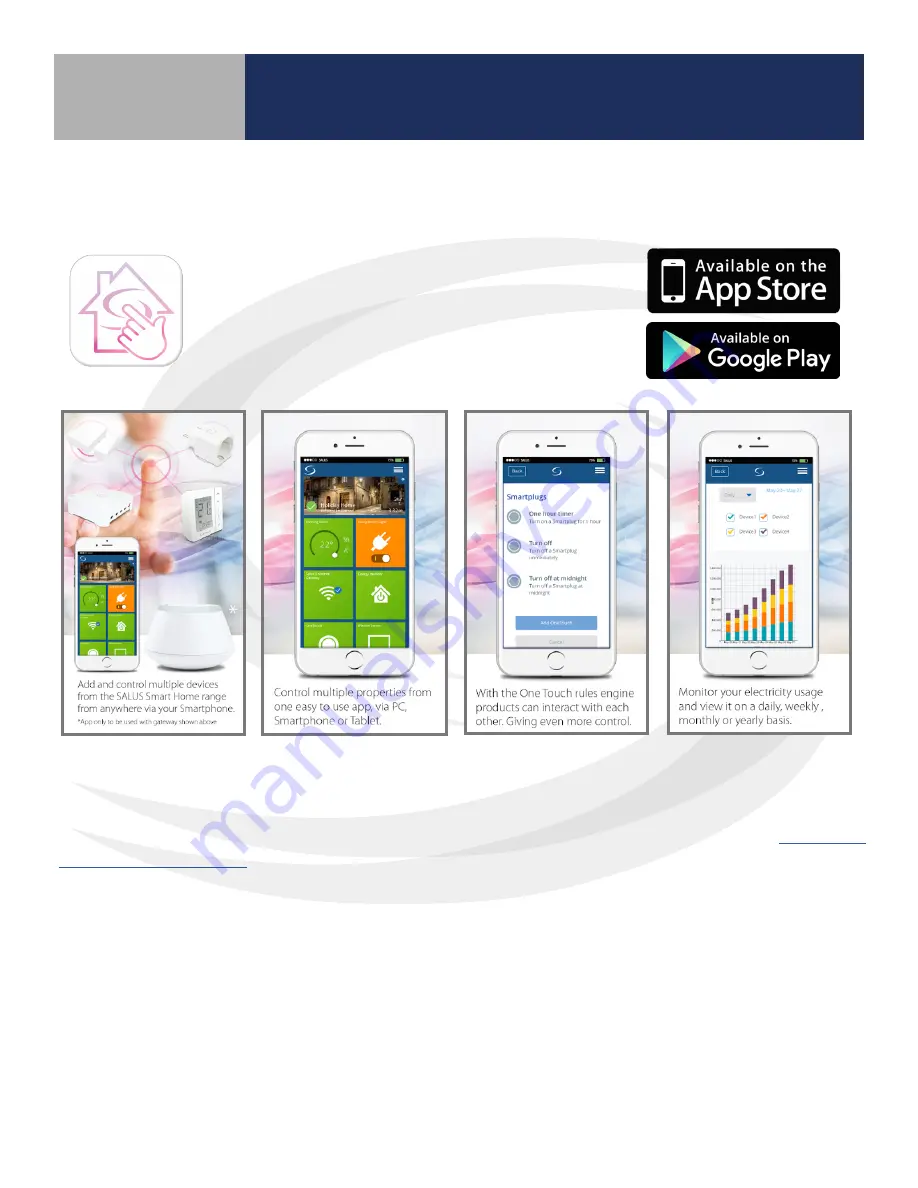
2-3
SG888ZB Gateway Installation & Setup
Section 2
Smart Device Application Download
Download the SALUS Smart Home application on your
IOS or Android device for remote access to your home
comfort system . After downloading the application,
follow the steps in section 4 .1 .1 to create a user profile
and set up an SG888ZB Gateway .
Online Application Access
To access your SALUS Smart Home features without a smart phone application, simply log on to:






















