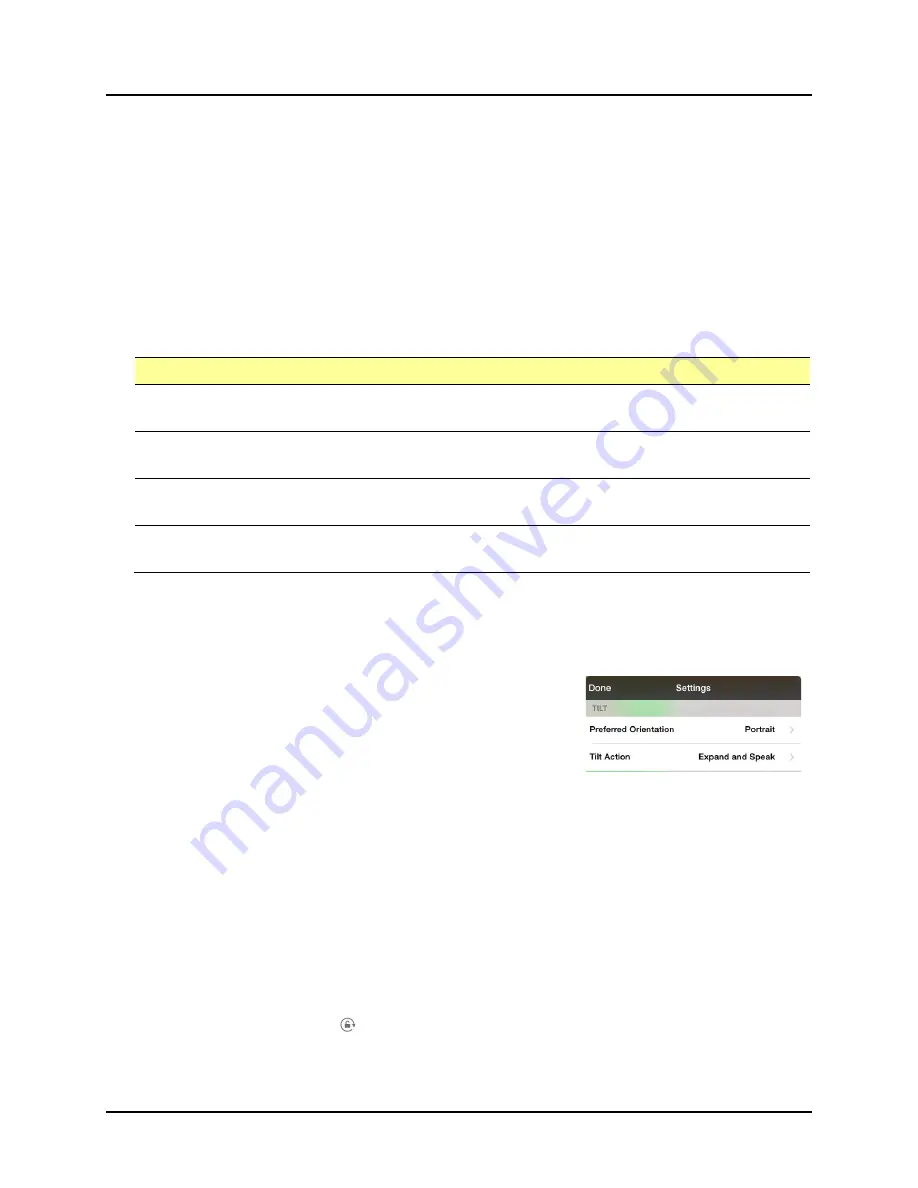
TouchChat Express User’s Guide
85
Changing Screen Orientation
Important!
TouchChat screen orientation settings do not affect iOS screen settings. However, when
screen orientation is locked in iOS, it is locked in TouchChat as well, regardless of the TouchChat setting.
Changing Screen Orientation in TouchChat
Note:
TouchChat screen orientation settings do not affect iOS screen settings.
1.
Tap Menu and tap Settings.
2.
Scroll down to the Tilt section.
3.
Tap Tilt Action and tap one of the options:
Option
Description
Expand and Speak When you rotate the device, text in the Speech Display Bar (SDB) will expand
to fill the screen and the device will speak it.
Expand Only
When you rotate the device, text in the Speech Display Bar (SDB) will expand
to fill the screen, but the device will not speak it.
Reorient Display
When you rotate the device, the screen orientation will switch between
portrait and landscape.
No Action
When you rotate the device, the screen orientation will not change. Screen
orientation will be locked.
4.
Tap Done.
Locking Screen Orientation in TouchChat
Note:
TouchChat screen orientation settings do not affect iOS screen settings.
1.
Tap Menu and tap Settings.
2.
Scroll to the Tilt section and tap Tilt Action.
3.
Tap No Action.
4.
Tap Done.
Locking Screen Orientation in the iOS Settings
1.
Press the device’s Home button.
2.
Choose Settings.
3.
Under “Use Side Switch to”, choose Lock Rotation. A checkmark will appear to the right of Lock
Rotation.
Locking Screen Orientation in Control Center
1.
Swipe from the bottom of the screen to open Control Center.
2.
Tap the Orientation Lock icon .
3.
The orientation lock icon at the bottom of the screen will be highlighted, and the orientation lock
icon will also appear in the status bar at the top of the screen.
Содержание TouchChat Express
Страница 2: ......
Страница 187: ......
Страница 188: ...Saltillo Corporation 2143 Township Road 112 Millersburg OH 44654 www saltillo com...
















































