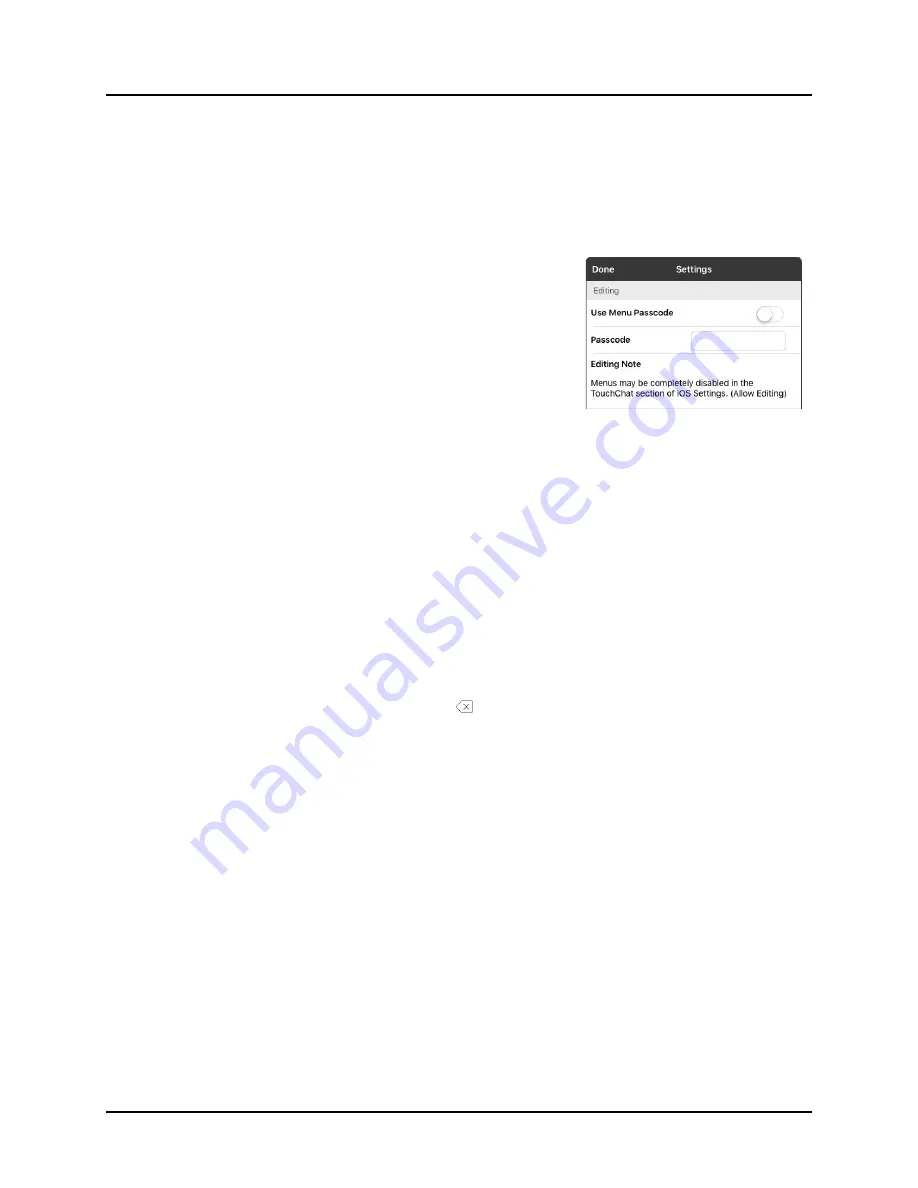
TouchChat Express User’s Guide
59
Blocking and Restoring Access to the Editing Menus
Note:
Before making any modifications, we suggest that you set the system language to your language.
There may be times when you need to block access to the Editing menus. To do this, the Use Menu
Passcode setting can be turned on or off. When this setting is turned on, the Menu and Vocab items can
only be accessed by entering a password.
To password-protect the Editing menus:
1.
In TouchChat, tap Menu and tap Settings. The Settings
menu will open.
2.
Under “Editing”, turn Use Menu Passcode on.
3.
Tap in the Passcode field to open a keyboard.
4.
Enter your password and tap Done on the keyboard.
5.
Tap Done on the Settings menu.
Now when the user taps either Menu or Vocab, a
password prompt will be displayed.
To remove password protection from the Editing menus:
1.
In TouchChat, tap Menu or Vocab. The Password prompt
will be displayed.
2.
Enter your password. The Settings menu will open.
3.
Turn Use Menu Passcode off.
4.
To remove the password, tap in the Passcode field to open
the keyboard. Use the Keyboard backspace key to
remove the password.
5.
Tap Done on the keyboard.
6.
Tap Done on the Settings menu.
Alternative: Allow Editing in iOS Settings
You can hide the editing menus completely by turning off Allow Editing in the iOS settings.
•
When Allow Editing is turned off, Menu and Vocab are completely hidden.
•
When Allow Editing is turned on, Menu and Vocab are accessible. You can then use the
TouchChat settings to enable or disable access.
To change the Allow Editing setting, tap the Home button on the device and choose Settings >
TouchChat > Allow Editing.
Содержание TouchChat Express
Страница 2: ......
Страница 187: ......
Страница 188: ...Saltillo Corporation 2143 Township Road 112 Millersburg OH 44654 www saltillo com...






























